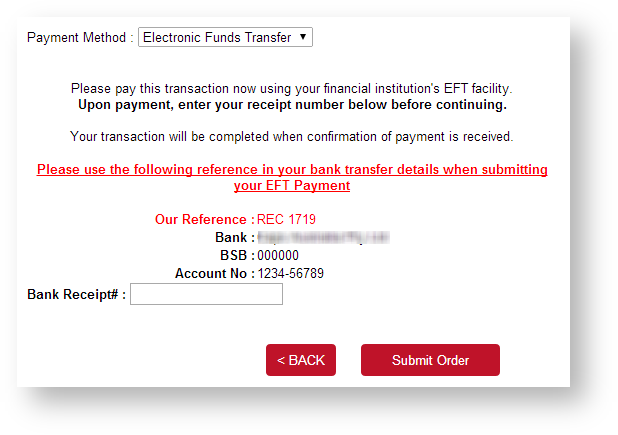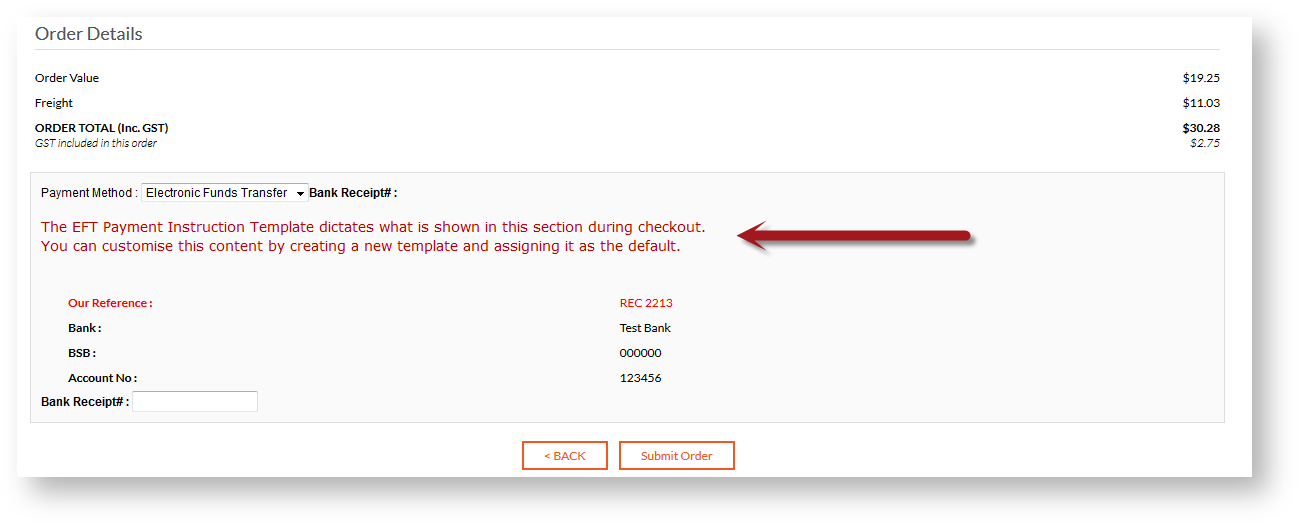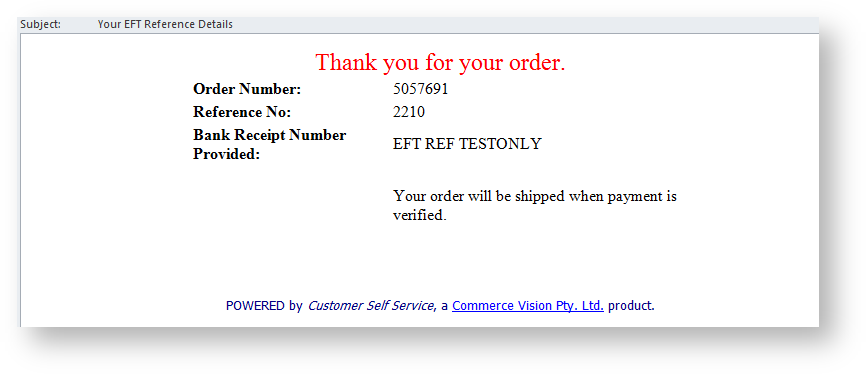Overview
Electronic Funds Transfer (EFT), is a commonly accepted form of payment online, particularly for B2B customers. Using this guide, Customer Self Service can be configured to accept EFT payments from online users.
- Enable EFT Payments at the System level.
- Add the 'Release Payments' page to the required menu(s).
| Info |
|---|
If your site is running on the Best Practice Design (BPD) framework, refer to this document instead: EFT Payments in BPD |
Step-by-step guide
- Enable EFT Payments at the System level:
...
| Info |
|---|
Customers with credit card payments enabled will now have the EFT option available to them as well. See How to enable Credit Card payments for customers for further information. |
Optional Settings
It may be desirable to deny EFT access to certain roles, leaving them with credit card payment options only. This can be configured at the role level.
...
- Login as an Administrator.
- Navigate to 'Content' --> 'Assign Default Templates' (/zAllocate.aspx).
- On the 'Defaults' tab, update the following as required:
- EFT Payment Instruction Template - page type template, example of use shown below.
- EFT Order Payment Instruction Template - email template, example of system default shown below.
- Click the 'Update' button to save changes.
Related articles
| Content by Label | ||||||||||||||||
|---|---|---|---|---|---|---|---|---|---|---|---|---|---|---|---|---|
|