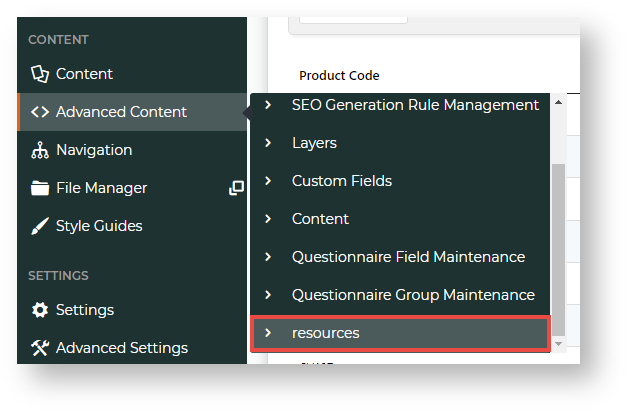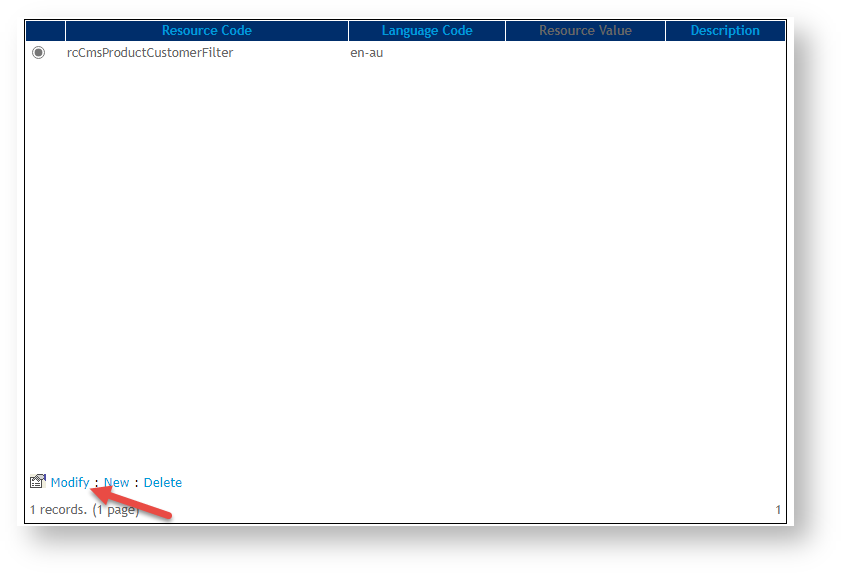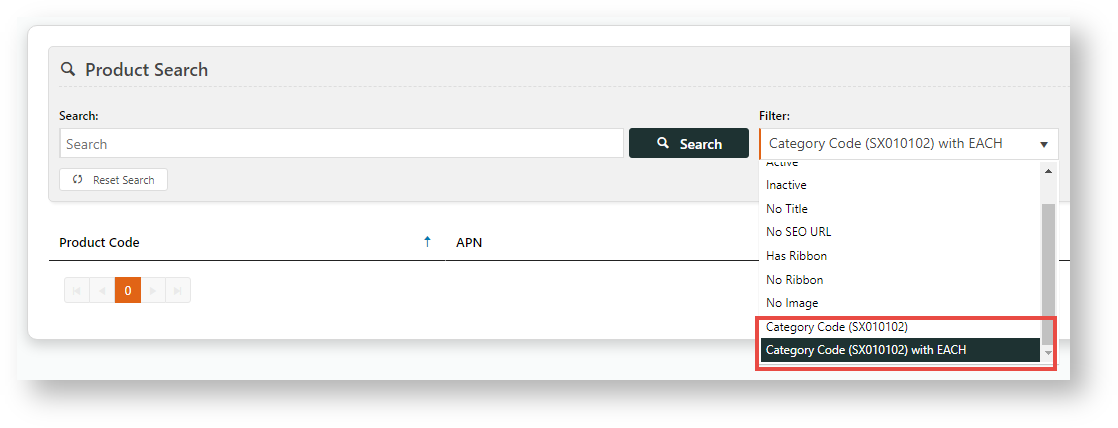Overview
...
| MultiExcerptName | Feature Overview |
|---|
| Excerpt |
|---|
In conjunction with Best Practice Design, you can implement an Alternate Product Substitution offer feature, whereby out of stock items in the cart can be substituted with alternates at the customer's request. This feature could also be used to showcase higher quality or higher margin products compared to those your customer has selected. |
Additional Information
...
| MultiExcerptName | Additional Info |
|---|
...
Products must have Alternates configured (either in the ERP or the CMS) in order for this functionality to work. If an out of stock product has no Alternate data, the button will not display.
| Multiexcerpt | ||||
|---|---|---|---|---|
| ||||
...
| Multiexcerpt | ||
|---|---|---|
| ||
03.79.00 |
...
| Multiexcerpt | ||
|---|---|---|
| ||
** |
...
| Multiexcerpt | ||
|---|---|---|
| ||
Yes |
...
| Multiexcerpt | ||
|---|---|---|
| ||
Behaviour & Personalisation |
...
| Multiexcerpt | ||
|---|---|---|
| ||
Yes |
...
| Multiexcerpt | ||
|---|---|---|
| ||
Both |
...
| Multiexcerpt | ||
|---|---|---|
| ||
Contact Commerce Vision |
...
| Multiexcerpt | ||
|---|---|---|
| ||
Contact Commerce Vision |
...
| Multiexcerpt | ||
|---|---|---|
| ||
n/a |
...
| Multiexcerpt | ||
|---|---|---|
| ||
CMS Products |
In the CMS, the Product Maintenance search allows you to find a product for editing. You can include a filter in the search criteria to narrow search results even further. Product Search comes with standard search filters:
You can also add some fields with values from the Products table as filter options. For example, you can narrow the search to products from a particular category by adding category code filters. There is no limit to the number of additional filter options you can add.
Add a custom filter option
To add a custom filter option:
- In the CMS, go to Advanced Content → Resources.
- In Search For, enter the resource name 'rcCmsProductCustomerFilter', then click Search.
- Make sure rcCmsProductCustomerFilter is selected, then click Modify.
- In Resource Value, enter one or more filter options.
Instructions - You will need to know the field identity name from the database. Add each filter option in this exact format:
[text value]=[filter string];
NOTE - '[ ]' are used only to separate. Do not include them when you enter a resource value.
- [text value] is the label of the filter displayed in the dropdown list.
- [filter string] is the information the database needs for processing the filter.
By default all the filters have IsDeleted = false added and any results exclude all Products that have been soft deleted
Warning
title Check
- the text value can be anything BUT the '=' sign MUSTnot have a space after it
- the end of the sql filter must have a semi-colon to finish the item group
Info
title Examples Add specific category codes as filter options.
1. Add a specific category code
Let's use the example: Category Code: SX010102.
To create a filter with this category code, we add this string in Resource Value:
Category Code (SX010102)=CategoryCode='SX010102';
NOTE - The text string can be any text you want to add.Once saved, this filter option will be available in Product Search. When this filter is selected, only products under this category are included in the search.
2. Add a specific category code with more subfilter values
For our example: Category Code: SX010102, we also want to be able to filter products in this category with a specific Unit Description (UnitDesc) 'EACH'.
To create a filter with this category code, we add this string in Resource Value:
Category Code (SX010102)=CategoryCode='SX010102 AND UnitDesc='EACH';
Tip Custom filter options display after standard filter ones in the dropdown list.
Related help
| Content by Label | ||||||||||||||||||||
|---|---|---|---|---|---|---|---|---|---|---|---|---|---|---|---|---|---|---|---|---|
| ||||||||||||||||||||
| Content by Label | ||||||||||||||||||||
|