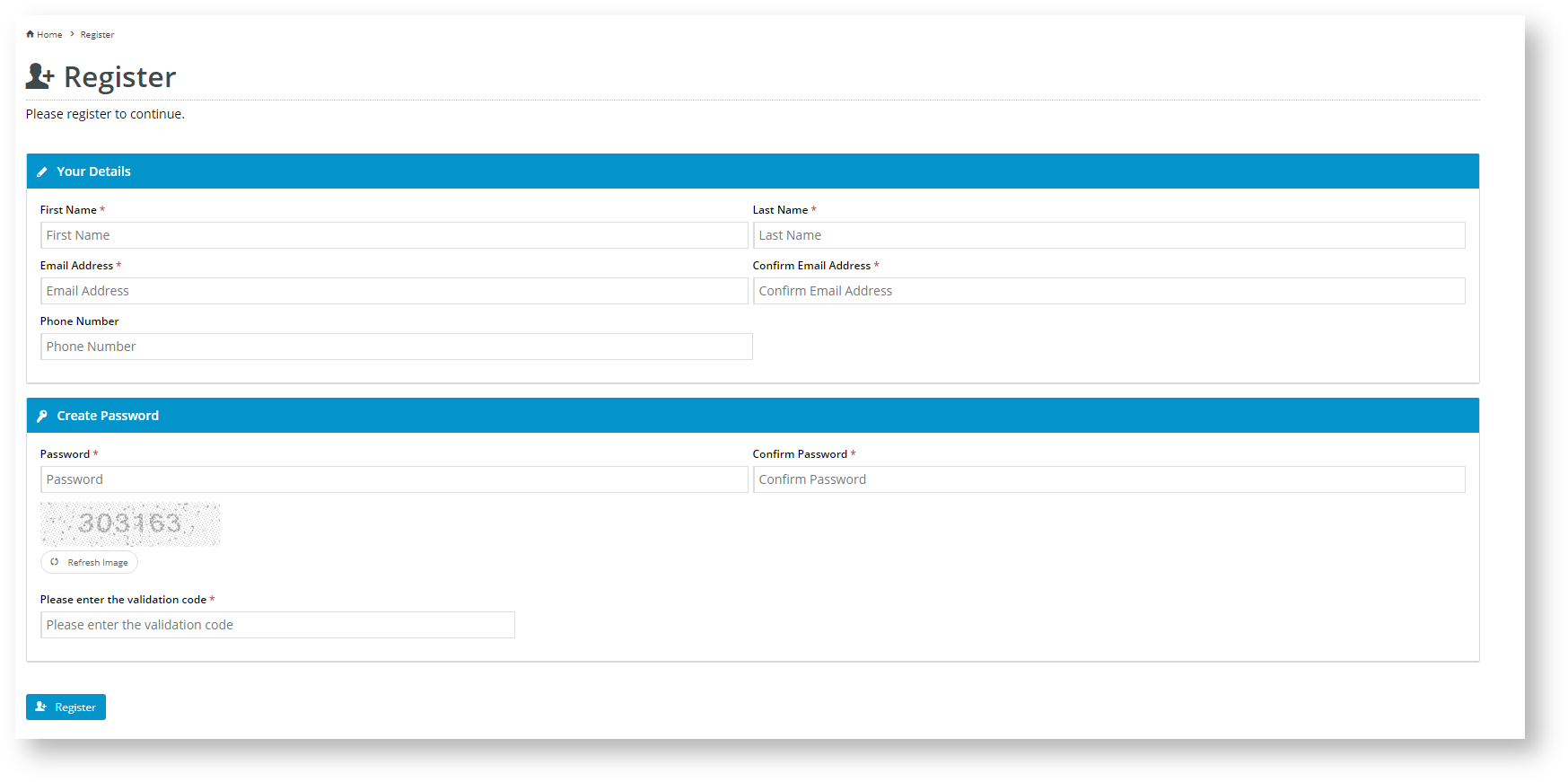...
| Excerpt |
|---|
Shows the user registration form . |
...
and allows a new user to enter their details and create an account. |
Example of Widget Use
Following is an example of the widget in use:
Where can the Widget be placed?
The widget can be used in the following templates:
- Register Page Template
Widget Options
| Option | Use | Comments | Available from Version |
|---|---|---|---|
| Description |
| A short description of the widget |
| 's use. | We recommend this field be updated so the widget's purpose is clear at a glance from the template page. | All |
| Layer | The layer |
| the widget |
| is valid for. | The layering technology allows for the content to be shown to specific audiences. |
This is handy |
if the content is only valid for a certain type of user |
or if the same widget is required for more than |
one audience |
but different |
configurations are needed. The widget can be added to the zone more |
than once and the layer feature can determine which audience can see each widget. | All |
| Send Register Email |
| Determines whether the user will receive an email after registering an account | Default: enabled Toggle to disable | All |
| User Id Required As Email | Determines whether the User ID must be in email format (eg someone@somewhere.com).
|
| Default: enabled Toggle to disable | All |
| Use Notify Email |
| Renders a field for the user to enter a notification email address for all communication from the website. This option is automatically enabled if the User ID is not required to be in email format. | Default: enabled Toggle to disable | All |
| Use Confirm Email |
| Renders the email address input box twice so that the user must enter it again as confirmation. | Default: disabled Toggle to enable | All |
| First Name Required | Determines whether the First Name is mandatory for registration. |
Default: enabled Toggle to disable | All | |
| Surname Required | Determines whether the Surname is mandatory for registration. |
Default: enabled Toggle to disable | All | |
| Show Phone Number |
| Renders the Phone Number field on the registration form. | Default: enabled Toggle to disable | All |
| Phone Number Required |
| Determines whether the Phone Number is mandatory for registration. | Default: disabled Toggle to enable | All |
| Prompt For Promo Material |
Renders a checkbox for the user to elect to receive promo material on registration. NOTE - A field must exist for this value in the 'B2CRegistration' field group. | Default: enabled Toggle to disable | All |
| Show Terms and Conditions Checkbox |
| Renders a checkbox for the user to acknowledge and accept the site's Terms & Conditions. | Default: disabled Toggle to enable | All | |
| Ticking Terms and Conditions Checkbox Required |
| Determines whether accepting the Terms & Conditions is mandatory for registration. | Default: disabled Toggle to enable | All |
| Show Validation Messages In Message Box |
| Determines whether an error message displays if the user attempts to register an account without entering valid content into mandatory fields. The error message will list the invalid fields. | Default: enabled Toggle to disable | All | |
| Show Captcha for Registration | Determines whether a Captcha check is included in the register form. | Default: enabled Toggle to disable | All |
| Phone Number Regex | Tests entered phone numbers so ensure they are valid. | Default: /^0(2|3|4|7|8)\d{8}$/ NOTE - this should normally not be edited. | All |
| B2B Registration Completed Message | Text that is displayed when initial registration of a B2B user is complete. | Default: Thank you for registering. Please allow up to 48 business hours (during peak times) for your login to be validated and activated. A confirmation email of your registration has been sent to you. When your login has been fully activated another email will be sent to you with details on how to login and complete the registration process. | 4.04 |
| B2B Registration Auto Approval Completed Message | Text that is displayed to the B2B user after they submit the registration form if auto-approval is on. | Default: Thank you for registering. A verification email has been sent to you. Once you verify your email you will be able to login and complete the registration process. | 4.04 |
| B2C Registration Verification Required Completed Message | Text that is displayed to the B2C user after they submit the registration form if verification via email is on. | Default: Thank you for registering. A verification email has been sent to you. Once you verify your email you will be able to login and complete the registration process. | 4.27 |
| Customer Code | Required only if B2C Customer Code to be used is different from the default B2C Customer code. | Default: n/a | 4.23 |
| Hide Overriding Registration Customer Code | Overrides Customer Code for B2C user if 'Customer Code' has been set here. | Default: disabled Toggle to enable | 4.23 |
| Initial Role | Only required if the registered role will be different to the global B2C registration role. | Default: n/a | All |
| Customer Code Field | Required only if B2C Customer Code changes as the value here changes. | Default: n/a | All |
| Additional Register Field Columns | Determines how many additional field columns are present on the register page. | Default: 2 | 3.82 |
| Titles | Use | Comments | |
|---|---|---|---|
| Details Section Title | The heading text for the user details section. | Default: Your Details | All |
| Details Section Icon | The icon that appears next to the user details heading text. | Default: cv-ico-general-pencil | All |
| Password Section Title | The heading text for the user password section. | Default: Create Password | All |
| Password Section Icon | The icon that appears next to the user password heading text. | Default: cv-ico-general-key | All |
| Notifications | |||
| Password Mismatch Error Message |
| The red validation message displayed to a user who does not enter matching values in the password and re-enter password fields. | Default: Your passwords do not match. Please try again | All |
| Email Mismatch Error Message |
...
| The red validation message displayed to a user who does not enter matching values in the email and re-enter email fields. | Default: Your email addresses do not match. Please try again | All | |
| Terms Checkbox Not Ticked Message | The red validation message displayed to a user who attempts to register without first accepting the Terms & Conditions. | Default: You must agree to the terms and conditions | All |
| Self-registration Not Permitted Message | The message displayed to users attempting to register when the site is not configured to allow self-registration. | Default: This site does not support self-registration of new users | 3.82 |
| Terms Checkbox Prompt | Text entered into this option will appear next to the terms and condition checkbox underneath the password fields. | Default is: I have read the terms & conditions | All |
| Buttons | Use | Comments | |
|---|---|---|---|
| Register Button Prompt | The text on the Register button. | Default: Register | All |
| Register Button Icon | The icon on the Register button. | Default is: cv-ico-general-user-add | All |
| Prompts | Use | Comments | |
| Password Rule Prompt | Text displayed above the Password prompt. You can add hints to the user (min. 6 characters) here. | Default: n/a | All |
| Terms Checkbox Prompt | Text for the Terms and Conditions checkbox. | Default: I have read the terms & conditions | All |
| Inline Terms and Conditions Text | Text for the Terms & Conditions of registration. | Default: n/a | All |
| Captchas | Use | Comments | |
| Captcha Version | Determines which version of captcha is used. | Default: Default Captcha Select another option from the dropdown list. | All |
| reCaptcha Site Key | (For reCaptcha v2 only.) Key that is created for your site. | Default: n/a | 4.18 |
| reCaptcha Site Secret | (For reCaptcha v2 only.) Secret that is created for your site. | Default: n/a | 4.18 |
| reCaptcha Theme | (For reCaptcha v2 only.) Determines whether the reCaptpha v2 background is light or dark. | Default: Light Select another option from the dropdown list. | 4.18 |
| reCaptcha Size | (For reCaptcha v2 only.) Determines whether the reCaptpcha v2 image is normal or compact. | Default: Normal Select another option from the dropdown list. | 4.18 |
| reCaptcha Badge | This feature is not used here. |
Related help
| Content by Label | ||||||||
|---|---|---|---|---|---|---|---|---|
|
| Content by Label | ||||||||||||||||||||||
|---|---|---|---|---|---|---|---|---|---|---|---|---|---|---|---|---|---|---|---|---|---|---|
|