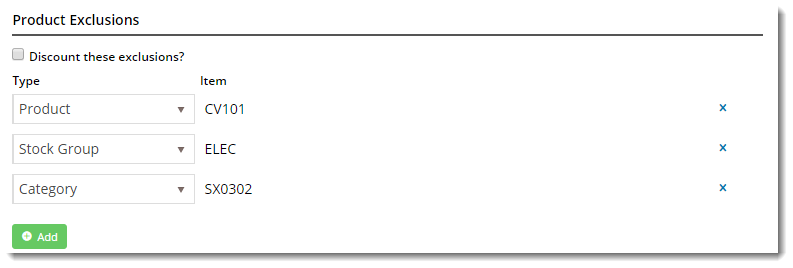| Excerpt |
|---|
|
Configure a tiered promotion where the discount (percentage or amount) is based on cart value. |
Overview
...
| Multiexcerpt |
|---|
| hidden | true |
|---|
| MultiExcerptName | Feature Overview |
|---|
|
Configure a tiered promotion where the discount (percentage or amount) levels arei based on cart value. |
Promotion codes can be configured with tiers, or discount levels. As the user reaches the first spend threshold, they are eligible for the first tier of discounts. As their spend increases and they reach the next tier, the discount amount likewise increases. This allows configuration of varying discount levels within a single promotion code.
 Image Removed
Image Removed
As an For example, a tiered promotion could be configured whereby scenario might entitle the user receives to 10% off their order if they spend $100 (tier 1). Once they reach the $200 spend threshold, they are entitled to 20% 25% off their order (tier 2). This This scenario could continue on with an unlimited number of tiers, with each level attracting a new discount amount.
 Image Added
Image Added
| Info |
|---|
Product exclusions may also be specified, so that particular products / categories / stock groups are not counted in the spend calculation. These excluded products may or may not be eligible to receive the discount, depending on configuration of the promotion. |
...
infoPlease note - Product Exclusions are only available with percentage discount promotions. Dollar discount promotions can be configured with tiers, but not exclusions at this stage. |
| Tip |
|---|
Please be aware that there are also additional advanced options that you can configure for promotions. They become available after the promo is created. You'll find info on these under Advanced Options, later in this article. |
Step-by-step guide
In the following steps, we will configure a tiered percentage discount based on cart value:
- Login to In the CMS. Navigate to ', navigate to Campaigns & Promotions ' --> '→ Promotion Codes'.
- Click 'Add Promotion Code'.
- Under promotion type 'Cart', select the percentage discount scenario ("When I spend X Dollars then I get a Y percentage discount").
- Populate the standard promotion fields (Code, Description, Start & End dates).
 Image Modified
Image Modified
- Next, enter the first tier's threshold and discount amounts:
- Click 'Add Tier' to to enter the next discount level, following the same logic as the previous tier.
 Image Modified
Image Modified
- Continue adding tiers as required. Click the 'Re-Order By Threshold' option option to reorder the tiers numerically if needed.
- Specify any required exclusions. Product Exclusions are not counted in the threshold calculation. They can be specified by:
- Product
- Stock Group
- Category
- Finally, indicate whether excluded products are discounted:
- unticked - exclusions will not count toward the spend threshold and will NOT have the discount applied
- ticked - exclusions will not count toward the spend threshold, but WILL have the discount applied
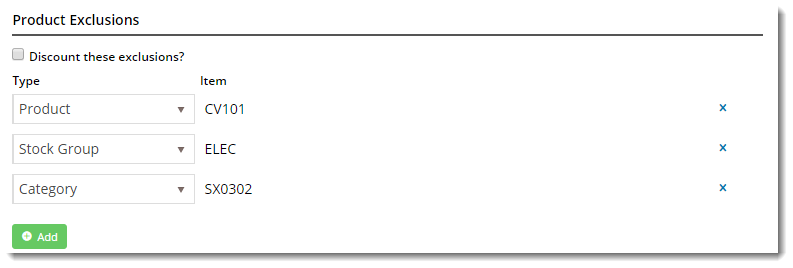 Image Modified
Image Modified
Click ' - To finish, Cclick Save & Exit' to finish setting up the initial promotion - a . A confirmation message that setup was successful should displaydisplays.
 Image Modified
Image Modified
- Select 'Edit Advanced Options' to return to the promotion configuration. Set values for the following advanced options as required:
- Status
- Complete - the promotion is automatically set to 'Complete' once the end date has passed, or the global usage limit has been reached
- Active - the promo code is available for use once the start date has passed (this is the default status for newly created promos)
- Disabled - the promo code is not available for use
- Applied To
- Criteria Fail Remove Promo Code - automatically removes the promo code if the order does not meet criteria (instead of leaving it as 'inactive')
- Not Applicable With Other Offers - prevents the promo code from being used on orders where other promotions are applied
- Discount Charge Type - the ERP's charge line type for the discount
- Discount Charge Description - the ERP's charge line description text
- Usage Limits
- User Usage Limit - maximum number of times this promo code can be used by an individual user (blank or 0 = unlimited)
- Customer Usage Limit - maximum number of times this promo code can be used by an individual customer code (blank or 0 = unlimited)
- Global Usage Limit - maximum number of times this promo code can be used in total, site-wide (blank or 0 = unlimited)
- Promo Code No Longer Applies Message - message displayed when the promo code is no longer applicable to the order.
- Promotion Code Error Message - message displayed when the promo code can't be applied to the order
- Promotion Code Applied Message - message displayed when the promo code is successfully applied to the order
- Click 'Save'.
...
The new promotion code is now ready to go!
| Excerpt Include |
|---|
| Promo Codes - Advanced Options |
|---|
| Promo Codes - Advanced Options |
|---|
|
Additional Information
| Multiexcerpt |
|---|
| MultiExcerptName | Additional Info |
|---|
|
Specific products / categories / stock groups can be excluded in the spend calculation. |
| Multiexcerpt |
|---|
| hidden | true |
|---|
| MultiExcerptName | Feature Title |
|---|
|
Tiered Promotion Codes |
| Minimum Version Requirements |
| Multiexcerpt |
|---|
| MultiExcerptName | Minimum Version Requirements |
|---|
| 3.85.00 |
|
|---|
| Prerequisites |
| Multiexcerpt |
|---|
| The Promotion Codes feature must be enabled for your website. |
|
|---|
| Self Configurable |
| Multiexcerpt |
|---|
| MultiExcerptName | Self Configurable |
|---|
| Yes |
|
|---|
| Business Function |
| Multiexcerpt |
|---|
| MultiExcerptName | Business Function |
|---|
| Campaigns & Promotions |
|
|---|
| BPD Only? | |
|---|
| B2B/B2C/Both |
| Multiexcerpt |
|---|
| MultiExcerptName | B2B/B2C/Both |
|---|
| Both |
|
|---|
| Third Party Costs |
| Multiexcerpt |
|---|
| MultiExcerptName | Third Party Costs |
|---|
| n/a
|
|
|---|
Related help
| Content by Label |
|---|
| showLabels | false |
|---|
| max | 10 |
|---|
| spaces | KB |
|---|
| showSpace | false |
|---|
| sort | modified |
|---|
| reverse | true |
|---|
| type | page |
|---|
| excludeCurrent | true |
|---|
| cql | label in ("promo-codes","promotions") and type = "page" and space = "KB" |
|---|
| labels | kb-how-to-article |
|---|
|
| Excerpt |
|---|
|
Configure a tiered promotion where the discount (percentage or amount) is based on cart value. |
Overview
| Multiexcerpt |
|---|
| hidden | true |
|---|
| MultiExcerptName | Feature Overview |
|---|
|
Configure a tiered promotion where the discount (percentage or amount) levels arei based on cart value. |
Promotion codes can be configured with tiers, or discount levels. As the user reaches the first spend threshold, they are eligible for the first tier of discounts. As their spend increases and they reach the next tier, the discount amount likewise increases. This allows configuration of varying discount levels within a single promotion code.
For example, a tiered promotion scenario might entitle the user to 10% off their order if they spend $100 (tier 1). Once they reach the $200 spend threshold, they are entitled to 25% off their order (tier 2). This scenario could continue on with an unlimited number of tiers, with each level attracting a new discount amount.
 Image Added
Image Added
| Info |
|---|
Product exclusions may also be specified, so that particular products / categories / stock groups are not counted in the spend calculation. These excluded products may or may not be eligible to receive the discount, depending on configuration of the promotion. Please note - Product Exclusions are only available with percentage discount promotions. Dollar discount promotions can be configured with tiers, but not exclusions at this stage. |
| Tip |
|---|
Please be aware that there are also additional advanced options that you can configure for promotions. They become available after the promo is created. You'll find info on these under Advanced Options, later in this article. |
Step-by-step guide
In the following steps, we will configure a tiered percentage discount based on cart value:
- In the CMS, navigate to Campaigns & Promotions → Promotion Codes.
- Click Add Promotion Code.
- Under promotion type Cart, select the percentage discount scenario ("When I spend X Dollars then I get a Y percentage discount").
- Populate the standard promotion fields (Code, Description, Start & End dates).
 Image Added
Image Added
- Next, enter the first tier's threshold and discount amounts:
- Click Add Tier to enter the next discount level, following the same logic as the previous tier.
 Image Added
Image Added
- Continue adding tiers as required. Click the Re-Order By Threshold option to reorder the tiers numerically if needed.
- Specify any required exclusions. Product Exclusions are not counted in the threshold calculation. They can be specified by:
- Product
- Stock Group
- Category
- Finally, indicate whether excluded products are discounted:
- unticked - exclusions will not count toward the spend threshold and will NOT have the discount applied
- ticked - exclusions will not count toward the spend threshold, but WILL have the discount applied
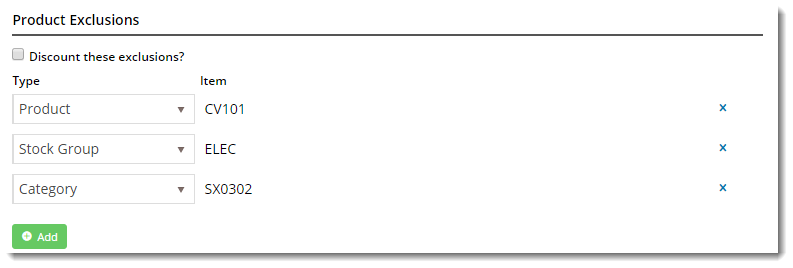 Image Added
Image Added
- To finish, Cclick Save & Exit. A confirmation message that setup was successful displays.
 Image Added
Image Added
The new promotion code is now ready to go!
| Excerpt Include |
|---|
| Promo Codes - Additional Options |
|---|
| Promo Codes - Additional Options |
|---|
| nopanel | true |
|---|
|
Additional Information
| Multiexcerpt |
|---|
| MultiExcerptName | Additional Info |
|---|
|
Specific products / categories / stock groups can be excluded in the spend calculation. |
| Multiexcerpt |
|---|
| hidden | true |
|---|
| MultiExcerptName | Feature Title |
|---|
|
Tiered Promotion Codes |
| Minimum Version Requirements |
| Multiexcerpt |
|---|
| MultiExcerptName | Minimum Version Requirements |
|---|
| 3.85.00 |
|
|---|
| Prerequisites |
| Multiexcerpt |
|---|
| The Promotion Codes feature must be enabled. |
|
|---|
| Self Configurable |
| Multiexcerpt |
|---|
| MultiExcerptName | Self Configurable |
|---|
| Yes |
|
|---|
| Business Function |
| Multiexcerpt |
|---|
| MultiExcerptName | Business Function |
|---|
| Promotions |
|
|---|
| BPD Only? | |
|---|
| B2B/B2C/Both |
| Multiexcerpt |
|---|
| MultiExcerptName | B2B/B2C/Both |
|---|
| Both |
|
|---|
| Third Party Costs |
| Multiexcerpt |
|---|
| MultiExcerptName | Third Party Costs |
|---|
| n/a
|
|
|---|
Related
...
help
| Content by Label |
|---|
| showLabels | false |
|---|
| max | 510 |
|---|
| spaces | KB |
|---|
| showSpace | false |
|---|
| sort | modified |
|---|
| reverse | true |
|---|
| showSpacetype | falsepage |
|---|
| reverseexcludeCurrent | true |
|---|
| cql | type | pagelabel in ("promo-codes","promotions") and type = "page" and space = "KB" |
|---|
| labels | kb-how-to-article |
|---|
|