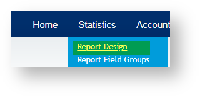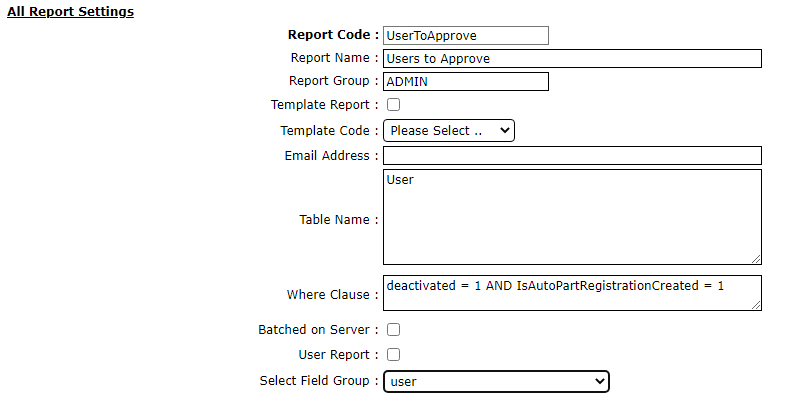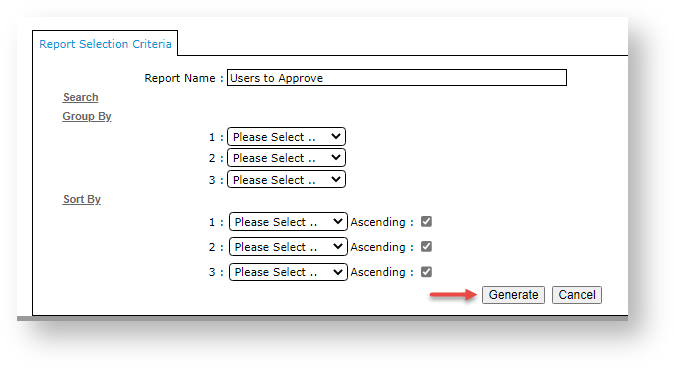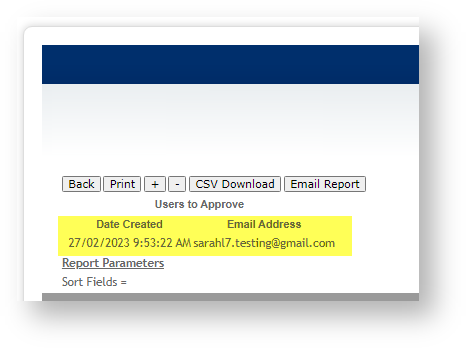| Excerpt | ||
|---|---|---|
| ||
Create reports on products, orders, sales, etc. |
In order to create a new report, you first need to create report field groups. These form the criteria upon which the report is based.
Report Field Groups are as follows:
- What information you want – this is the 'Select Field Group' (Mandatory).
- In what case you want to get it – this is the 'Search Field Group'.
- In what order you want it displayed – this is the 'Sort By Field Group'.
- How the information should be grouped – this is the 'Group By Field Group'.
...
...
...
...
...
...
...
- Table - Product
- Heading - Product Code
- Field – Product Code
...
To Create a Report:
...
3. Add Date Created field
- While in the User Report Field Group, click Fields.
- Click New.
- In Table Name, select User.
- In Column Heading, enter Date Created.
- In Report Field Group Code, select User (or the name you entered when creating the Report Field Group).
- In Field Name, enter: fwCreated
- Tick Expression.
- Leave the other fields as is, thn click OK.
4. Design Report
- Go to Statistics → Reports Design → Report Design (zReportDesign.aspx).
- Click New.
...
- Enter in these fields:
- Report Code: a report code, e.g., UserstoApprove
- Report Name:
...
- a report name, e.g., Users to Approve
- Report Group: ADMIN
- Table: Name: [user]
- Where Clause: deactivated = 1 AND IsAutoPartRegistrationCreated = 1
- Select Field Group
...
- : user
- To save, click OK.
5. Run Report
The report
...
can be
...
| Note | ||
|---|---|---|
| ||
Please contact Commerce Vision for assistance and training on Report writing. |
Additional Information
...
| MultiExcerptName | Additional Info |
|---|
...
| Multiexcerpt | ||
|---|---|---|
| ||
4.17 |
...
| Multiexcerpt | ||
|---|---|---|
| ||
-- |
...
| Multiexcerpt | ||
|---|---|---|
| ||
No |
...
| Multiexcerpt | ||
|---|---|---|
| ||
Reporting |
...
| Multiexcerpt | ||
|---|---|---|
| ||
Yes |
...
| Multiexcerpt | ||
|---|---|---|
| ||
Both |
...
| Multiexcerpt | ||
|---|---|---|
| ||
Contact Commerce Vision |
...
| Multiexcerpt | ||
|---|---|---|
| ||
Contact Commerce Vision |
...
| Multiexcerpt | ||
|---|---|---|
| ||
n/a |
...
| Multiexcerpt | ||
|---|---|---|
| ||
Reporting |
...
run in the CMS.
- In the CMS, go to: Ecommerce → Reporting → Run Reports
- Find the report and click Run.
- Click Generate.
- The report will list any users awaiting approval.
Related Resources
| Content by Label | ||||||||||||||||
|---|---|---|---|---|---|---|---|---|---|---|---|---|---|---|---|---|
|
...
|
...
|