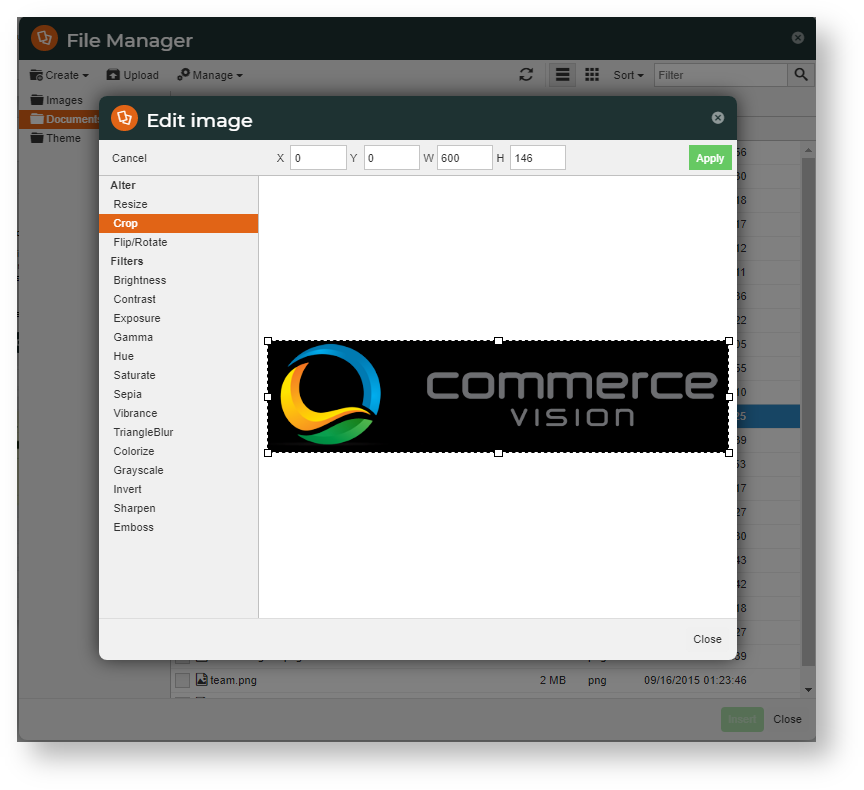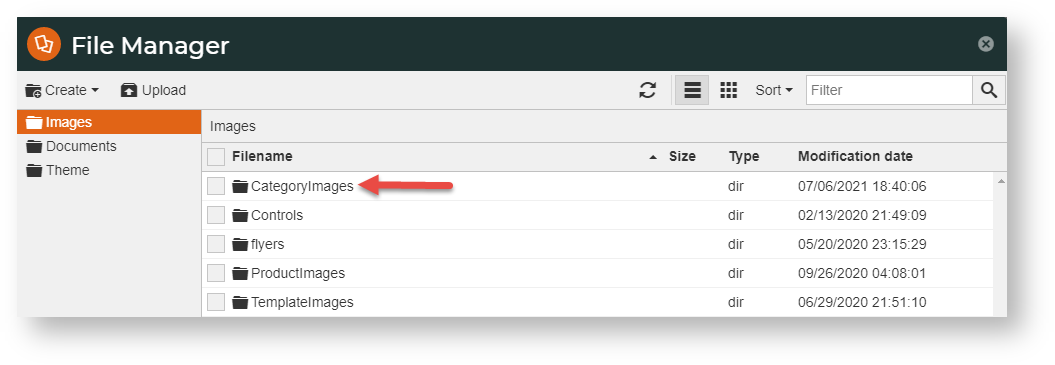...
You can upload a category image and assign it to a category when editing it in Category Maintenance. You can also upload a category image into the CategoryImages folder using the CMS File Manager and assign it later to a category in Category Maintenance. Category images should be 500 250 x 500 250 px in either .png or .jpg format.
Upload an image in Category Maintenance
...
- Navigate to Products & Categories → Category Maintenance.
- Find the category you require and click Edit.
- Go to the Category Image section, then click Select or Upload an Image.
- You will be taken to the CategoryImages folder. Select or upload the required image.
- Edit images - You can crop, resize, flip, and enhance the image in File Manager. Select the image, then right click your mouse and select Edit.
- Click Save or Save & Exit.
Upload, download or edit images in CMS File Manager
To change or upload a category image in File Manager:
- In the CMS, navigate to Content → File Manager.
- The File Manager window provides a list of images folders. Click on the CategoryImages folder.
- You can do the following:
Upload an image: If this image is not yet linked to a particular category, the file can have any name. If this image is to replace one assigned to a category, ensure the file name is exactly the same.
Edit an image: In the folder, find the required file. To edit it in File Manager, click the checkbox for the file, then Manage → Edit.
Download an image: In the folder, find the required file. Click the checkbox for the file, then Manage → Download.
Additional Information
| Multiexcerpt | ||||
|---|---|---|---|---|
| ||||
-- |
...