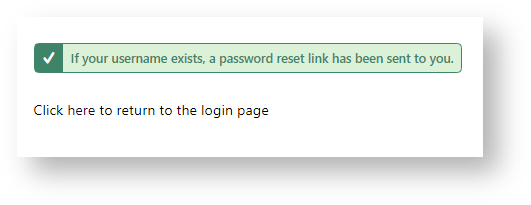Widget Use
| Excerpt |
|---|
Forgot password will email Presents the user with a password reset |
...
Example of Widget Use
 Image Removed
Image Removed Image Added
Image Added
 Image Removed
Image Removed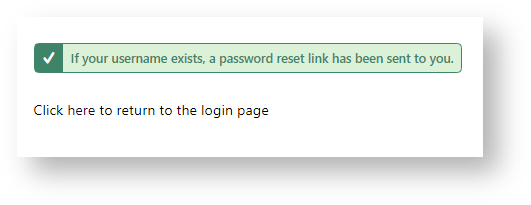 Image Added
Image Added
Where can the Widget be placed?
...
- Forgot Password page Page Template
Widget Options
| Option | Use | Comments | Available from Version |
|---|
| Description |
The | Short description of the widget |
It is recommended to use this so the reason for use of the widget is seem from the template page| 's use. | This description is added to the widget title. It makes the widget's use clear on the template page. | All |
| Layer |
The layer that will be shown onThe layering technology allows for the content to be shown to specific audiences. This is handy
if the content is only valid for a certain type of user, or if the same widget is required for more than
one audience, but different configuration is needed. The widget can be added to the zone more
than once and the layer feature can determine which audience can see each widget. | All | Title | The title of the widget determines the text that will appear in the header | is valid for. | Use layering to limit widget content to certain groups of users. To use the same widget for more than one user group but with different options set, add the widget as many times as needed in the same zone. Then add layering to define the user group each time. | All |
| Title | Heading text displayed at the top of the widget. | Default |
is Your Password Default isThe username prompt is the text that will appear above the header that prompts the user to enter their user name. THis text will also appear as free text within the username entry field. | | Prompt text displayed above the input box, as well as in the form of placeholder text within the input box. | Default: Email Address |
| All |
| Reset Password Button Prompt |
The reset password button prompt is the text that will appear within the button underneath the text field that will submit the username and send the password. | Default is Reset Password | | Prompt text on the reset button displayed after user enters their username. | Default: Reset Password | All |
| Reset Password Button Icon |
Determines the icon that appears | Icon in the password reset |
button alongside the text that prompts the user to click the after entering their username is Clear Email After Emailed? | Default is: Ticked Untick to Disable | | Password | Confirmation message text displayed after the user has successfully requested the password reset email. | Default |
is: A Password reset link | : If your username exists, a password reset email has been sent to |
your email address After to user click on the button to submit their password, the Login Page URL determines the text that will be displayed containing the link to navigate | Text containing a link back to the login page displayed after password reset. | Default |
ishttp:/cvdemo.customer-self-service.com/| login">here</a> to return to the login page.</p> |
| | | | | |
...
Related Resources
| Content by Label |
|---|
| showLabels | false |
|---|
| spaces | KB |
|---|
| showSpace | false |
|---|
| sort | creation |
|---|
| showSpaceexcerpt | falsetrue |
|---|
| reverse | true |
|---|
| excerptexcludeCurrent | true |
|---|
| operator | AND |
|---|
| cql | label = "user-login" and space = "KB" |
|---|
| labels | widget cms |
|---|
|