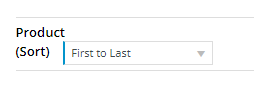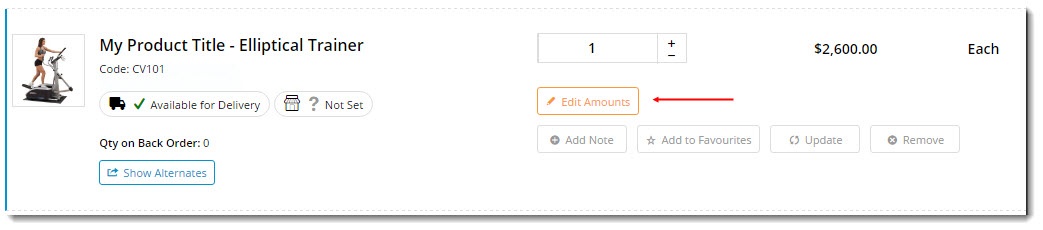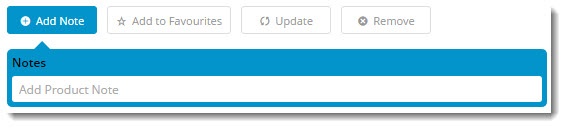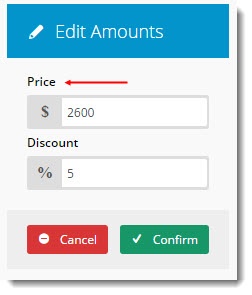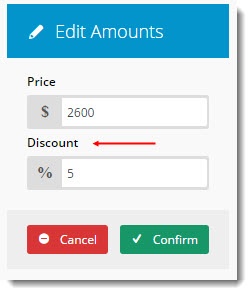Widget Use
| Excerpt |
|---|
Displays the contents of the products in the user's current order. |
...
Example of Widget Use
Following is an example of the widget in use:
Where can the Widget be placed?
The widget can be used in the following templates:
- Cart Template
...
- Checkout Template
- Checkout Quote Template
- PayPal Express Template
Widget Options
| Option | Use | Comments | Available from Version |
|---|---|---|---|
| Description | A short description of the widget's use. | We |
| recommend this field be updated so the widget's purpose is clear at a glance from the template page. | All | |
| Layer | The layer the widget is valid for. | The layering technology allows for the content to be shown to specific audiences. This is handy |
if the content is only valid for a certain type of user |
or if the same widget is required for more than |
one audience |
but different |
configurations are needed. The widget can be added to the zone more |
than once and the layer feature can determine which audience can see each widget. | All |
| List Style | Determines the style of the display, depending on location:
|
| Default: Cart Select via drop-down | All |
| Show Image? | Displays the product image thumbnail. | Default: ON |
Toggle to |
disable |
| All |
| Placeholder Image | The file path for the default product placeholder image. |
| Default: /Themes/BPDTHEME01/theme-client-updates/img/placeholder/product-image.png | All | |
| Use Hyperlink on Image? | Links the thumbnail image to the product detail page. | Default: ON |
Toggle to |
disable |
| 3.78 | |
| Show Unit Description? | Includes a column to display the product's unit description value. |
Default: ON Toggle to disable | All |
| Show Discount? | Includes a column to display the product's discount value |
in percentage. NOTE - this column is for use with discounts that are set in the ERP and not for promotions set online. | Default: OFF Toggle to enable | All |
| Show GST? | Includes a column to display the product's GST value. |
Default: OFF Toggle to enable |
| All | |
| Increase Quantities In Pack Qty? | Forces the value in the quantity box to increase / decrease by pack quantity values when using the plus/minus icon buttons. |
Default: OFF Toggle to enable |
| All | ||
| Show Favourites Button? | Includes the 'Favourite' button, the style of which is dependant on whether the product is currently in the user's Favourite list. | Default: ON |
Toggle to |
disable |
| All | |
| Remove Line After Adding to Favourites? | Removes the line from the order after adding the item to Favourites. Changes the function into a 'move to favourites' rather than simply an 'add to favourites |
| ' |
| . |
Default: OFF Toggle to enable | All |
| Show Sorter? | Displays a product sort drop-down so that cart lines can be sorted according to the selected field. |
Default: OFF Toggle to enable | All | ||
| Show 'Notify Me When In Stock' button? | Includes the 'Notify Me' button on order lines that are out of stock. | Default: OFF Toggle to enable | All |
| Show Icons In Price And Discount Edit Modal Popup? | Determines whether the '$' and '%' icons are displayed in the modal window in which Reps can edit prices or discounts. | Default: OFF Toggle to enable | 3.79 |
| Show Note Field? | Determines whether the Note field is available on each product. | Default: ON Toggle to disable | 3.93 |
| Show Cost Centre Field? | Whether to show the Cost Centre field on the order line, if applicable to the customer. | Default: ON Toggle to disable | 3.93 |
| Titles | |||
| Price And Discount Edit Title | The heading on the Price/Discount Edit modal window. | Default: Edit Amounts | 3.79 |
| Notifications | |||
| Default Added to Favourites Message | The text displayed when the product has been added to the user's favourites. | Default: Your product has been successfully added to your favourites | |
| All | ||
| Default Error Adding To Favourites Message | The text displayed when the system encounters an error adding a product to the user's favourites. | Default |
| : Error adding this product to your favourites, it may already exist |
| All | ||
| Line Updated Successfully Message | The text displayed when a single line update is successful. | Appears when the 'Update' button on an order line is clicked. Default |
: Line updated successfully |
| All | ||
| Lines Updated Successfully Message | The text displayed when multiple lines updates are successful. | Appears when the 'Update Order' button in the cart is clicked. Default |
: Your order updated successfully |
| All |
| Lines Updated |
| Unsuccessfully Message | The text displayed when multiple lines updates are unsuccessful. | Default |
| : Some of your lines have errors, please review |
| All | ||
| Lines Updated Error Message | The text displayed when the system encounters an error updating order lines. | Default |
| : There was an error trying to update the lines |
| All | ||
| Enter Numeric Message | The text displayed when a user enters a non-numeric value into a numeric-only field (e.g. quantity). | Default |
| : Please enter a numeric quantity |
| All | ||
| Line Deleted Successfully Message | The text displayed when an order line is successfully deleted. | Default |
| : Product Code {0} has been removed |
| All | ||
| Lines Deleted Successfully Message | The text displayed when multiple order lines are successfully deleted. | Default |
| : Products {0} have been removed |
| All | |
| Initial Loading Lines Message | The |
| message displayed to the user when loading a cart containing a very large number of products. | Default: Loading Order Details | 3.90 |
| Online Discount Message | The message displayed to the user |
Only applies when system Store Availability Click And Collect is in use.
Default is: Please choose a store location for order pickup
| in the order line when an online promotion has been applied to the product in the cart. For use with Online Discounts and Mixed Product Buy Pricing Discounts. | The default message displays the discounted price and discount rate. Default: Price reduced from {0} to {1}. Discount rate {2}. | 4.27 | |
| Online Discount Found Message | The popup message displayed to the user when quantities of an eligible product has been updated in the cart and the discount has been recalculated. | Default: 'Your order has been changed, please review the individual discounts.' This message can also be edited in the Cart Buttons Widget. | 4.27 |
| Online Discount Not Found Message | The popup message displayed to the user when quantities of an eligible product has been updated in the cart and the discount no longer applies. | Default: 'No discounts found.' This message can also be edited in the Cart Buttons Widget. | 4.27 |
| Buttons | |||
| Add Note Button Text | The text on the product Note button. | Default: Add Note | All |
| Update Button Text | The text on the product Update button. | All | |
| Remove Button Text | The text on the product Remove button. | All | |
| Add to Favourites Button Text | The text displayed on the button when the product is not on the user's Favourites list. | Default: Add to Favourites | All |
| Favourites Button Text | The text displayed on the button when the product is on the user's Favourites list. | Default: Favourite | All |
| Price And Discount Edit Button Text | The text on the pricing Edit button (where price/discount overrides are enabled for Rep users or roles). | Default: Edit Amounts | 3.79 |
| Price And Discount Edit Confirm Button Text | The text on the Cancel button in the Edit modal window. | Default: Cancel | 3.79 |
| Price And Discount Edit Confirm Button Text | The text on the Confirm button in the Edit modal window. | Default: Confirm | 3.79 |
| Notify Me When In Stock Button Label | The text | ||
| on the |
| Notify Me |
| button for out of stock products. | Default |
| : Notify Me When Back In Stock |
Rep functionality.
Tick to enable
| All | |||
| Design Stamp Button Label | The text on the Stamp design button (where custom stamp design functionality is in use). | Default: Design Stamp | 3.88 |
| Print Proof Button Label | The text on the print button, linked to the design proof (where custom stamp design functionality is in use). | Default: Print Proof | |
| Prompts | |||
| Product Description Prompt | The text prompt displayed at the top of the Product column. | Default: Product | All |
| Quantity Prompt | The text prompt displayed at the top of the Quantity column. | Default: Qty | All |
| Price Prompt | The text prompt displayed at the top of the Price column. | Default: Price | All |
| Total Prompt | The text prompt displayed at the top of the line Total column. | Default: Total | All |
| Price Per Item Prompt | The text prompt displayed at the top of the Price Per column. | Default: $ Per Item | |
| Unit Description Prompt | The text prompt displayed at the top of the Unit column. | Default: Unit | All |
| Discount Prompt | The text prompt displayed at the top of the Discount column. | Default: Discount | All |
| GST Prompt | The text prompt displayed at the top of the GST column. | Default: GST | All |
| Note Prompt | The heading displayed above the expanded 'Add Note' input field. | Default: Notes | 3.93 |
| Add Product Notes Placeholder | The placeholder text displayed within the expanded 'Add Note' input field. | Default: Add Product Note | 3.93 |
| Cost Centre Prompt | The heading displayed above the 'Cost Centre' input field. | Default: Cost Centre | 3.93 |
| Cost Centre Placeholder | The placeholder text for the Cost Centre field. | Default: Cost Centre | |
| Price And DiscountEdit Price Label | The label for the Price field in the Edit modal window. | Default: Price | 3.79 |
| Price And Discount Edit Discount Label | The label for the Discount field in the Edit modal window. | Default: Discount | 3.79 |
| Tooltips | |||
| Note Field Help | Help text which appears as a tooltip next to the Note prompt. | 3.87 | |
| Cost Centre Help | Help text which appears as a tooltip next to the Cost Centre prompt. | 3.87 | |
| Click and Collect | |||
| Pickup Selected With No Store Set Message | The text displayed when the user has selected the Pickup option in the cart, but has not set a store location. | Only applies when system Store Availability Click And Collect is in use. Default: Please choose a store location for order pickup | All |
| Nearby Pickup Availability Maximum Stores | Determines the max number of nearby stores to check for the available product. | Only applies when system Store Availability Click And Collect is in use. Default | |
: 3 |
| All | ||
| Nearby Pickup Include Current Store In Check? | Determines whether the currently selected store is included when checking nearby stores for an available product. | Only applies when system Store Availability Click And Collect is in use. Default |
Other Widgets
: ticked Untick to disable | All | ||
| Sorting | |||
| Default Sort Field | The default field by which products are sorted when a sort option has not been selected. Works with 'Lines Sort Direction' field. Enter one of the bolded options. - LineSeq - orders by first to last entered in cart or reverse - OrderItemPrice - orders by lowest to highest prices or reverse - Product[0].Description - orders by alphabetical order of product description from numerals,a-z or z-a,numerals | Default: LineSeq with ascending order used if nothing entered or user sorting is disabled. | All |
| Default Sort Direction | Either ascending or descending by value of the selected sort field. | Default: Ascending | All |
| Sort By Prompt | The prompt text displayed to the left of the sort drop-down. | Default: (Sort) | All |
| Sorter Please Select Prompt | The prompt text displayed in the drop-down when no sort value has been selected. | Default: Please Select... | All |
| Sort Options | Defines the values for the drop-down options. | Default: [{text: 'First to Last', value: 'LineSeq asc'},{text: 'Last to First', value: 'LineSeq desc'}, {text: 'Price (low to high)', value: 'OrderItemPrice asc'}, {text: 'Price (high to low)', value: 'OrderItemPrice desc'}, {text: 'Description A-Z', value: 'Product[0].Description asc'}, {text: 'Description Z-A', value: 'Product[0].Description desc'}] | All |
Related help
| Content by Label | ||||||||
|---|---|---|---|---|---|---|---|---|
|
| Content by Label | ||||||||||||||||||||||
|---|---|---|---|---|---|---|---|---|---|---|---|---|---|---|---|---|---|---|---|---|---|---|
|
| Content by Label | ||||||||
|---|---|---|---|---|---|---|---|---|
|