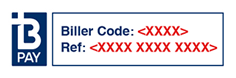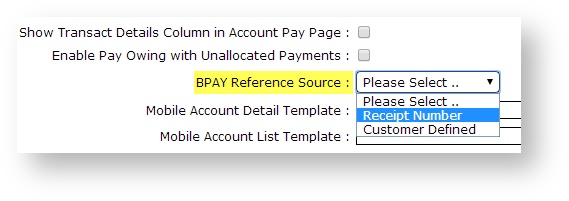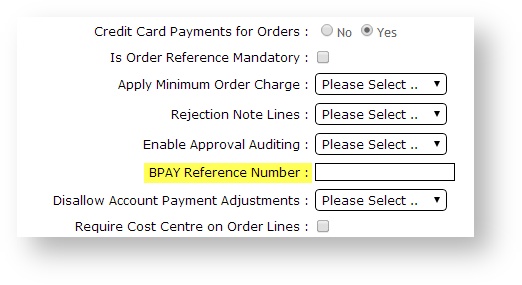...
| Excerpt |
|---|
Along with credit cards and PayPal, BPAY is a widely accepted form of payment online. By following the steps below, Customer Self Service can be configured to accept BPAY payments from customers. |
Step-by-step guide
To Enable enable BPAY Functionality at the System level:
- Login as an Administrator.
- Navigate to 'Settings' --> 'Settings' (As Administrator, in the CMS, navigate to Settings → Settings → Credit Cards (on your site: /zSettings.aspx).
- Click the 'the Orders' tab.
- Click the 'the Credit Cards' tab.
- Tick the flag 'Allow BPay Payment'.
- Tick the flag 'Hold BPay & EFT Payments', if required.
- Holding BPay payments ensures a Cash Receipt is not created until the payment is released in the 'Release Payments' screen (see How to release EFT and BPAY Payments for instructions).
- Enter your 'BPay Biller Code' (obtained directly from BPAY).
- Tick the flag 'Auto Integrate BPAY EFT Order Payments', if required.
- Automatically integrating BPay payments means the sales order will not be held until the payment is released via 'Release Payments'.
- Click the 'Update' button to save changes.
...
- Login as an Administrator.
- Navigate to 'Accounts' --> 'to Accounts → Role Management' (on your site: /zRoles.aspx).
- Select the required role via radio button.
- Click the 'the Functions' tab.
- Click 'Click Modify'.
- Update the setting 'setting BPAY Reference Source ' by by selecting from the drop-down list:
- Receipt Number
- Customer Defined
- Click 'Click OK' to save.
| Info |
|---|
The above BPAY Reference sources apply to order payments only. For invoice/account payment, the BPAY Reference will be a system-generated receipt number, taken from the Customer Payments table. |
...
- Login as an Administrator.
- Navigate to 'Accounts' --> 'Customer Maintenance' (/CustomerMaintenance.aspx?mode=admin)
- Search for the required customer.
- Click the 'Customer Details' tab.
- Click 'Modify'.
- Enter the customer's reference in the field 'BPAY Reference Number'.
- Click 'OK' to save.
Related
...
help
| Content by Label | ||||||||||||||||||||
|---|---|---|---|---|---|---|---|---|---|---|---|---|---|---|---|---|---|---|---|---|
|