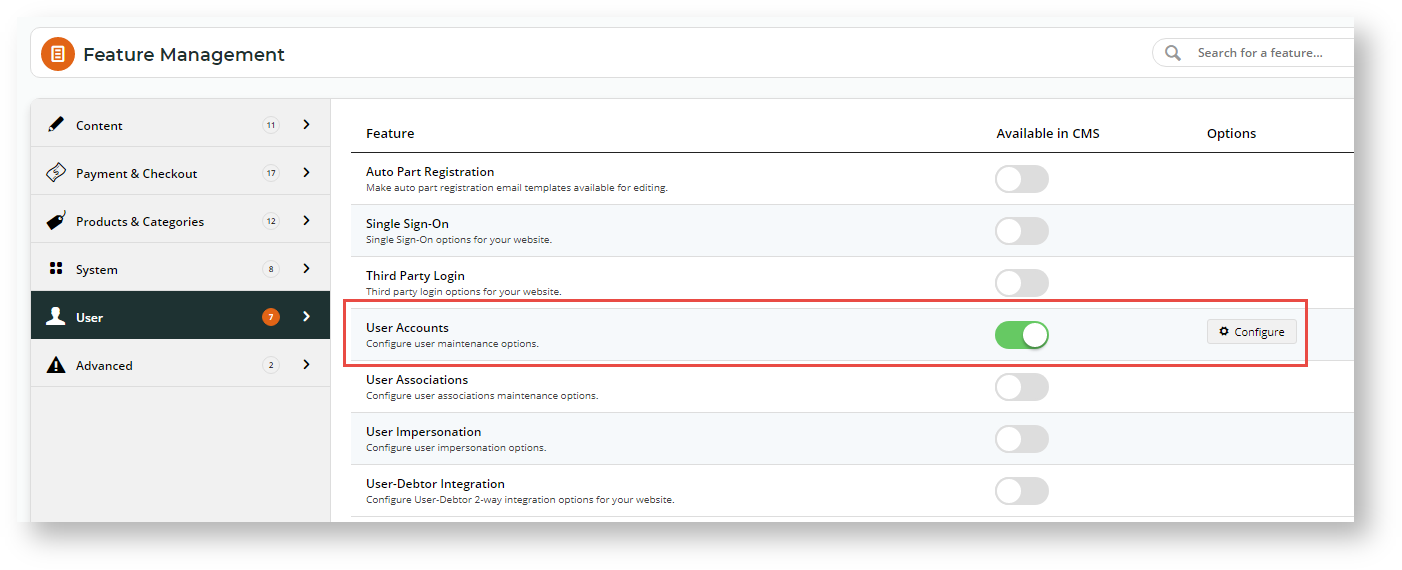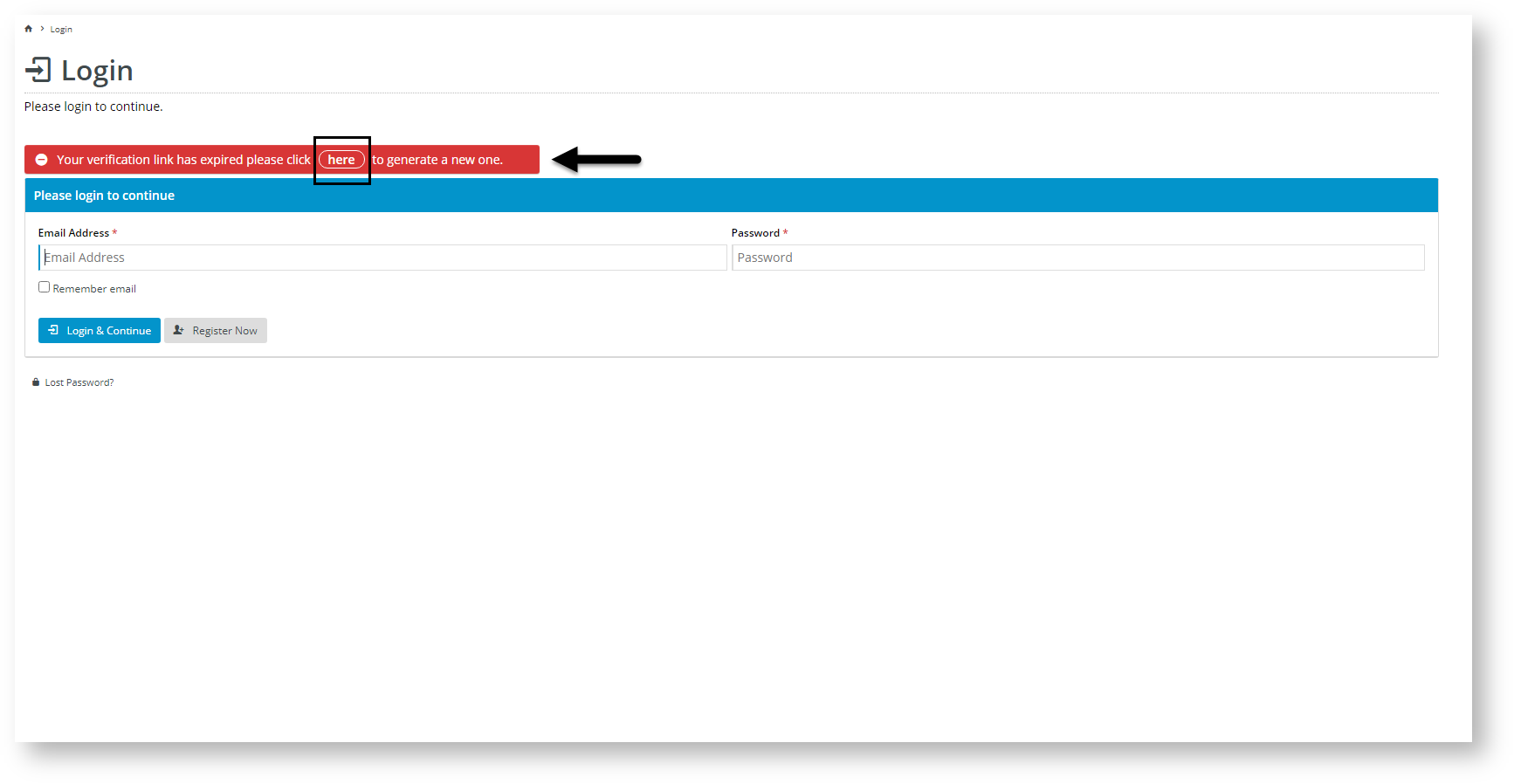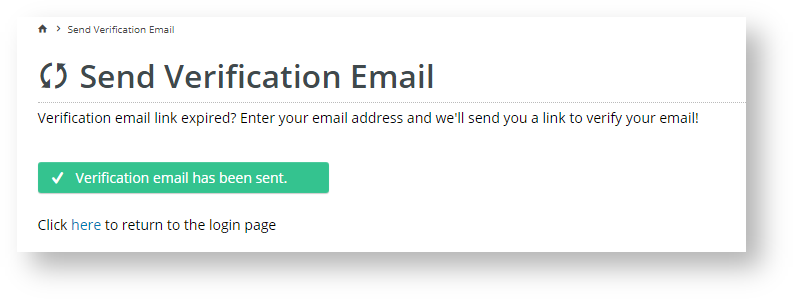| Excerpt |
|---|
|
This is a custom user feature provides the B2C User registration process in which with an additional step - email verification, has been addedfor extra security. |
When a new B2C website user Website User registers on your site, the standard process activates them their account after they submit the registration form. This means the user can log into is able to immediately log onto your site straightaway, browse your products and services and make purchases. However, for extra security, you can add an email verification step to the process. With this option, the user will remain The user remains inactive until they verify confirm email address ownership by clicking the link in the verification email sent after they register. registering.
| Info |
|---|
For websites that allow Guest User checkout: This feature is not implemented for Guest Users who select to create an account when submitting an order. |
Step-by-step guide
1. Enable and configure B2C User Registration Verification
- In the CMS, navigate to Settings → Feature Management → User.
- Ensure User Accounts is enabled, then click Configure.
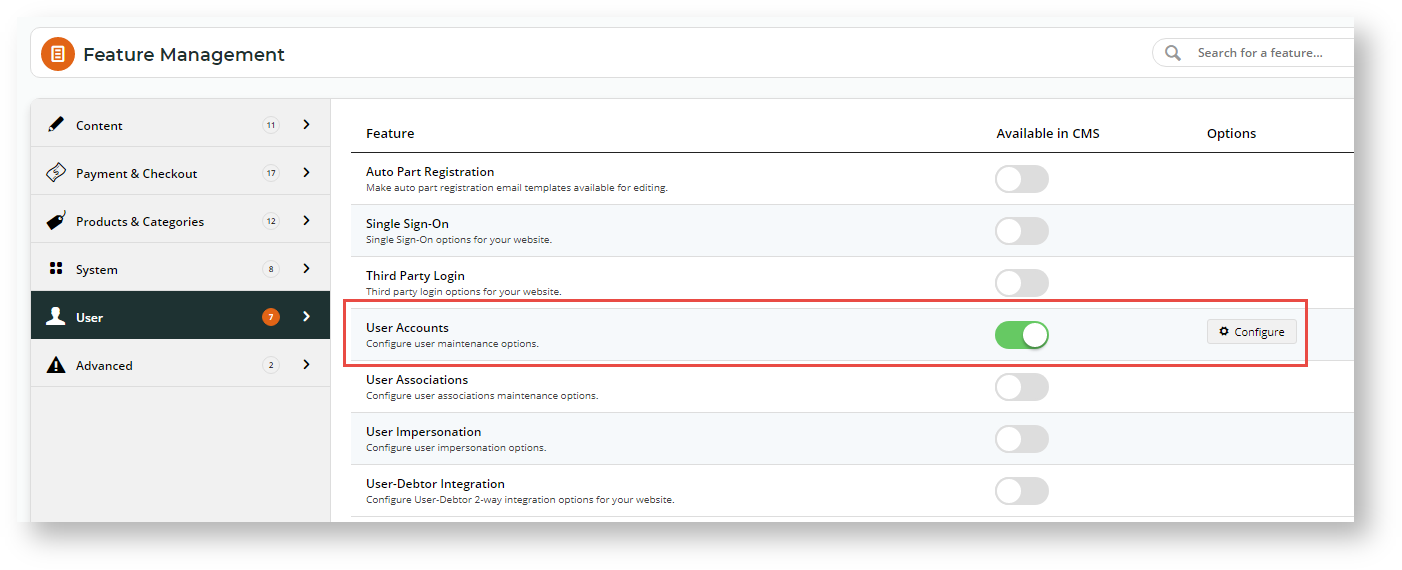
- 'Scroll down to the B2C Registration Verification' section.
 Image Modified
Image Modified
- To enable the registration verification option for all self-registering B2C Users, toggle on ON Enable B2C Registration Verification. (Note: you can set a Role as an Override for this setting if you prefer.)
- If you want the user User to be notified their account is active after verification, toggle on ON Enable Send User Notification Email. . (Note: you can set a Role as an Override for this setting if you prefer.)
- In Email Timeout (Minutes), enter the amount of time (in minutes) the user User has to click on the link after receipt of the verification email before it expires.
- Do you want a particular specific staff member to be alerted when a user User registers on your site? If you do, enter the email address in Notification Email Address. TIP - this option can be useful if a user User registers and does not activate their account.
- Do you want notification emails to the user User to be sent from a particular specific email address? If you do, enter the email address in From Email Address. If left blank, the default send email address in the system will be used.
Add any overrides required. (See help on Overrides(NOTE - you can set a Role as an Override for this setting if you prefer.)
- To save your settings, click Save or Save & Exit.
2. Customise Registration Verification email templates
When Registration Verification is enabled, three email templates become available in the Users submenu (Content → Emails → Users):
 Image Added
Image Added
- B2C Registration Verification Notification Email - this template is used to style contains text for the alert email sent to the nominated staff member when a user registers (if an email address is entered in step 7 of the configuration processprocedure).
B2C Registration Verification Notification widgetWidget - B2C Registration Verification Required Email - this template is used to style contains text for the email sent to the user once they click Submit
B2C Registration Verification required widget (link). It contains the verification link the user must click on to activate their account.
B2C Registration Verification Required Widget - B2C Registration Verification User Notification Email - this template is used to style contains text for the email sent to the user once they have registered (if step 5 in Registration Verification in the configuration process procedure is enabled).
B2C B2C Registration Verification User Notification widget (link)Widget
Each template contains an email content widget that can be customised to suit your business style and requirementsfor emails sent during the Registration Verification process. Click on the link to each widget for further help in customising each email message.
User experience
- When the User submits the registration form, they are alerted that a verification email has been sent.
 Image Added
Image Added
- The email they receive contains a link to verify and activate their account.
 Image Added
Image Added
(i) If the User clicks on the link before it expires, they are taken to your site where a message confirms successful verification. Their account is now activated and they can now login to their account.  Image Added Image Added
| (ii) If the User clicks on an expired link, they will be alerted that they need to generate another verification email by clicking the provided link. 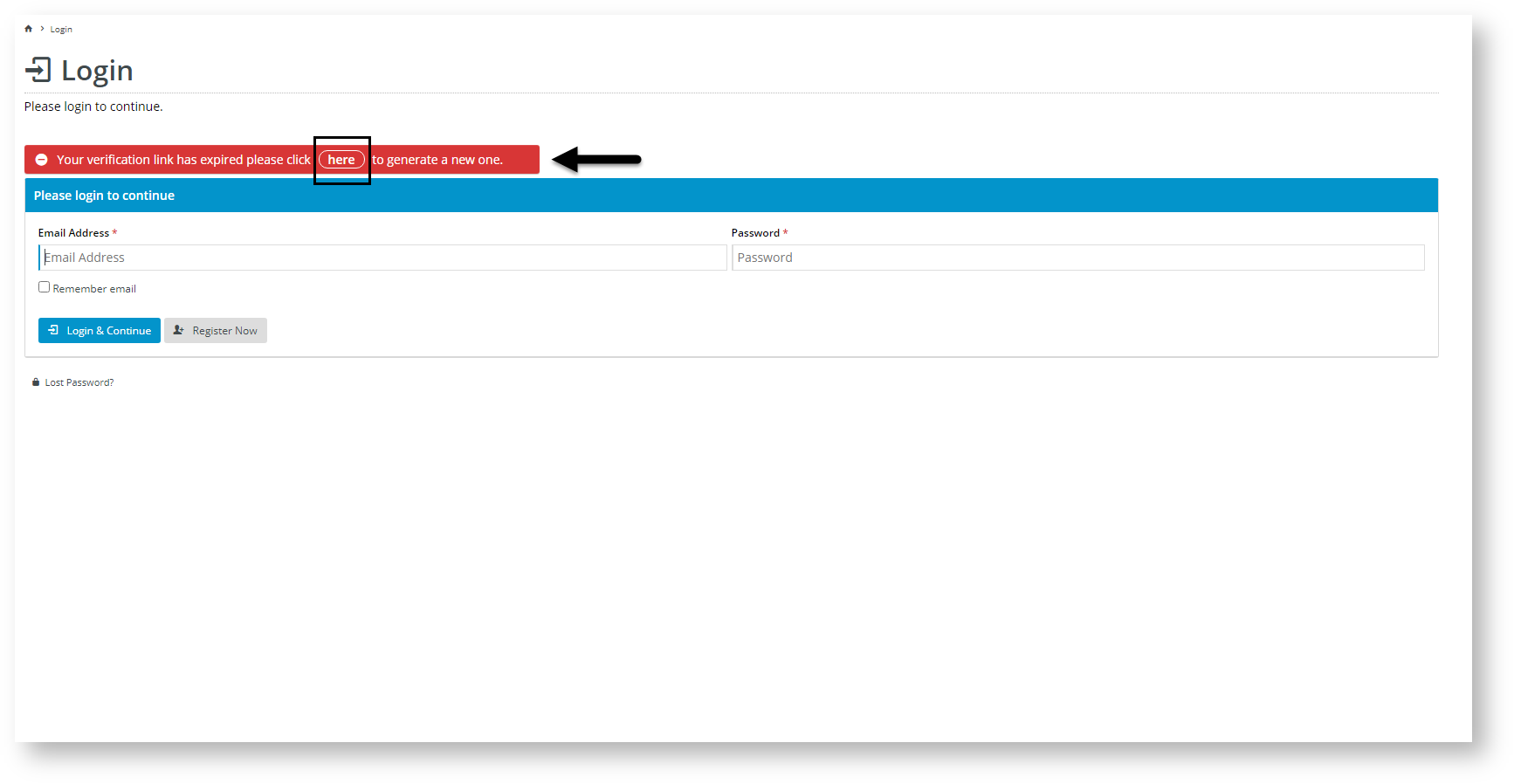 Image Added Image Added
Clicking on the link will take them to a page where they can enter their email address and submit a request for another verification email.  Image Added Image Added
Once submitted, a message confirms that the verification email has been sent. 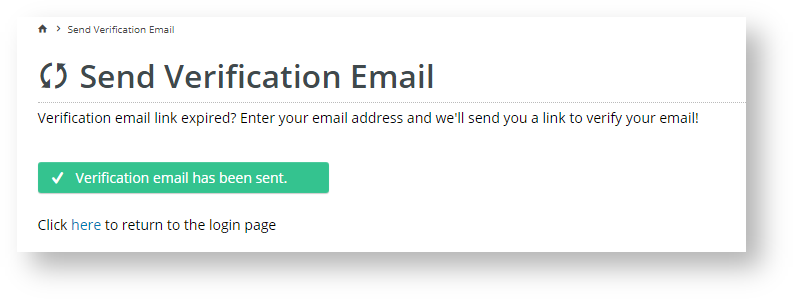 Image Added Image Added
|
Additional Information
| Multiexcerpt |
|---|
| hidden | true |
|---|
| MultiExcerptName | Feature Title |
|---|
|
-- |
| Minimum Version Requirements |
| Multiexcerpt |
|---|
| MultiExcerptName | Minimum Version Requirements |
|---|
| 4.31 | Multiexcerpt include |
|---|
| MultiExcerptName | 4.27 |
|---|
| PageWithExcerpt | LTS 2021 actual min. versions |
|---|
|
|
|
|---|
| Prerequisites | |
|---|
| Self Configurable |
| Multiexcerpt |
|---|
| MultiExcerptName | Self Configurable |
|---|
| Yes |
|
|---|
| Business Function |
| Multiexcerpt |
|---|
| MultiExcerptName | Business Function |
|---|
| Users |
|
|---|
| BPD Only? | |
|---|
| B2B/B2C/Both |
| Multiexcerpt |
|---|
| MultiExcerptName | B2B/B2C/Both |
|---|
| B2C |
|
|---|
| Ballpark Hours From CV (if opting for CV to complete self config component) |
| Multiexcerpt |
|---|
| MultiExcerptName | Ballpark Hours From CV (if opting for CV to complete self config component) |
|---|
| Contact Commerce Vision |
|
|---|
| Ballpark Hours From CV (in addition to any self config required) |
| Multiexcerpt |
|---|
| MultiExcerptName | Ballpark Hours From CV (in addition to any self config required) |
|---|
| Contact Commerce Vision |
|
|---|
| Third Party Costs |
| Multiexcerpt |
|---|
| MultiExcerptName | Third Party Costs |
|---|
| | n/a |
|
|---|
| CMS Category |
| Multiexcerpt |
|---|
| MultiExcerptName | CMS Category |
|---|
| Users |
|
|---|
Related help
| Content by Label |
|---|
| showLabels | false |
|---|
| max | 5 |
|---|
| spaces | KB |
|---|
| showSpace | false |
|---|
| sort | modified |
|---|
| reverse | true |
|---|
| type | page |
|---|
| cql | label in ("passwordtemplate-email","user-website") and type = "page" and space = "KB" |
|---|
| labels | User password |
|---|
|
| Content by Label |
|---|
| showLabels | false |
|---|
| showSpace | false |
|---|
| title | Related widgets |
|---|
| excludeCurrent | true |
|---|
| cql | label = "widget" and title ~ "B2C Registration Verification" |
|---|
|
| Content by Label |
|---|
| showLabels | false |
|---|
| showSpace | false |
|---|
| excludeCurrent | true |
|---|
| cql | label = "widget" and title ~ "register" |
|---|
|