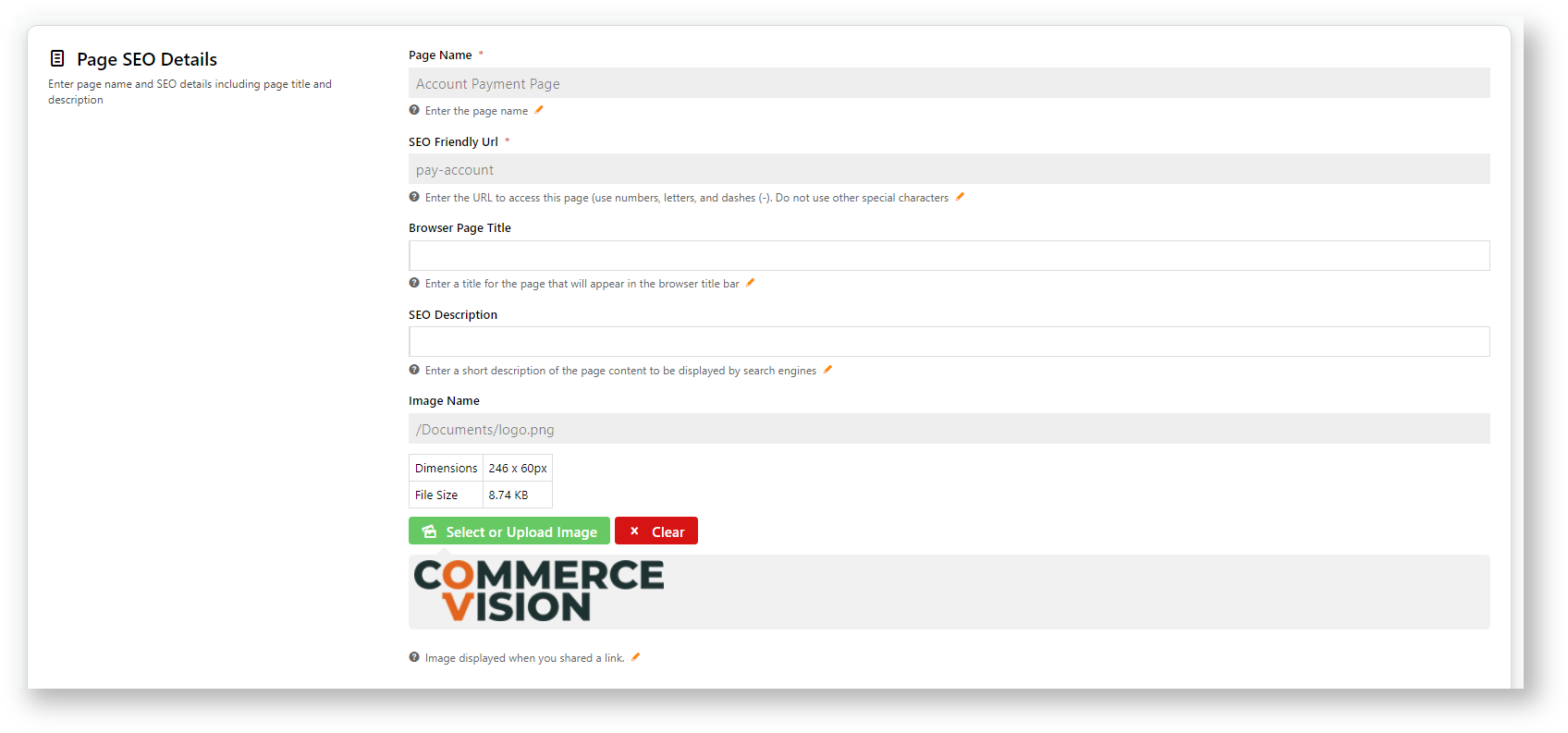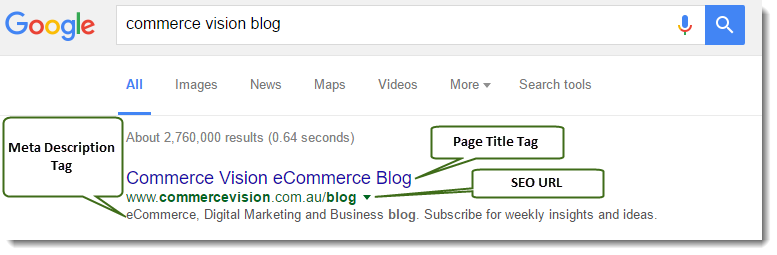Page Properties fields:
- Page Name - Id of a page or template. Standard pages and templates have default page names. For a custom page, the name was entered when it was created.
- Page names cannot be edited.
- SEO Friendly URL -
- SEO optimised URL entered as a SEO/user-friendly link when the page was created. It should be short and keyword-rich
- to improve click-through rates. It will display as the shared link on a social media page and in search engine results. Instead of the actual URL, it can be used in the browser URL bar on your site.
- Browser Page Title -
- Page title or SEO title contained in the HTML title tag. This is Important as it may be the first thing a search engine user sees on the results page, even before they get to your site. Also used as the tabbed browser title.
- SEO Description -
- Metadescription that summarises a page's content
- . Shown in search engine results below the page title if no site content more relevant to a visitor's search terms are found.
- Image Name - OG image
On this page:
- displayed when the link is shared.
Step-by-step guide
To access Page Properties:
- Go to Content → Content → Pages & Templates.
- Find the page/template you need.
- Hover on Options, then click Page Properties.
- View/edit the page's SEO details. The fields available depend on the page type.
Template - displays contains the template's page name only and cannot be edited.
Page - contains the page name and SEO Friendly URL, which cannot be edited. Other fields can be edited here.
- SEO Description - summary of page's content displayed by search engine
- Browser Page Title - page title displayed in browser bar
- Image Name - upload OG image for sharing
- Click Save or Save & Exit.
Related help
| Content by Label | ||||||||||||||||||||
|---|---|---|---|---|---|---|---|---|---|---|---|---|---|---|---|---|---|---|---|---|
|