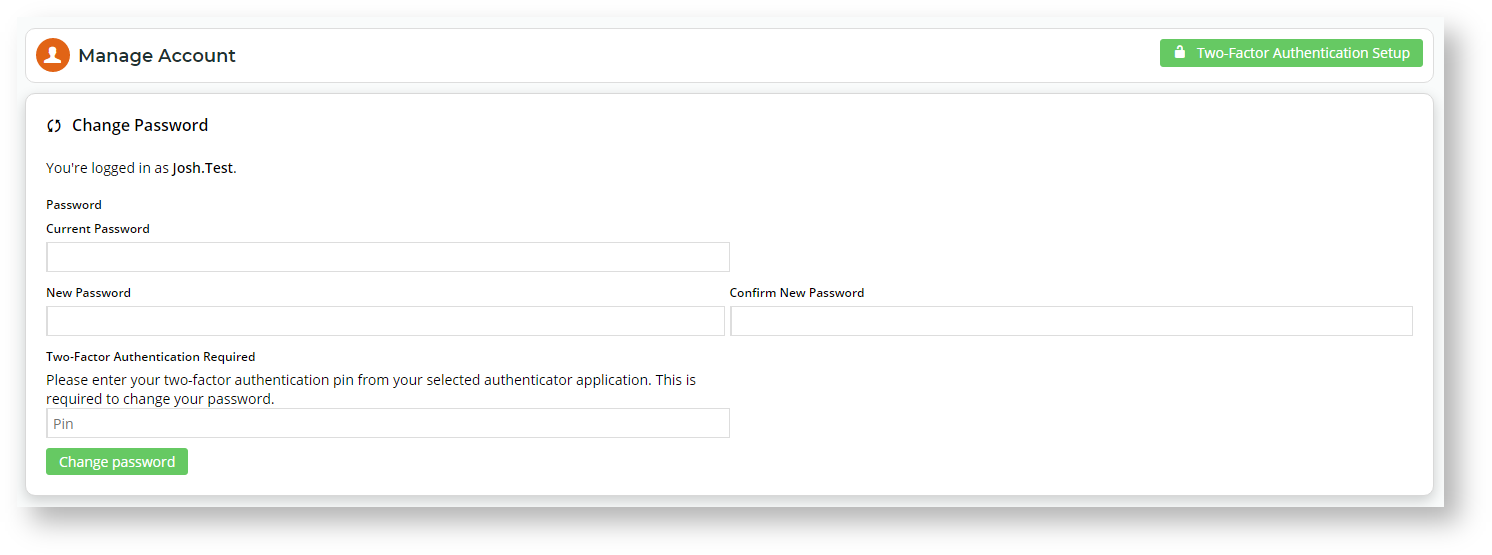...
To change the CMS password,
- While logged into CMS, hover over the icon on the top right corner of the screen.
- In the menu displayed, select Manage Account.
- In the 'Change Password' panel, enter the Current/New Password details.
- In Two-Factor Authentication Required, enter a valid PIN obtained from the authenticator app.
- Click Change Password.
2FA Resets
Reset by User
- An authenticated User can reset and set up a new authentication when logged in CMS. To reset authentication, they just follow the steps for User Reset for 2FA. Once the procedure is completed, the new authentication will automatically replace the old one.
Reset by Admin
- If a User has lost access to their current authentication, e.g., they have lost their authenticating device or the authenticator app is not available, they can contact their CMS Administrator or Commerce Vision to ask for an account reset. Once the current authentication is cleared, the User can set up another authentication.
| Anchor | ||||
|---|---|---|---|---|
|
...
- A User can reset 2FA for their CMS login. They must be logged into the CMS at the time.
...