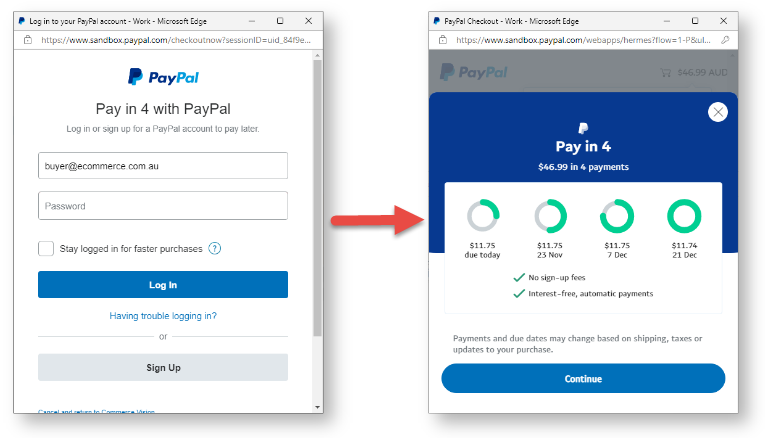Place Pay in 4 taglines on your website
If your site is using the Braintree
gateway, you can add a PayPal logo with a Pay in 4
tagline on any page
. There are two tagline versions:
generic message - These are suitable and available for any relevant page. It is added by placing the PayPal Pay Later Generic Summary Widget in the desired zone. For instance, you might want to remind customers Pay in 4 is available by adding it to the Payments section of the checkout page.
To edit the message and style of the generic tag line, see: PayPal Pay Later Generic Summary Widget
| Panel | ||||
|---|---|---|---|---|
On this page:
|
Pay in 4 with Braintree Payments
Pay in 4 is offered as a payment option in the customer's PalPay account. If available for the order, Pay in 4 will be displayed.
PayPal under the Braintree Payments 'Payment Methods' tab during the checkout process. NOTE - If vaulting is enabled for PayPal, when logged into PayPal, Pay in 4 will not be displayed as an option for registered users. It will still be available for guest users.
With Pay in 4
Without Pay in 4
- PayPal Express option These PayPal payment methods are accessed via buttons on the product and cart pages. They are 'express' because the customer can log in to PayPal immediately to pay without adding to cart and going through the usual checkout process steps.
You can also include the generic message by adding the PayPal Pay Later Category Summary Widget in the Product List page.
calculated payment message - This tagline includes the specific payment calculated from the product price or customer's cart total. It tells the user how much each payment will be. The tagline can be inserted in the product detail, cart and order summary pages, and the cart summary window. It is added in each location by enabling the Pay Later message in the relevant widget.
Generic message | Message with calculated payment |
|---|---|
Edit tagline
The Pay in 4 message can specifically be enabled and edited for these pages:
- Generic message on any page - PayPal Pay Later Generic Summary Widget
Product Detail page - Product Purchase Detail Widget
Product List page - PayPal Pay Later Category Summary Widget
Cart Summary window - Cart Summary Widget
Cart Order Summary page - Cart Order Summary Totals Widget
Checkout Summary page - Checkout Review Summary Widget
Additional Information
| Multiexcerpt | ||||
|---|---|---|---|---|
| ||||
-- |
Minimum Version Requirements |
| |||||
|---|---|---|---|---|---|---|
Prerequisites |
| |||||
Self Configurable |
| |||||
Business Function |
| |||||
BPD Only? |
| |||||
B2B/B2C/Both |
| |||||
Third Party Costs |
|
Related help
| Content by Label | ||||||||
|---|---|---|---|---|---|---|---|---|
|
| Content by Label | ||||||||||
|---|---|---|---|---|---|---|---|---|---|---|
|