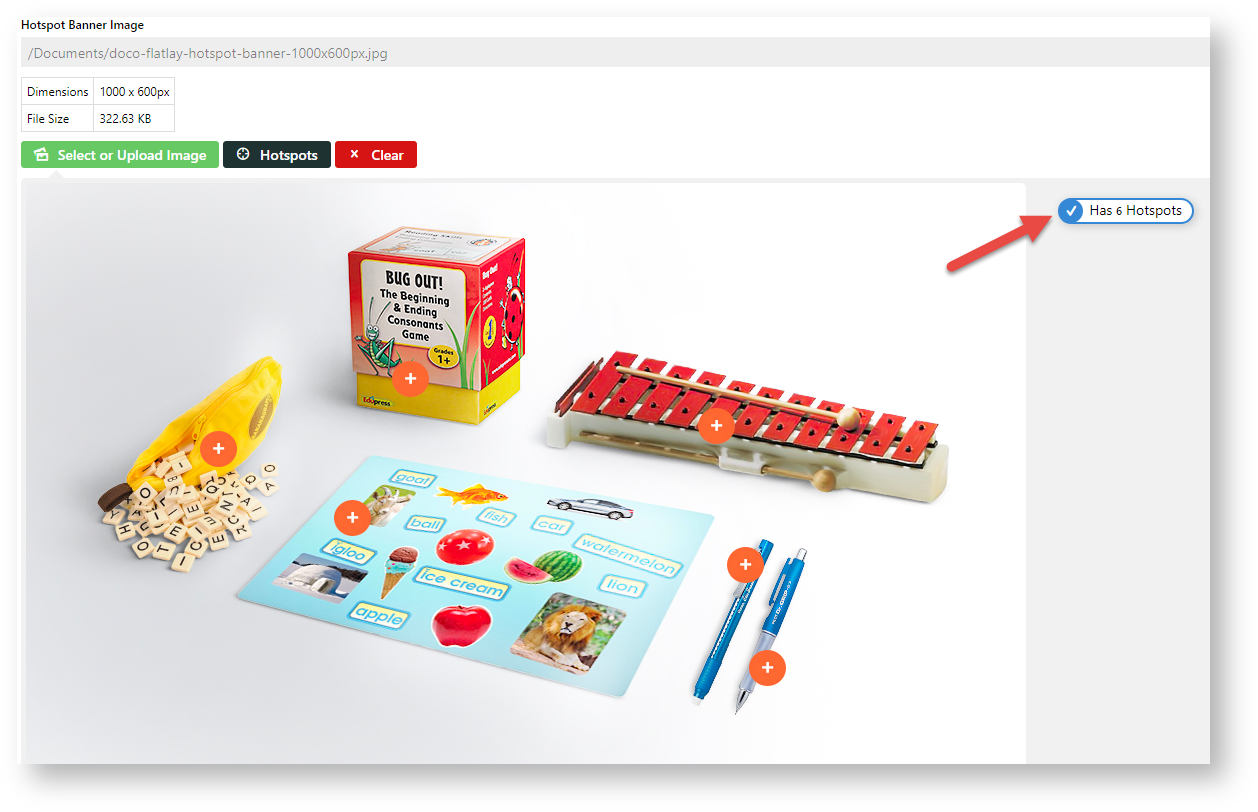...
- Navigate to Products & Categories → Category Maintenance.
- Scroll down to the Category Hotspot Banner panel.
- Click the Select or Upload Image button.
- Select the required image.
- To add hotspots, click the Hotspots button.
- Position the cross where you want a hotspot and click.
- Use the lookup tool to select the product for the hotspot.
- For other hotspots needed, repeat steps 6-7.
- When you have finished adding hotspots, click Confirm.
The number of added hotspots is shown.- To save the hotspots, click Save or Save & Exit.
- Refresh the cache.
- If this cluster category appears in the navigational menu, it will be displayed there. Ensure the Hotspot Image Widget is in the Product List template.
...