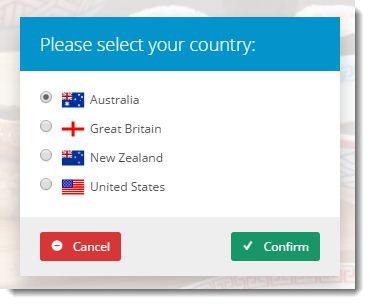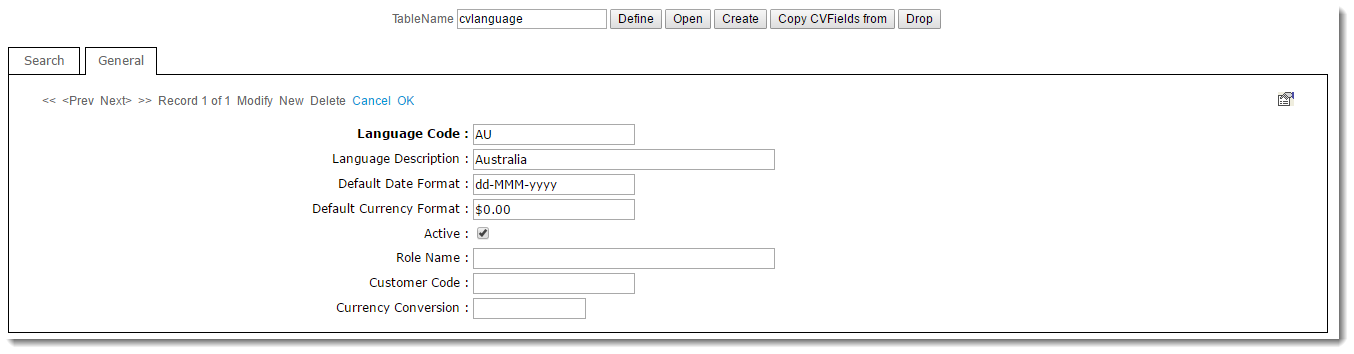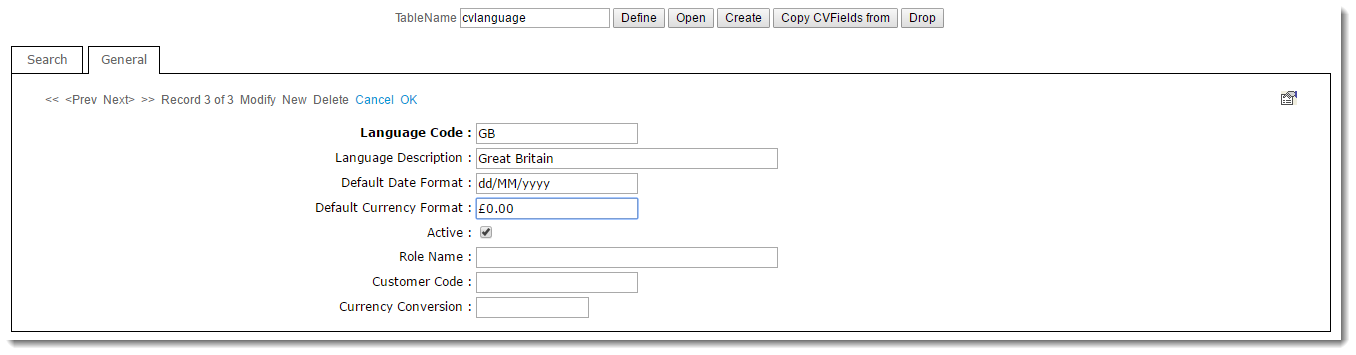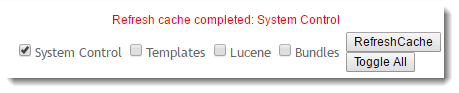Overview
| Excerpt |
|---|
From version 3.82+, websites using BPD are able to implement country-based geocoding and multi-currency support. This enables the display of region-specific information (product prices in $USD, for example). |
...
| Widget in Theme Layout Top Zone | Modal Window for Country Selection |
|---|---|
Geolocation
When a user lands on your site, Customer Self Service makes an API call to the geolocation provider - this retrieves the user's IP address and associated location details.
...
- Login to the CMS.
- Navigate to Settings --> Settings.
- Scroll to the Geolocation Settings section.
- Set the Geolocation Provider to MaxMind.
- Enter your credentials:
- Username - your MaxMind username
- Password - your MaxMind password
- Click 'Update' to save changes.
Country Selector
Even though the user's default country is set via the geolocation service, the user is still free to select a different country while on the website. To do this, they simply select from the country list displayed by the Country Select widget.
...
- Login to the CMS.
- Navigate to Settings --> Dictionary.
- Search for 'cvlanguage' and click 'Open'.
- Click 'New'.
- Enter values for the first country, we'll presume it's Australia:
- Language Code - AU
- Language Description - Australia
- Default Date Format - dd-MMM-yyyy
- Default Currency Format - $0.00
- Active - Ticked / Yes
- All other fields can be left blank / as default.
- Click 'OK' to save.
Repeat steps 4 - 7 for other countries and currencies your site will support.
Tip If your site supports an extensive list of countries and currencies, we can import this data on your behalf. Contact Commerce Vision to enquire about a bulk update if required.
- Still on the same page, refresh the Dictionary by ticking System Control and clicking 'Refresh Cache'.
...
- Login to the CMS.
- Navigate to Content --> Theme Layout.
- In the zone Top Bar, add the Country Select widget.
- Load your website in another browser / incognito tab to verify the widget displays as expected. (You can adjust the widget's position by dragging and dropping it within the zone in CMS as required.)
- Click the country name to launch the selector window.
- You should see the list of countries from the CV Language table. Each country name is paired with its flag.
| Info |
|---|
Related articles
| Content by Label | ||||||||||||||||
|---|---|---|---|---|---|---|---|---|---|---|---|---|---|---|---|---|
|