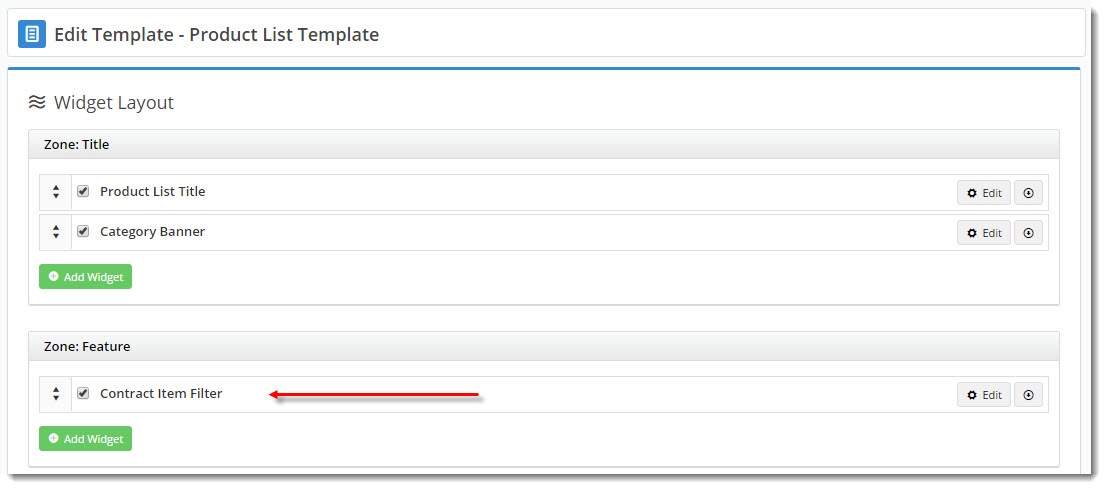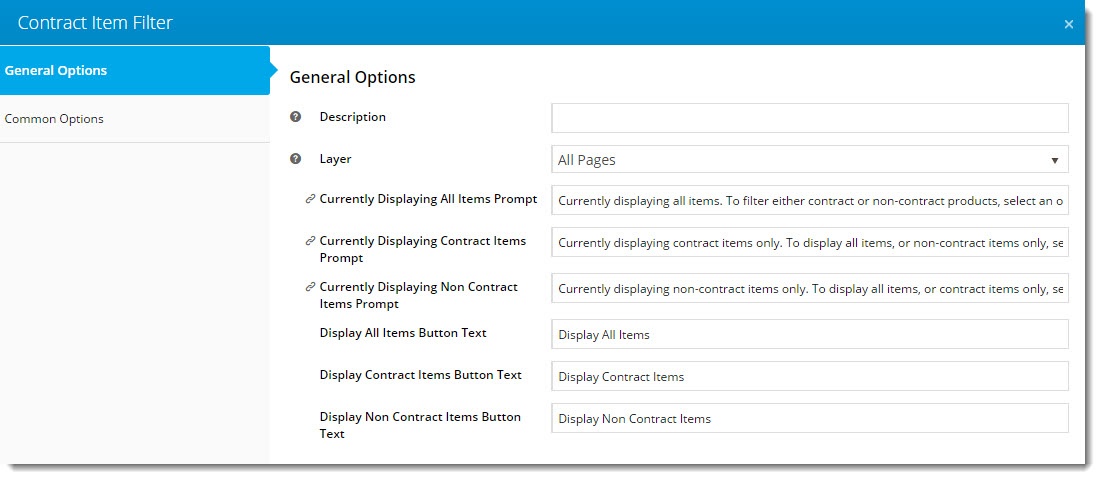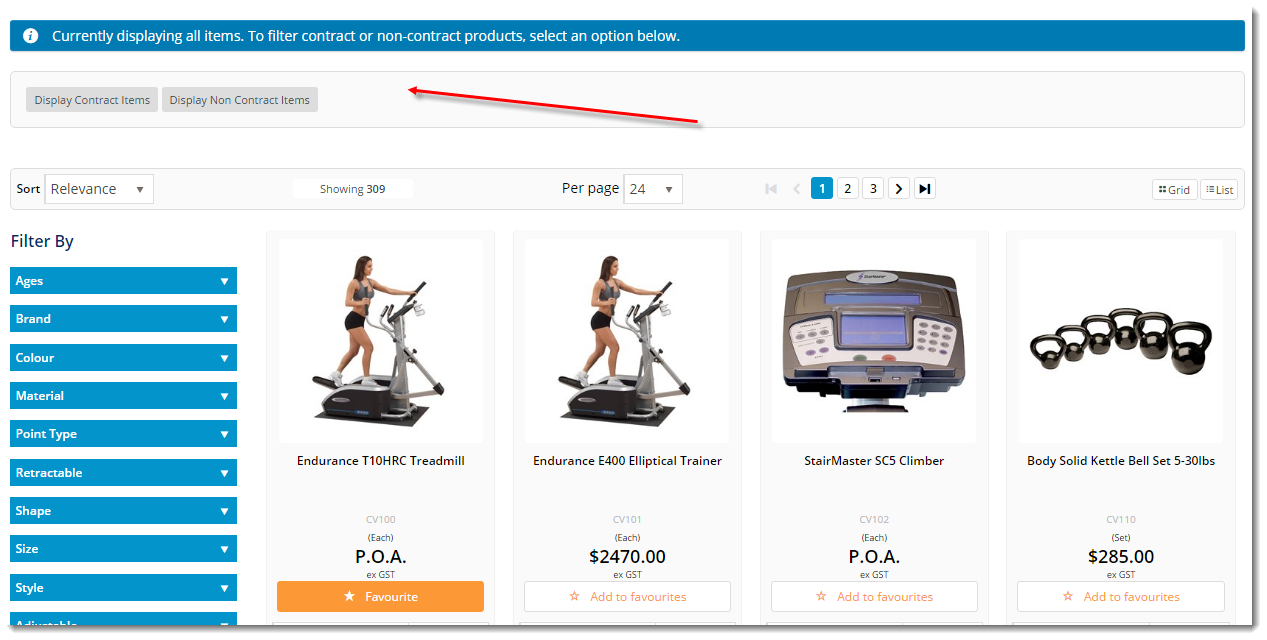...
- Login to the CMS.
- Navigate to Content → Standard Pages.
- Select the Product List template.
- Locate the appropriate zone in your layout and add the 'Contract Item Filter ' widget Widget (we chose zone: Feature).
- Click 'Edit' - the widget configuration window will open.
- Update the values as required. Full widget documentation is here - Contract Item Filter Widget.
- Click 'Save'.
- In another browser or incognito window, launch your website.
- Login as a B2B user on an account with contract products already set up in PRONTO.
- Navigate to a category containing contract products, or search using a term that will return contract products.
- Verify that Contract Item Filtering appears in the layout according to your placement of the widget.
- Test that the various filter options work as expected, and that messages update appropriately.
...
| Tip |
|---|
Not on BPD yet? See our guide to Highlighting Highlight Contract Items for classic sites. |
...