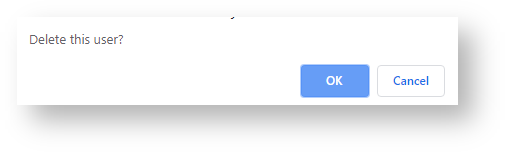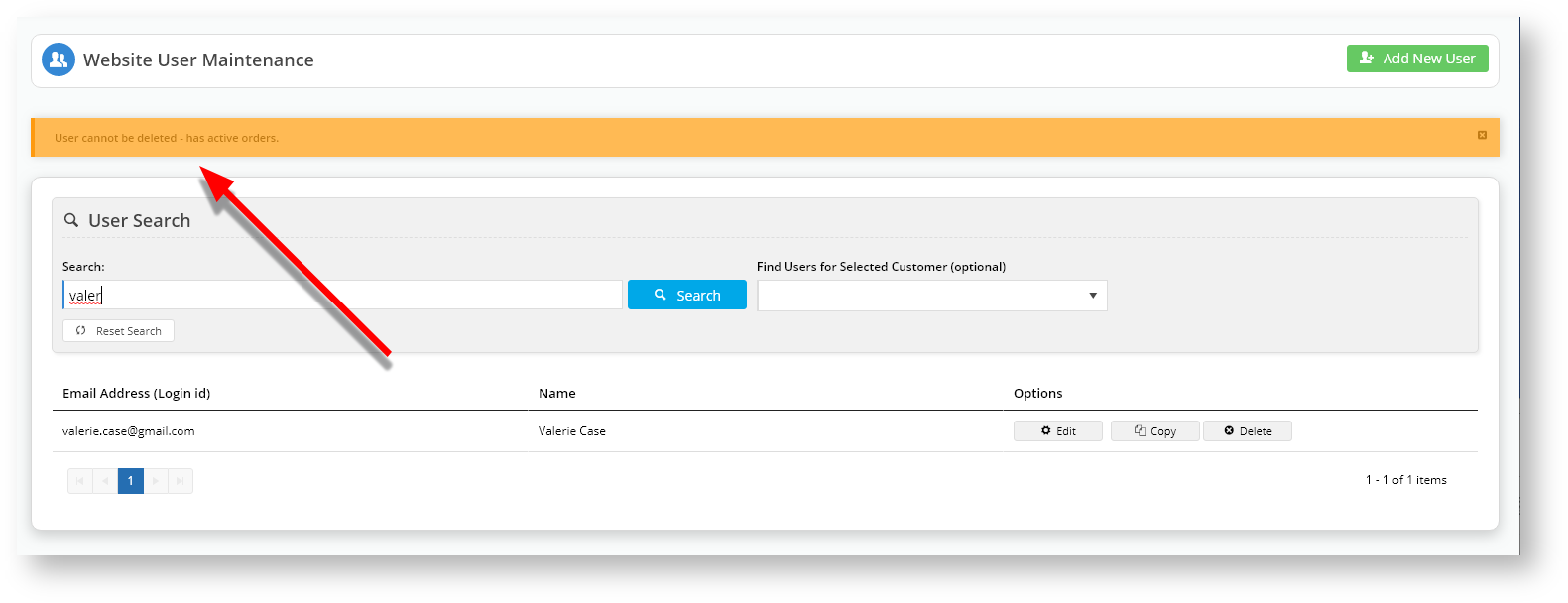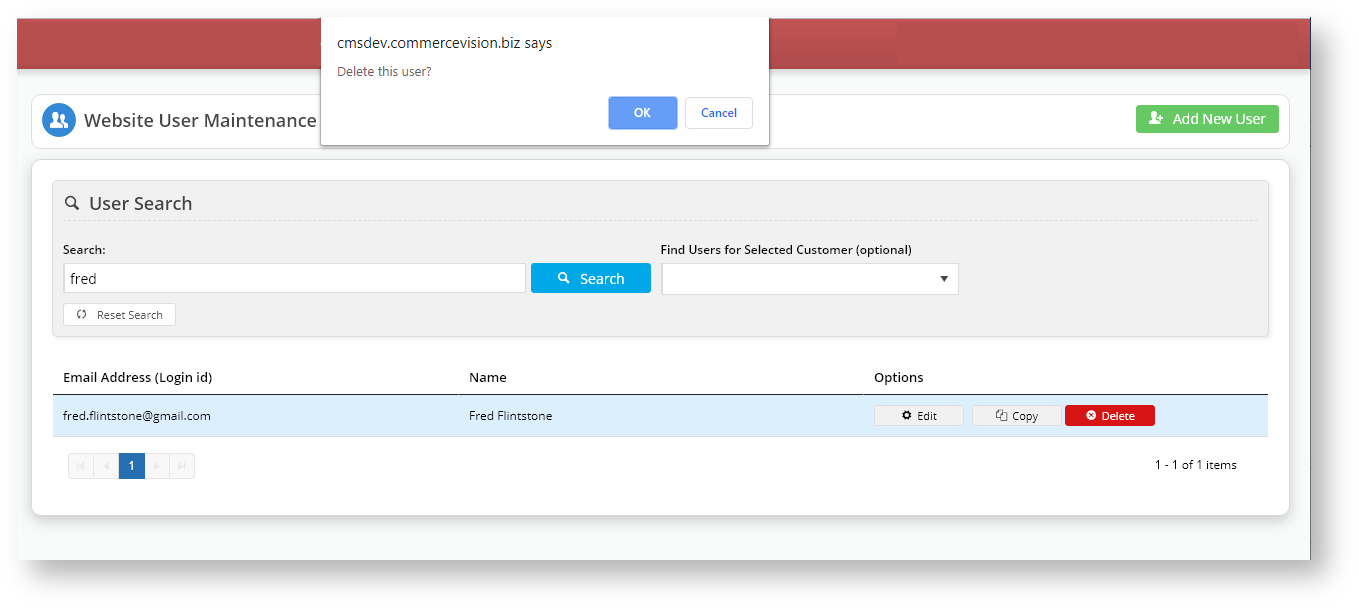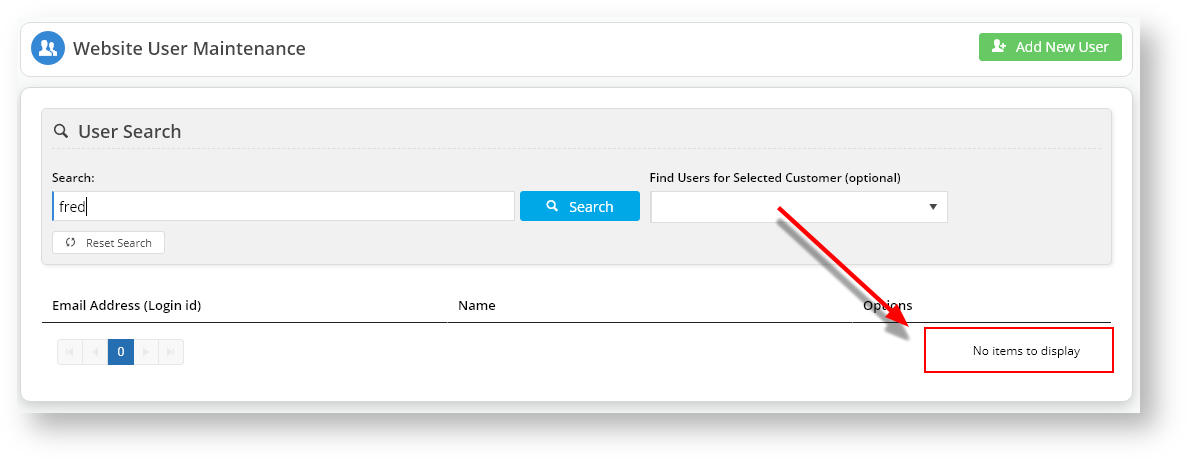Deleting a user's accountAn administrator can remove a user's account in the CMS. The system will check if the user has active orders. 1. Navigate to Users → Website Users. 2. Search for the user and click Delete.  Image Added Image Added
3. The system will ask you to confirm your deletion request. Click OK. 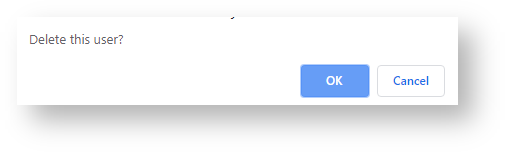 Image Added Image Added
4. If the user has active orders, then the system will display an error. You will not be able to delete that user until the active orders have been dealt with. 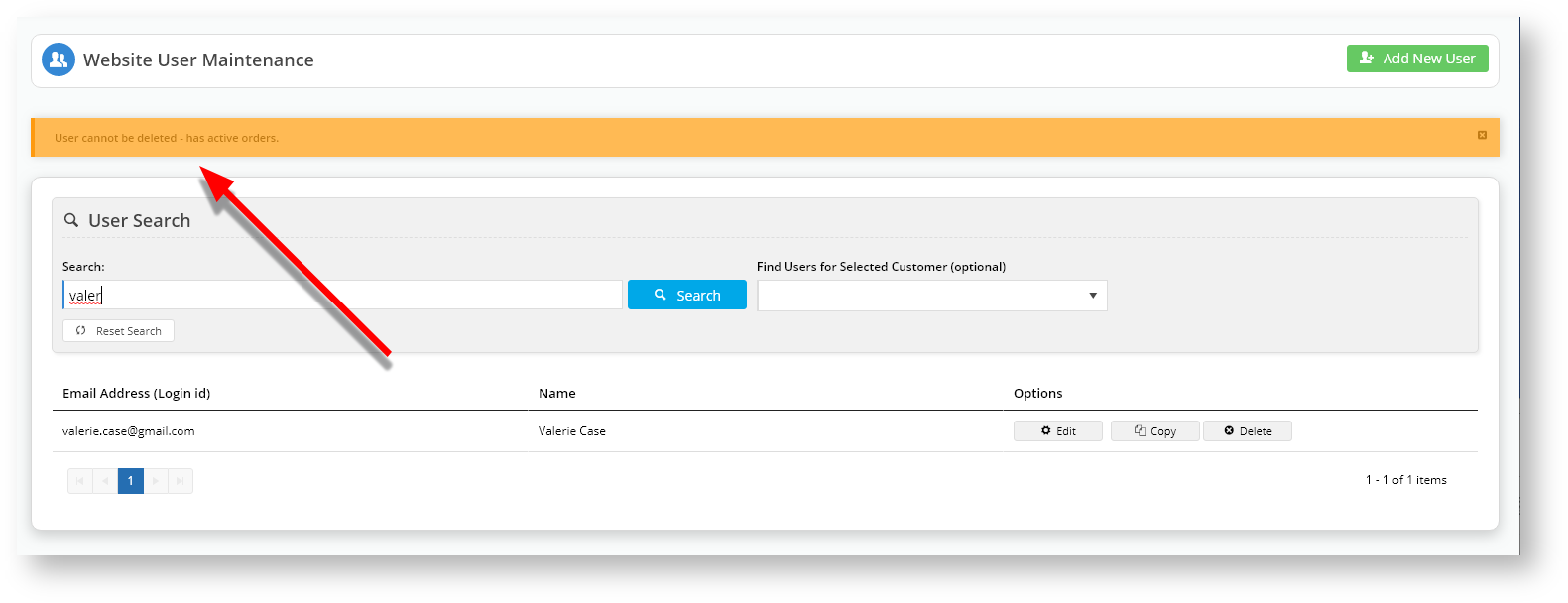 Image Added Image Added
5. If the user has no active orders, then the system will remove the user's account. 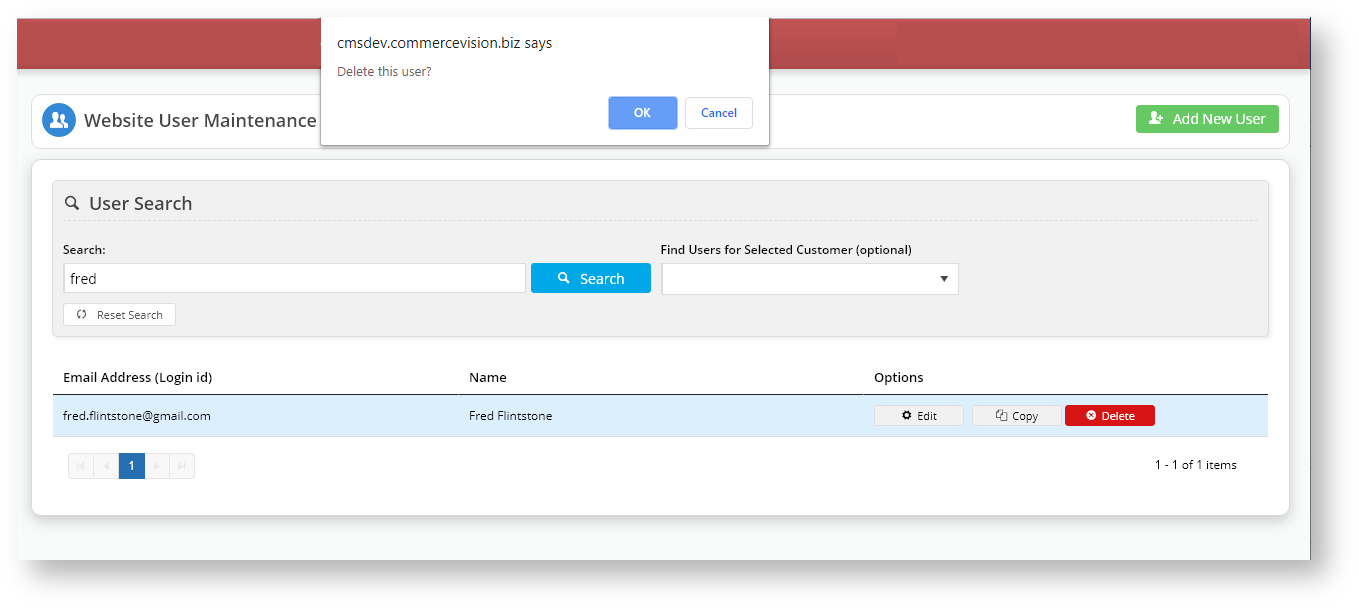 Image Added Image Added
6. That user will no longer display in searches; the user will not receive an Account Deleted email. 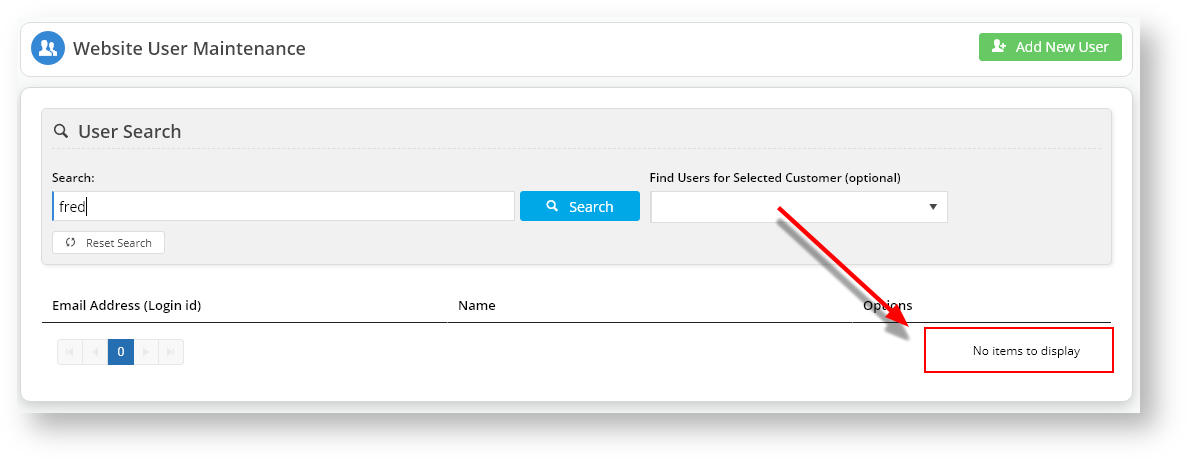 Image Added Image Added
|