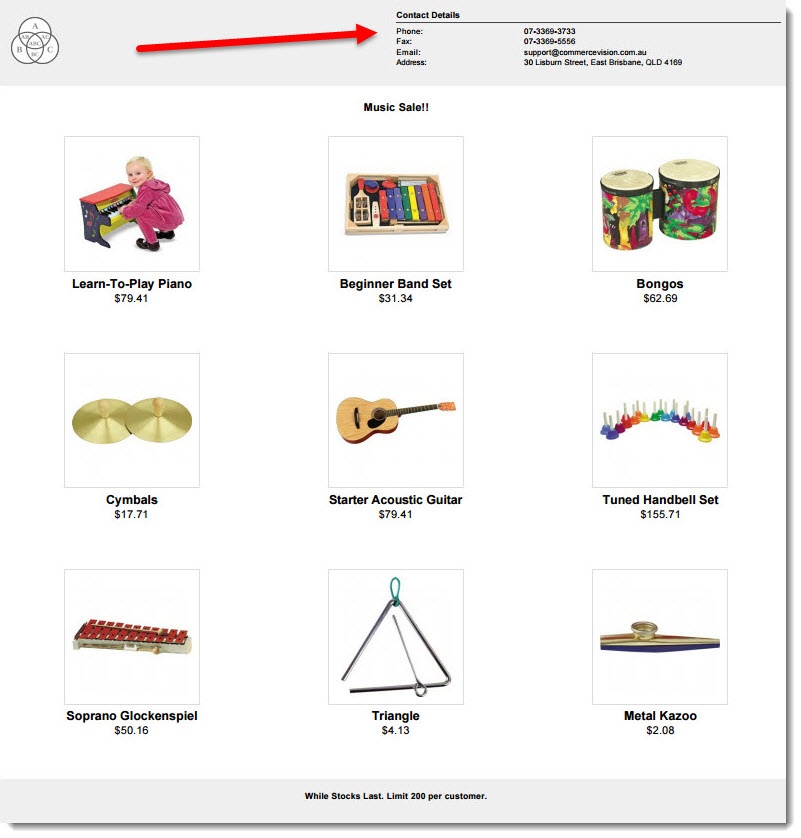...
| Excerpt |
|---|
Renders standard contact information (such as address, phone, and email) on the PDF generated via the Flyer Creator. |
Example of Widget Use
Following is an example of the widget in use:
Where can the Widget be placed?
...
| Option | Use | Comments | Available from Version | |
|---|---|---|---|---|
| Description | A short description of the widget's use. | We recommended this field be updated so This description is added to the widget title. It makes the widget's purpose is clear at a glance from use clear on the template page.. | All | |
| Layer | The layer the widget is valid for. | The layering technology allows for the content to be shown to specific audiences. This is handy if the content is only valid for a certain type of user, or if the same widget is required Use layering to limit widget content to certain groups of users. To use the same widget for more than one audience, user group but different configuration is needed.The widget can be added to the zone more than once and the layer feature can determine which audience can see each widgetwith different options set, add the widget as many times as needed in the same zone. Then add layering to define the user group each time. | All | |
| Titles | ||||
| Title | (Not in use; to be removed) | |||
| Prompts | ||||
| Contact Details Heading | The heading displayed above the contact details section. | Default | is: Contact Details | 3.94 |
| Address Label | The label displayed for the Address field. | Default is: AddressAddress: | 3.94 | |
| Phone Label | The label displayed for the Phone field. | Default is: PhonePhone: | 3.94 | |
| Fax Label | The label displayed for the Fax field. | Default is: FaxFax: | 3.94 | |
| Email Label | The label displayed for the Email field. | Default is: EmailEmail: | 3.94 | |
Related help
| Content by Label | ||||||||
|---|---|---|---|---|---|---|---|---|
|
...