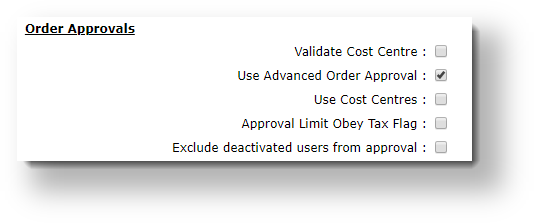...
This is a very simple order approval process. A dollar limit is set for the user, and a designated approver is nominated. Any orders over the user's limit will require approval. You can set email notifications to be sent to the approver.
...
1. Configure system settings:
- In the CMS, navigate to Settings → Settings.
- Select the Orders tab.
- Select the Restrictions and Charges sub-tab.
Find the checkbox labelled Use Advanced Order Approval and ensure it's unticked. If it displays as a dropdown on your site, set it to Approval By User.
- Click the Update button at the bottom of the page to save changes.
2. Update the user order limits:
- Navigate to Users → User Maintenance.
- Search for and select the ordering user.
- On the User tab, click Modify.
- Update the Order Limit field to the dollar value at which approval needed will be triggered.
- Update the Orders Approved By field to the email address/user ID of the approving user.
- Click OK to save.
...
(If there isn't a user with an appropriate approval limit for the order, a message will be displayed to User A before they submit the order.)
...
1. Configure system settings:
- In the CMS, navigate to Settings → Settings.
- Select the Orders tab.
- Select the Restrictions and Charges sub-tab.
Tick the box to 'Use Advanced Order Approval' (or if you see a drop-down, set it to 'Approval By User and Account').
Click Update to save your changes.
2. Update the user order limits:
| Info |
|---|
If you don't see the 'Order Limit' field on this User tab, get in touch and we'll add it for you! |
...