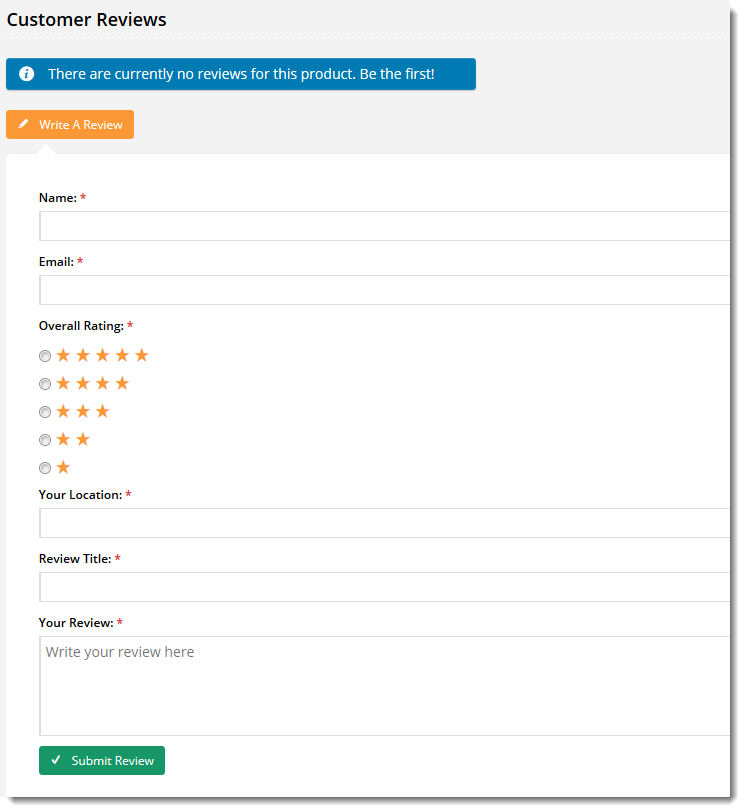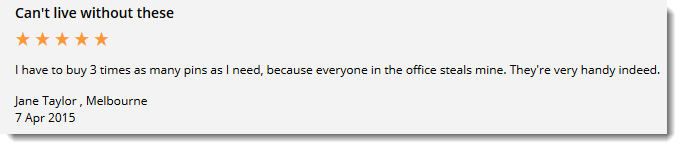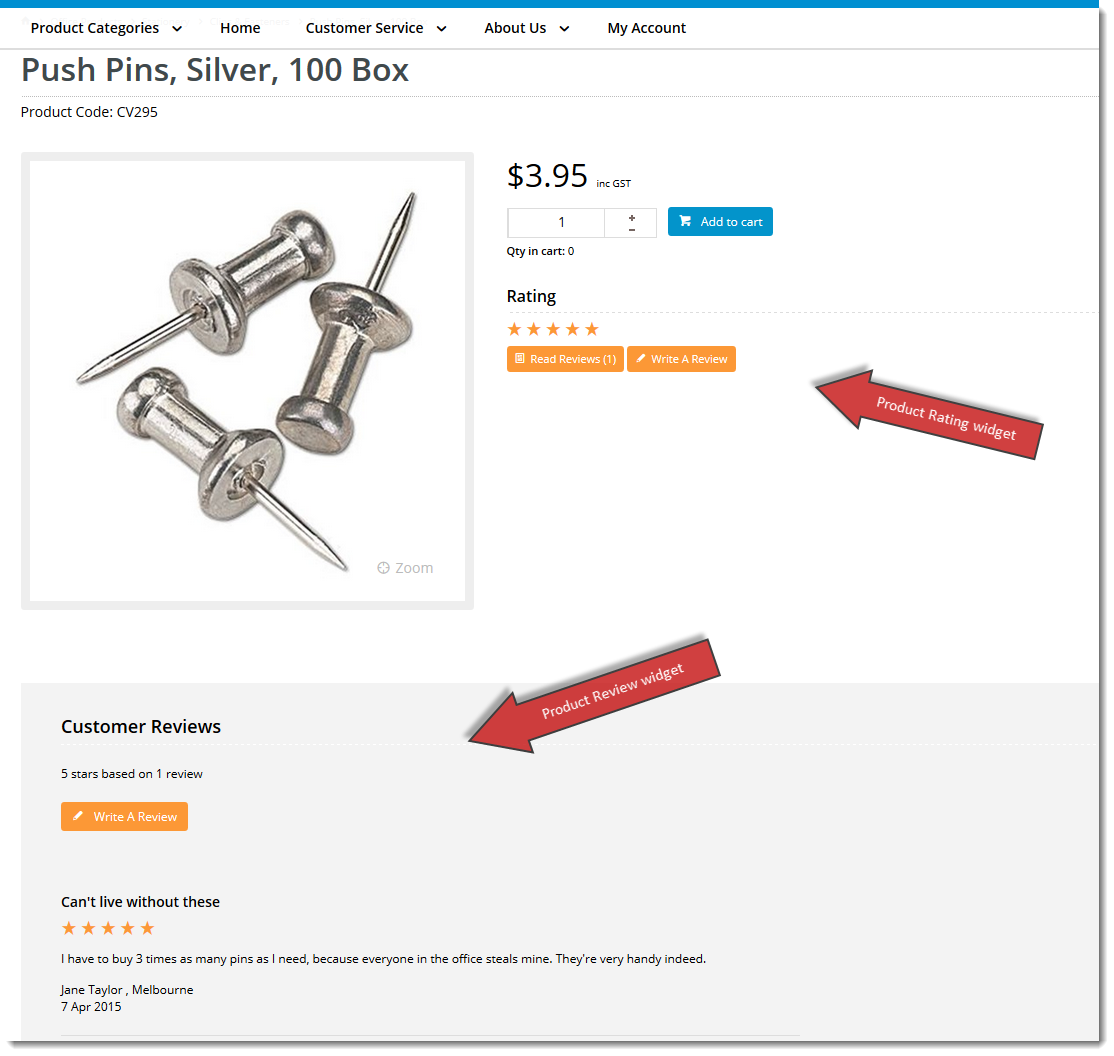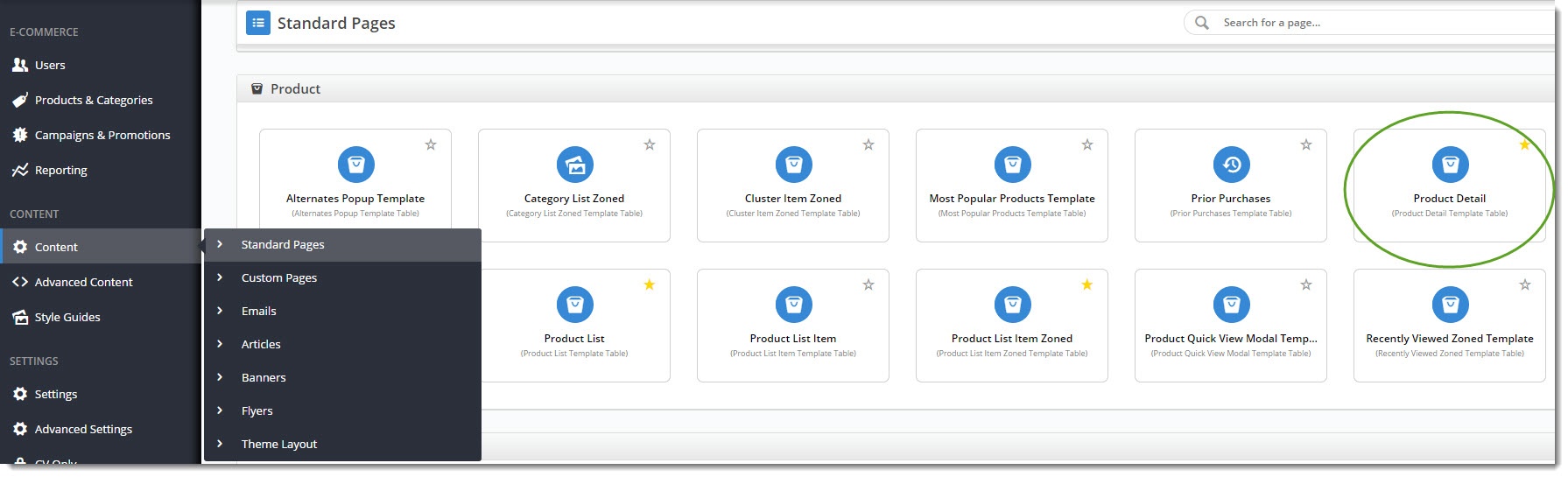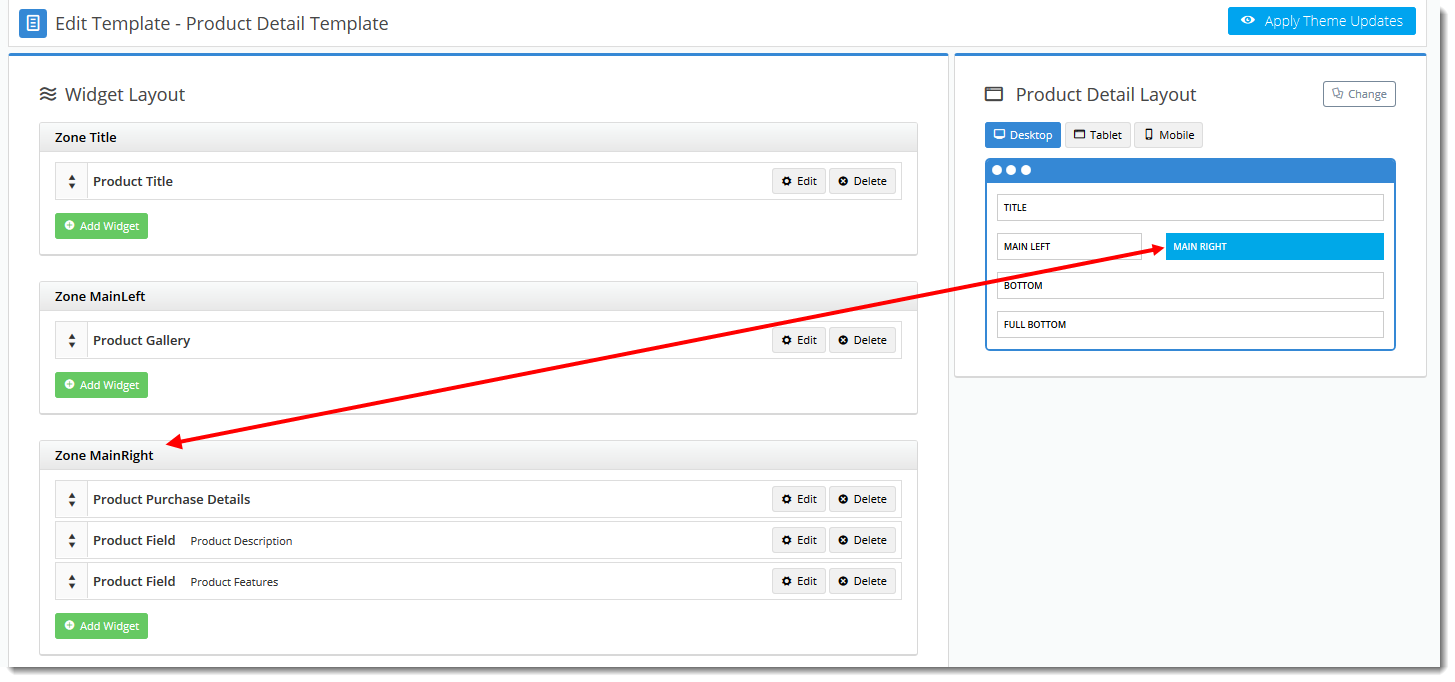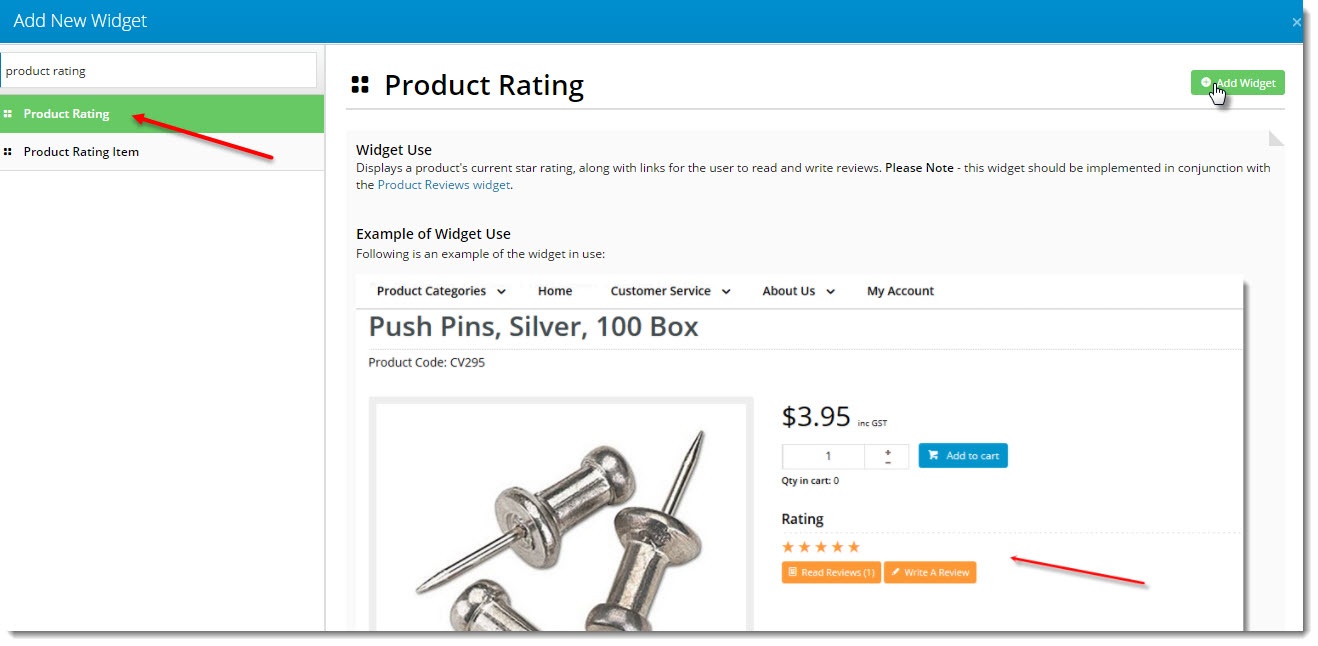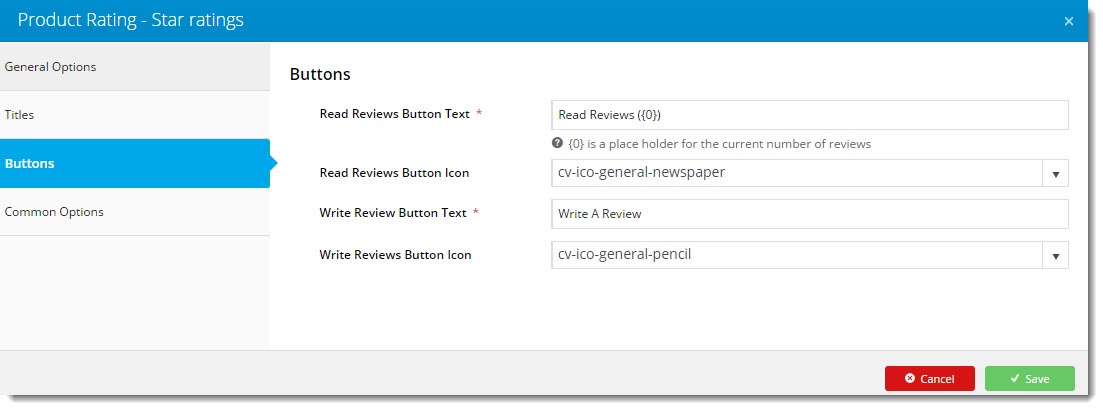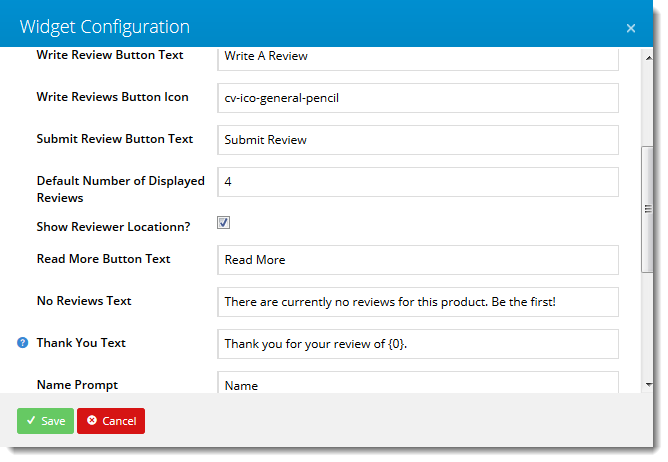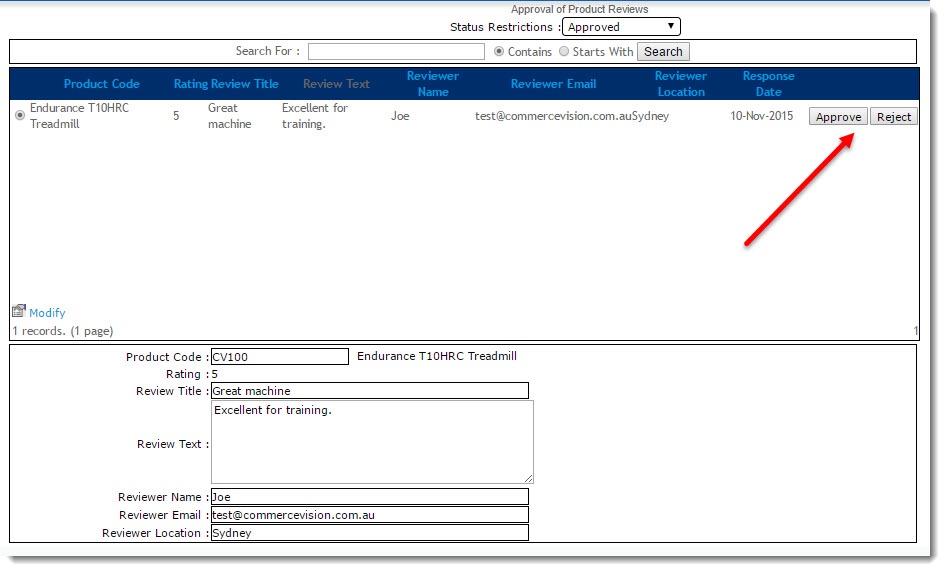...
| Table of Contents | ||||
|---|---|---|---|---|
|
Overview
| Excerpt |
|---|
Customer Self Service offers Commerce Vision BPD websites offer Product Review functionality via widgets, available from version 3.75 onward. Reviews are submitted by online users and feature a star rating, title, and summary text. |
Product Reviews are displayed on the product detail page of the website after being approved by an Administrator. The reviewer's name and location (optional) are displayed under the review, as well as the submission date.
Enabling Product Reviews
Product Reviews are configured via the Content Management System (CMS). There are two widgets which can be added to the product detail template:
- Product Rating widget Rating widget (optional)- displays the average rating of the product, as well as buttons prompting the user to Read or Write a review.
- Product Review widgetReviews widget - displays recently approved reviews, and houses the actual review entry fields.
...
To Enable Product Reviews:
- Login to the CMS
- Navigate to 'Layouts' --> 'Templates'.Scroll to the 'Product' section and click the 'Product Detail' template.
to Content → Standard Pages.- Select the Product Detail template.
- If using the optional 'optional Product Rating' widget widget, locate the appropriate zone placement. The optimal location will depend on your site's layout, but common placements include 'Zone MainRight' or 'Zone Bottom'.
- Click the 'the Add Widget' button button.
- Select the Search for 'Product Rating' widget from the drop-down list.Click 'Add'.
in the Add Widget popup.- Highlight the widget and click Add Widget.
- Drag the widget to the desired sequence in the widget list, if required.
- Click the 'Edit' button to configure widget options. A modal window popup will appear.
- Click the 'Save' button after making required changes.
- Next, locate the appropriate zone for the 'Product Review' widget Product Reviews widget. The optimal location will depend on your site's layout, but common placements include 'Zone Bottom' or'Zone FullBottom'.
- Click the 'Add Widget' button.
- Select the 'Product Review' widget from the drop-down list.
- Click 'Add'Search for and select the Product Reviews widget.
- Click Add.
- Drag the widget to the desired sequence in the widget list, if required.
- Click the 'Edit ' button to configure the widget. Options include: default number of reviews to display, flag to include reviewer's location, Thank You message text, and field prompts.
- Click the 'Save' button after making required changes.
The Product Review Reviews widgets will now be visible upon refresh of the product page.
...
Approving Product
...
Reviews
Actual product reviews will not appear on the website until they have been approved by a site Administrator.
For instructions on approving or rejecting reviews, refer to How To Manage Managing Product Reviews.
To add the Product Review Approval page to the Administrator's menu:
...
Related articles
| Content by Label | ||||||||||||||||||
|---|---|---|---|---|---|---|---|---|---|---|---|---|---|---|---|---|---|---|
|