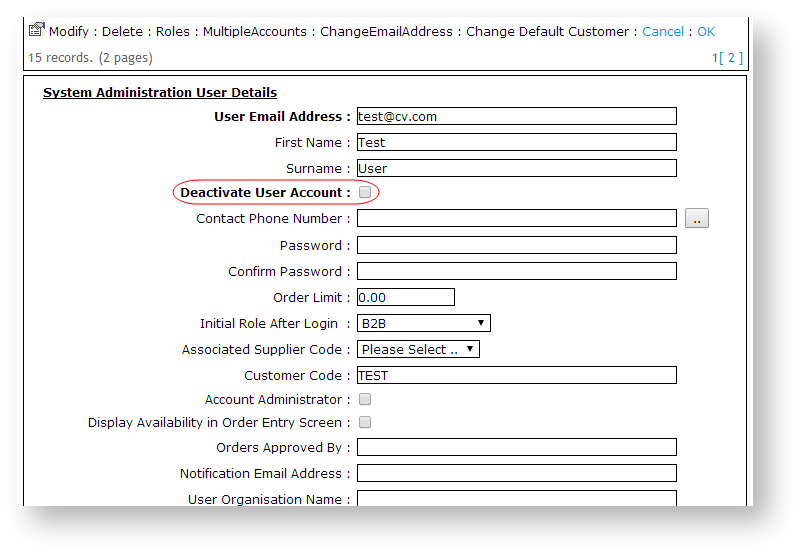A user's account can become locked if they have a certain number of failed login attempts (determined by site settings), or if they have completed B2B registration on the web but not yet been approved by an administrator.When this happens
In either case, you can easily unlock their account as the site Administrator.
Step-by-step guide
To Unlock a User's Account:
...
in the CMS. This article will show you how.
BPD Sites
- In the CMS, navigate to Users → Website Users.
- Search for the user you wish to unlock and click 'Edit'.
- You'll see a setting labelled 'Disable User Account' - toggle it off.
- Click Save & Exit.
Classic sites
- As an Administrator, navigate to Accounts → User Maintenance (/zUsers.aspx).
- Search for the required user account.
- Click 'Modify' to edit the user details.
- Edit the 'Deactivate User Account' flag so that it is not ticked.
Click 'OK' to save changes.
Info You can also reset the user's password on this details screen if the user has forgotten their password.
| Warning |
|---|
A user's account will also become invalid if the debtor code to which they are attached is deleted or changed in PRONTO, and the corresponding web conversion has not taken place (refer to Converting a debtor code on the website for details). In this case, the user's default debtor code needs to be updated. See Changing the Default Customer Account for a User for instructions. |
Related articles
| Content by Label | ||||||||||||||||||
|---|---|---|---|---|---|---|---|---|---|---|---|---|---|---|---|---|---|---|
|