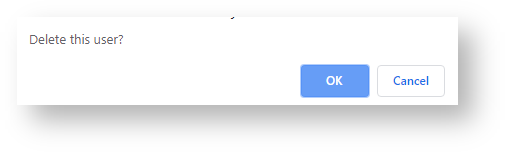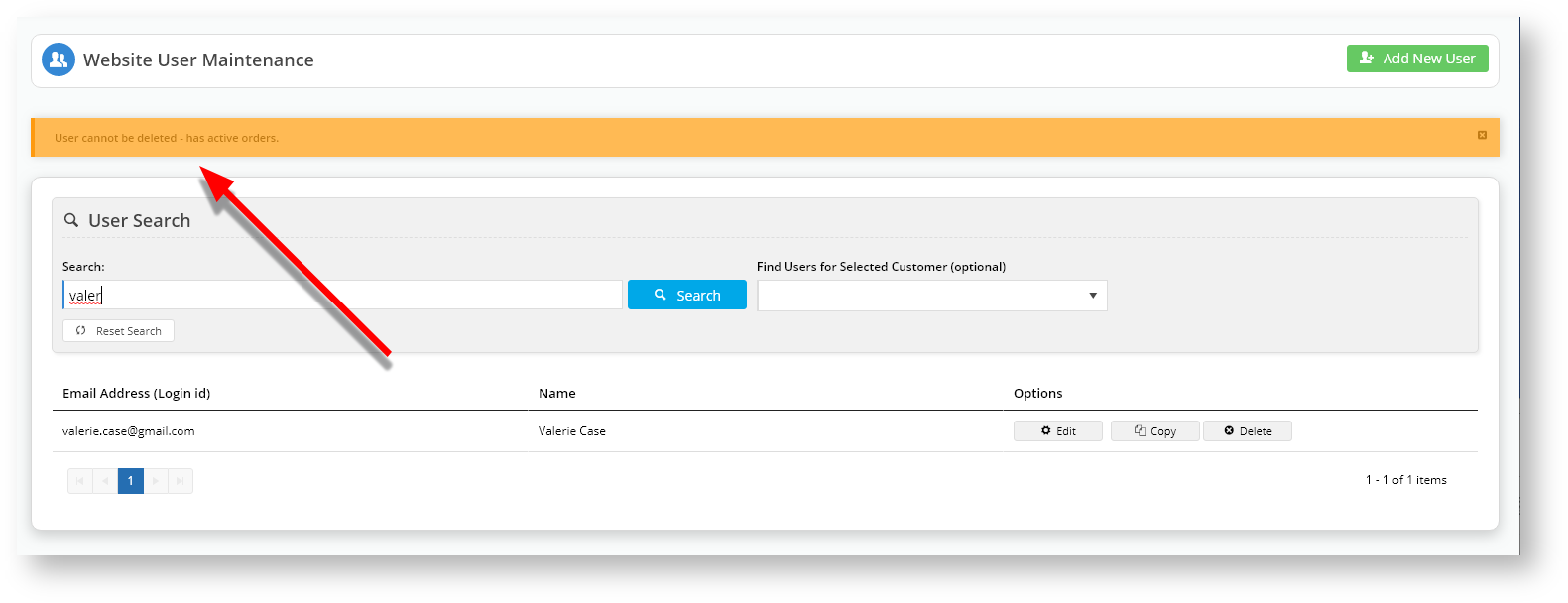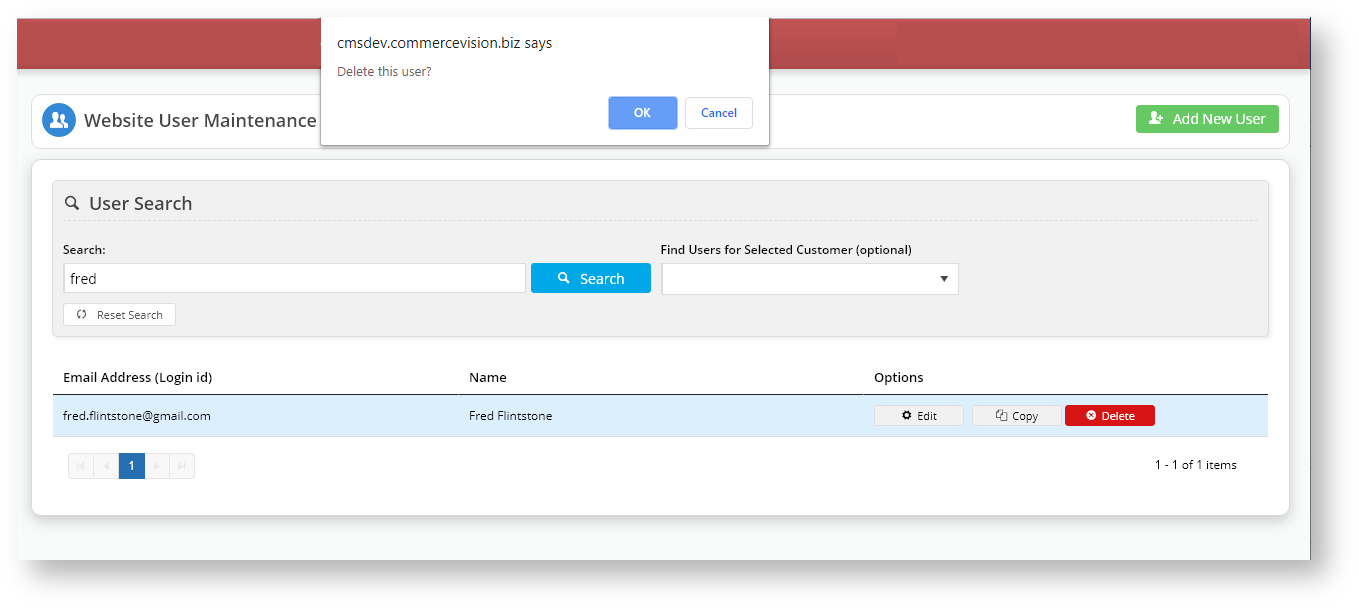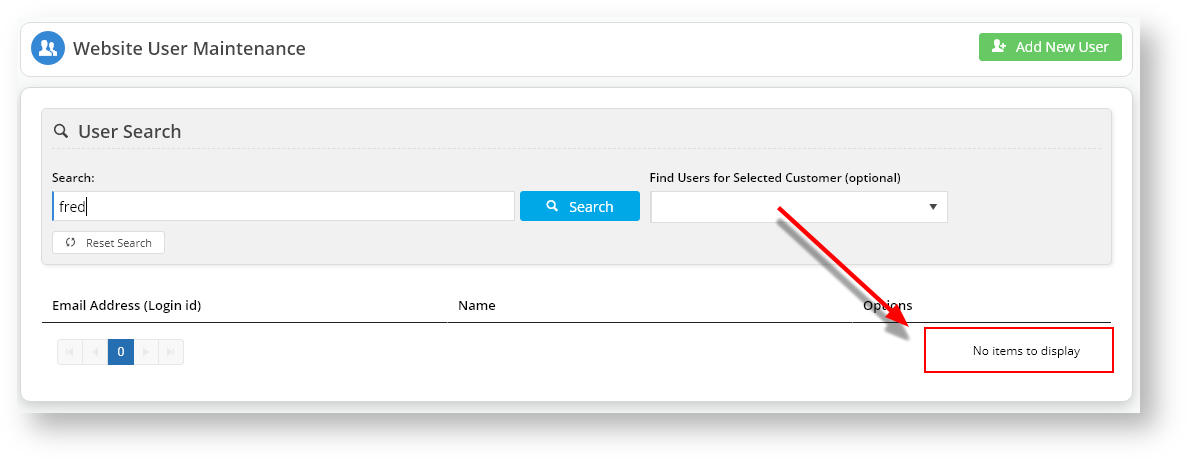...
- Navigate to Users → Website Users.
- Search for the required user and click 'Edit'.
- Enter a new password in the 'Change Password' field.
- Re-enter the password in the 'Confirm Change Password' field.
- Click 'Save' or 'Save & Exit'.
| Excerpt | ||
|---|---|---|
| ||
Deleting a user's accountAn administrator can remove a user's account in the CMS. The system will check if the user has active orders.
|
...