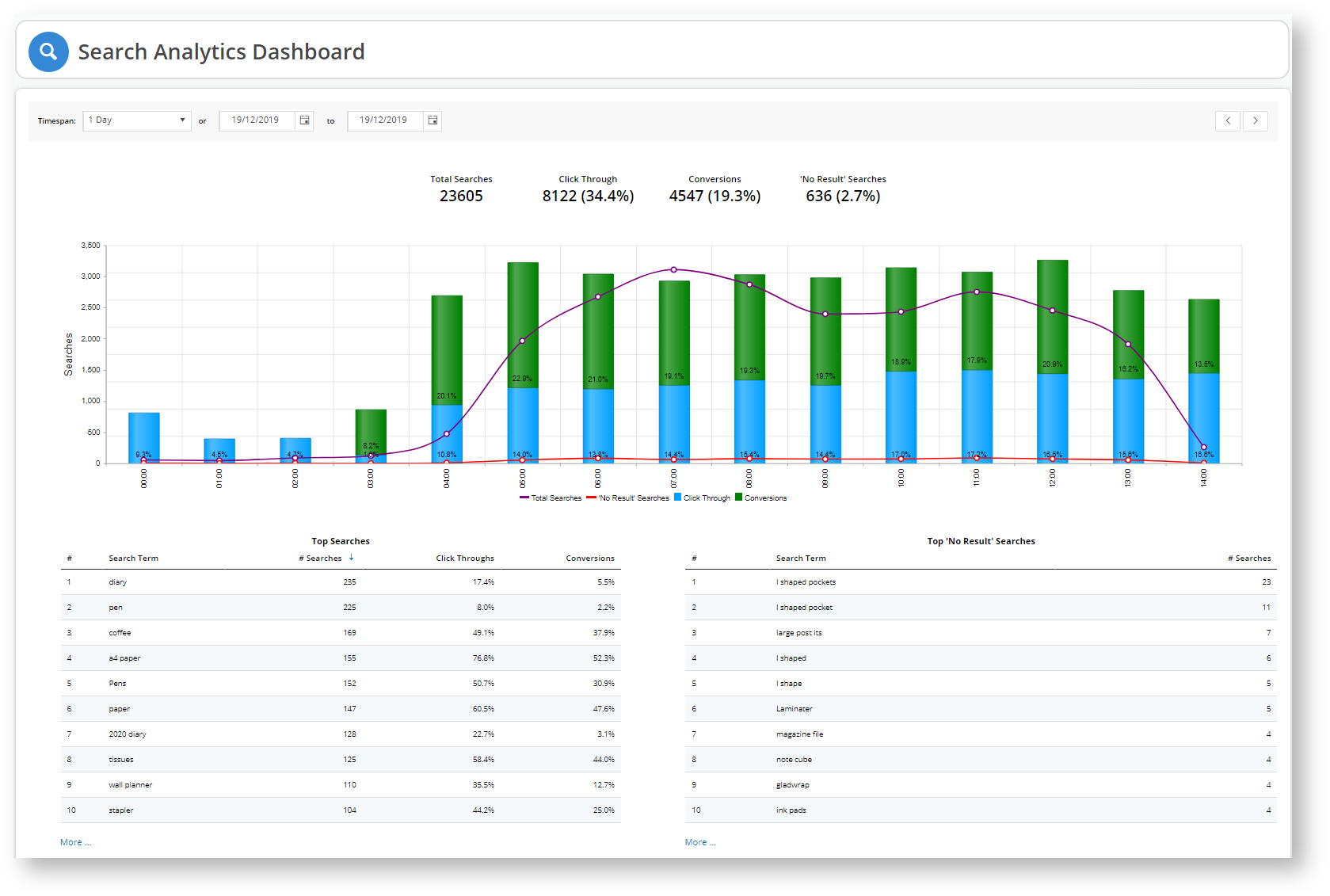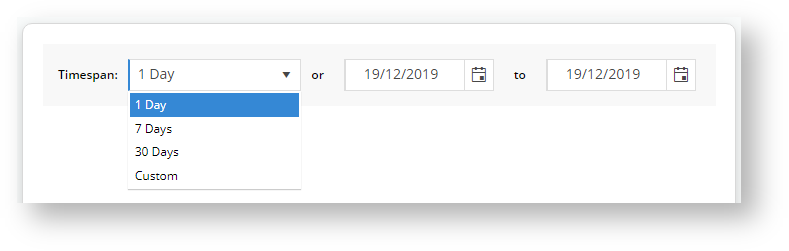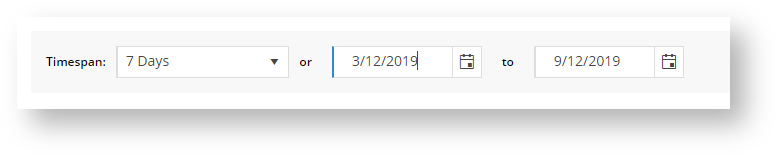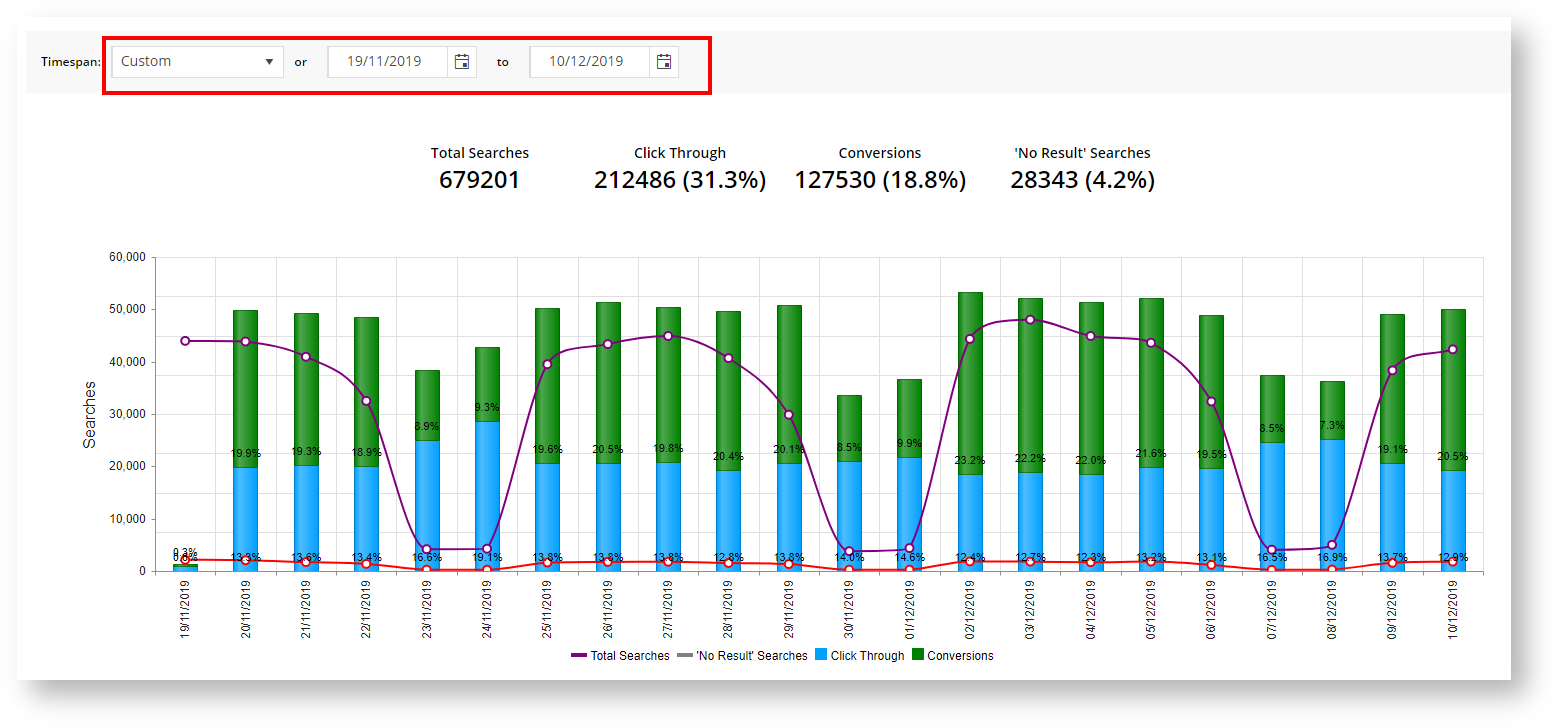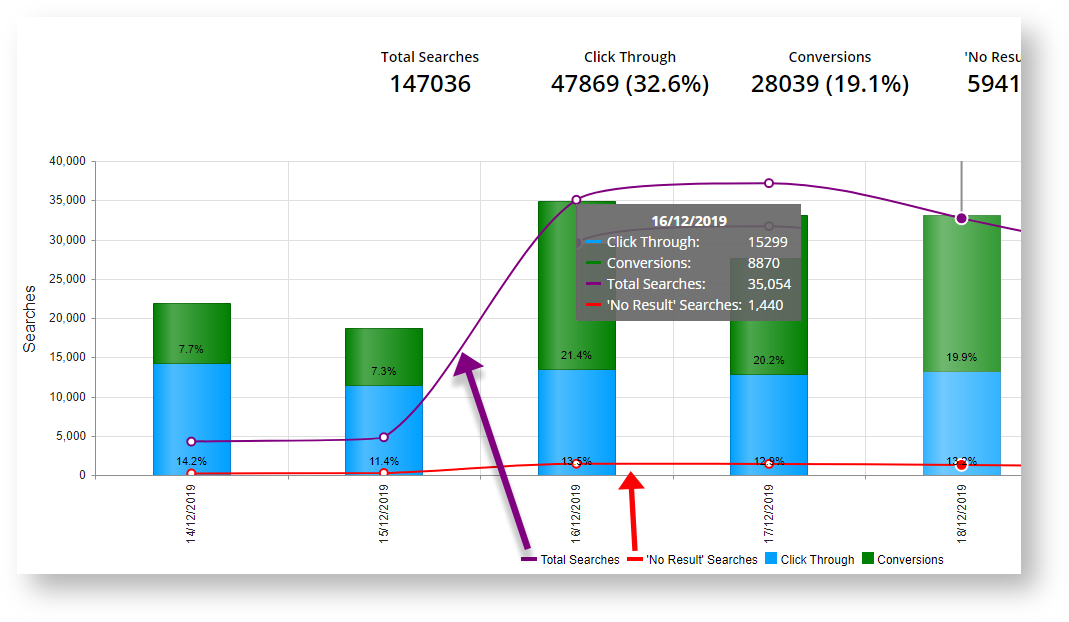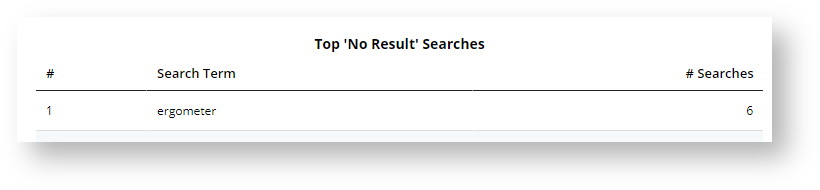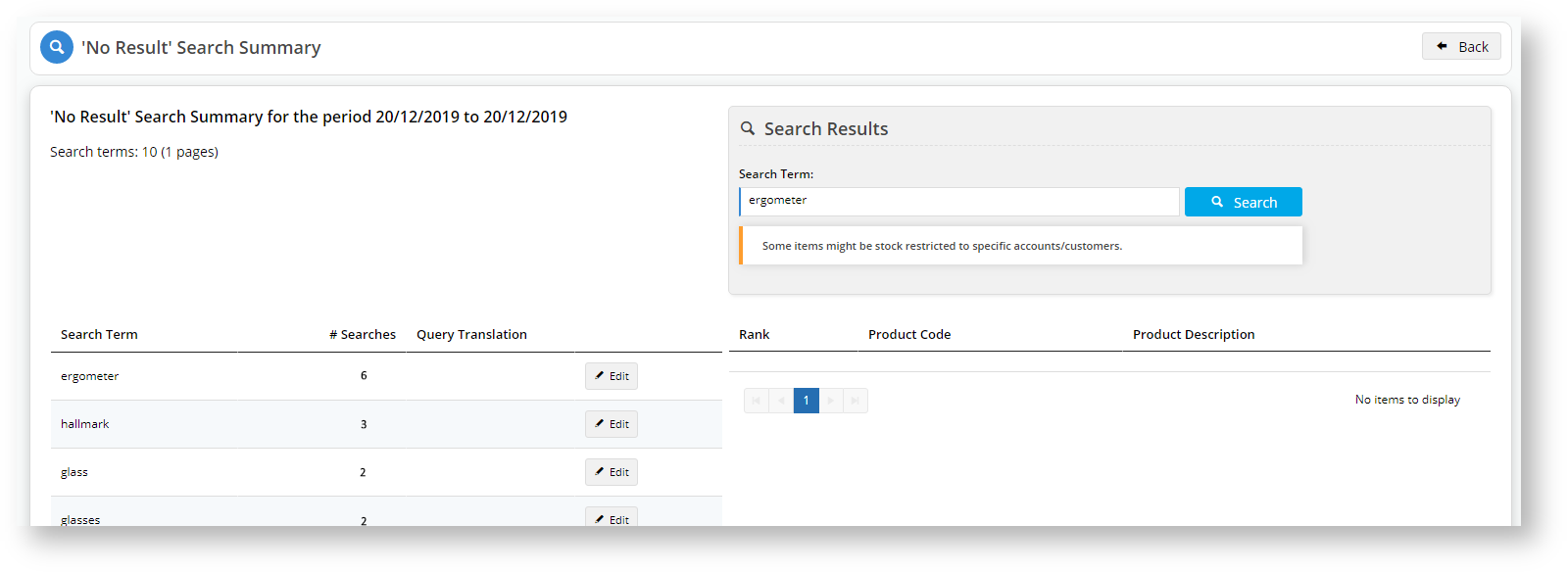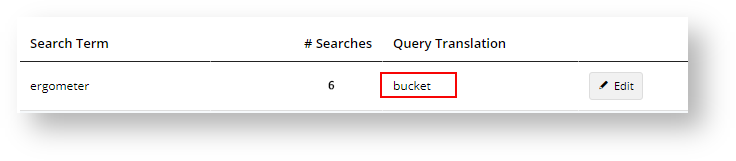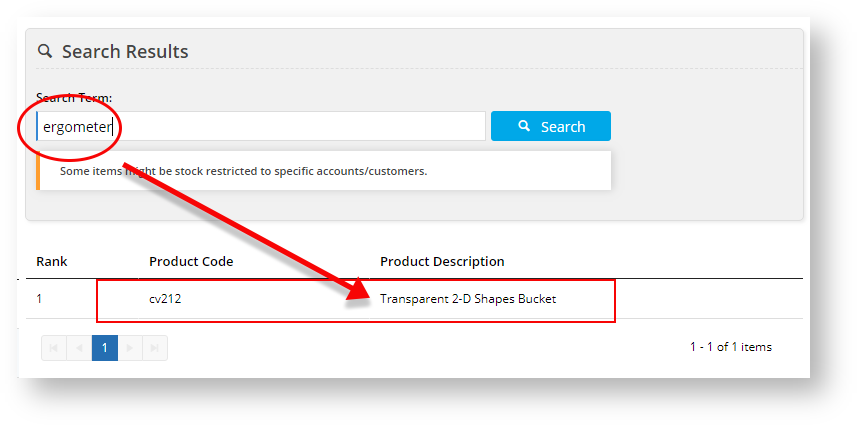...
Answer these questions instantly with a glance at the Search Analytics Dashboard.
Use Case
| Multiexcerpt | ||
|---|---|---|
| ||
You have a stack of notebook computers that no one is buying. You can't understand why. The product page is eye-catching: the product description is crisp, the colours are bright, the images clear and robust. It isn't until you implement Commerce Vision's Search Analytics that you realise people are not making it to the notebook product's page. They are searching for "note book", not notebook. Solution: Add a Query Translation to the term "note book" to direct potential buyers to your notebooks. The Dashboard's analytics isn't passive; it allows you to tweak your customers' search success outcomes to improve their shopping experience. |
Step-by-step guide
1. We have added a new permission to the Administrator role: SearchAnalytics.
...
Feature Description Words mean nothing to me... Timespan Default value: 1 Day
The period in which you want to display the search analytics.
Other options:
- 7 Days
- 30 Days
- Custom.
When you choose custom, use the calendar from and to dates to set your time range.
Calendars Default value: Current day.
When you select a start date using the calendar, the end date will automatically adjust based on the Timespan value. For instance, if we have Timespan set to 7 Days and select 3/12/2019 as the start date, then the system will automatically set the end date to 9/12/2019.
To set a display period other than 1 Day, 7 Days, or 30 Days, select the Custom Timespan, then set your start and end dates using the calendar. Timespan Arrows Click the left or right arrows to move back and forth by the Timespan period.
For instance, if the Timespan is set to 7 days and you are viewing data for the week 7/12/2019 to 13/12/2019, then when you click the right arrow ( > ), the system will skip to the next week, displaying analytical data for the 7 days between 14/12/2019 and 20/12/2019.
Horizontal Axis Default value: Hourly from midnight
The horizontal axis displays the timespan values and changes depending on the Timespan value selected.
When timespan = 1 Day, the horizontal axis displays every hour from midnight until the current hour.
Legend Total Searches • 'No Result' Searches • Click Through • Conversions
Total Searches and 'No Result' searches correspond to the purple and red lines respectively that intersect the Click Through (blue) and Conversions (green) value bars.
Toggle each value off/on to hide or show that feature on the graph.
Y-Axis Default value: Searches
The Y-axis measures the Total Searches and 'No Result' Searches data.
Untick Total Searches (purple dash in the legend) and notice the y-axis values adjust to that of the 'No Results' Searches data.
'No Results' Searches measures the number of times a user typed in a search term that yielded no results.
Tick Total Searches and untick 'No Results' Searches.
Notice how the y-axis figures change.
Total Searches measures the all searches users entered irrespective of their success.
Top Search Grids Default value: Highest # Searches
Click any of the headings in the Search Grids to sort the data by that parameter.
The system will display an up or down blue arrow next to the column heading for which the data is sorted.
Top Searches More... Default value: Sorted by # Searches
Click the More... indicator to display more information on customers' search terms.
Similar to the Top Searches grid, you can click on any of the headings to sort the data.
Column Header Description Search Term The word(s) users typed in to the search field. # Searches The number of times that users used that search term. Click Throughs The number of times that users clicked on products that matched the search term. Click Through % (Click Throughs / # Searches) * 100. Conversions # Searches - Click Throughs. Conversion % (Conversions / # Searches) * 100. Avg # Results Raw Search Result Count Total / # Searches. Raw Search Result Count Total is the value Lucene returns before any restrictions were applied, such as stock security. Avg # Personalised Results Search Result Count Total / # Searches. Search Result Count Total is the search result after restrictions were applied.
Top 'No Result' Searches
More...
Default value: Sorted by # Searches
Click the More... indicator at the bottom of the Top 'No Result' Searches grid to display more information on customer search terms that yielded no results.
Now, this feature is clever, and it is best described with an outlandish example.
Customers search for ergometer on our site and the system returns 0 results. This zero-results situation is reflected in our 'No Results' Search Summary. Click on More... at the bottom of the Top 'No Results' Searches grid and the system will take you to the 'No Results' Search Summary.
If we type ergometer into the Search Term: field under Search Results, the system, which reflects the end-user experience, will display nothing.
What we can do is add a Query Translation for ergometer for what we want the user to see whenever they type that search term.
To show you that it isn't using 'similar word' settings, let's assign a translation term that has no relationship to the word ergometer: bucket.
• Click Edit.
• Type in bucket.
• Click Update.
The Query Translation for the Search Term ergometer will now redirect the user to a list of products with bucket in the name. In the Search Term: field of the Search Results, type in your original term that was returning zero results. In this example, that word is ergometer.
As you can see, the system now returns a product with bucket in the name.
Tip You may need to clear your cache in CMS → Settings → Cache Management to effect this change.
Let's mimic the end-user experience:
Go to your website and type in the original term that was returning zero results: ergometer.
The system returns a product with bucket in its name.
Additional Information
| Multiexcerpt | ||
|---|---|---|
| ||
|
...
| Minimum Version Requirements |
| |||||
|---|---|---|---|---|---|---|
| Prerequisites |
| |||||
| Self Configurable |
| |||||
| Business Function |
| |||||
| BPD Only? |
| |||||
| B2B/B2C/Both |
| |||||
| Ballpark Hours From CV (if opting for CV to complete self config component) |
| |||||
| Ballpark Hours From CV (in addition to any self config required) |
| |||||
| Third Party Costs |
| |||||
| CMS Category |
|
Related articles
| Content by Label | ||||||||||||||||||
|---|---|---|---|---|---|---|---|---|---|---|---|---|---|---|---|---|---|---|
|
...
| Multiexcerpt | |||||||||||||
|---|---|---|---|---|---|---|---|---|---|---|---|---|---|
| |||||||||||||
Macro Instructions for carrying Article Information through to Feature List
Instructions for carrying Excerpts through from this page to the Feature List Article Page: Add macro / Multiexcerpt (or copy and existing excerpt and edit) or (Copy existing page and place content into existing excerpt macros) On Features List page: Click in the Cell to be populated / add macro / Multiexcerpt Include / Select the Article page and the excerpt (or copy another feature line and edit the 'Article page' source. |
...