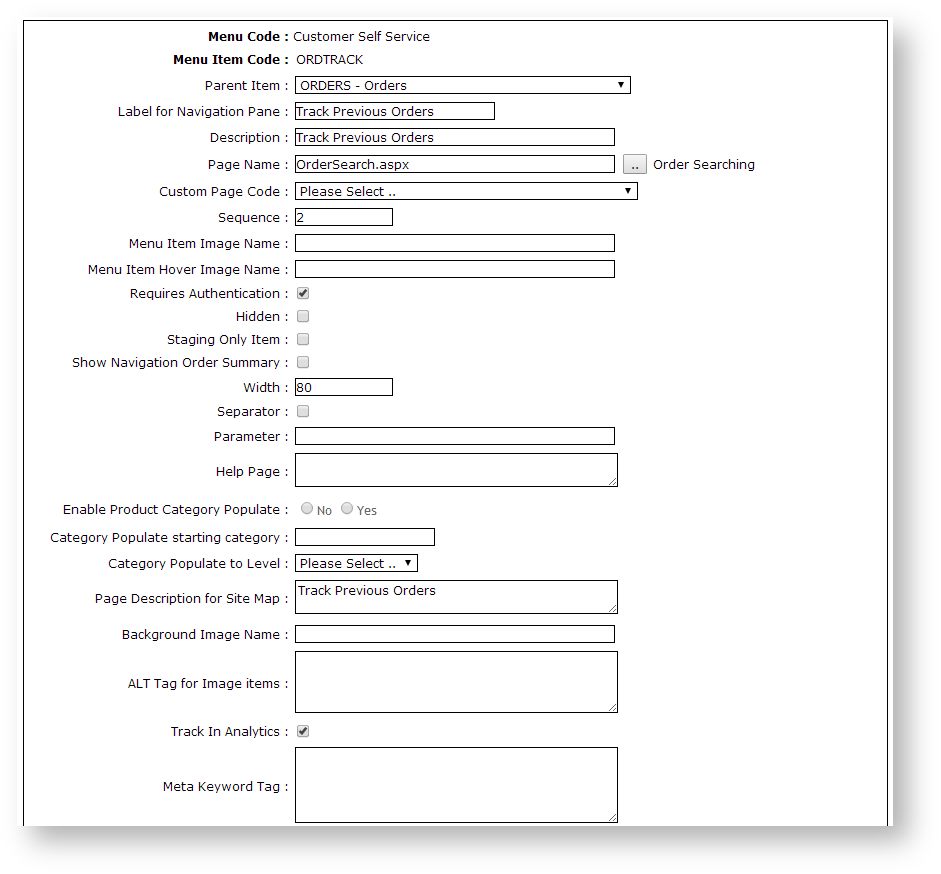...
To Enable Order Tracking:
- Login to your website as an Administrator.
- Navigate to 'Content' --> 'to Content → Menu Editor' (/zMenus.aspx).
- Select the required Menu Code via radio button.
- Click 'Click Parent Items'.
- Select the required Menu Item Code via radio button.
- Click 'Click Menu Items'.
- Add OrderSearch.aspx as a new menu item. See Adding a new menu item for further details.
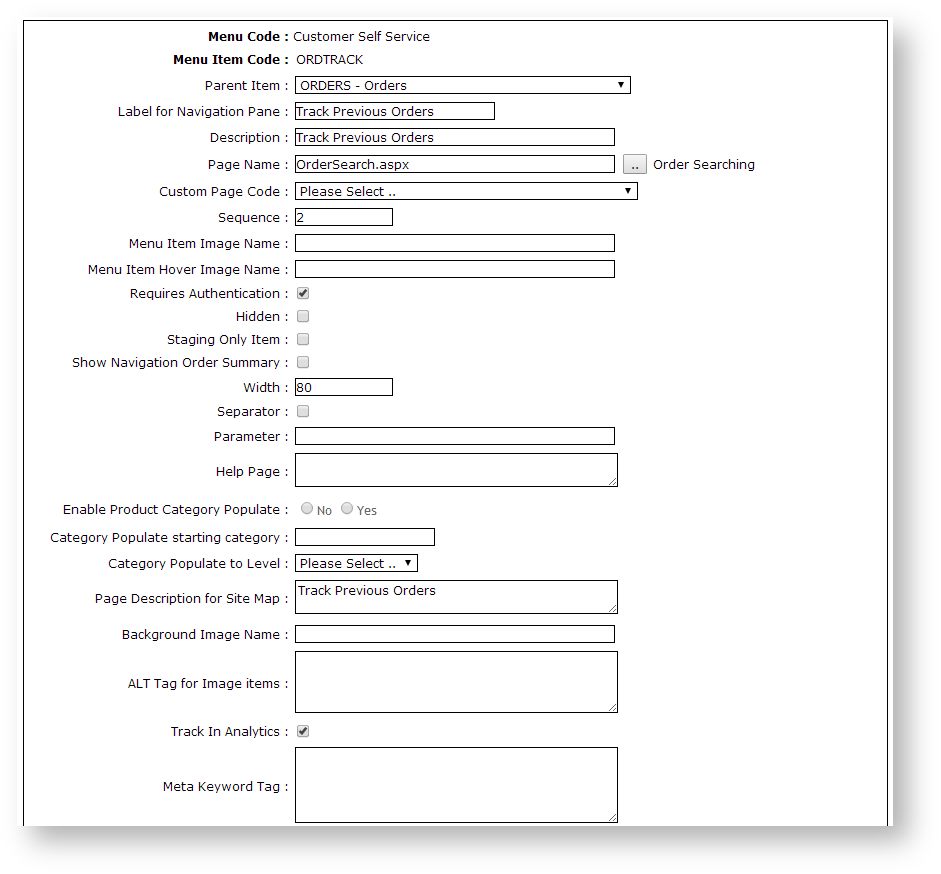
Related help
...
...
Additional Information
| Multiexcerpt |
|---|
| MultiExcerptName | Additional Info |
|---|
|
With order tracking enabled, it's possible to customise the order status descriptions that users see. Refer to How to customise Order Status descriptions for further information. |
...
| Minimum Version Requirements |
| Multiexcerpt |
|---|
| MultiExcerptName | Minimum Version Requirements |
|---|
| **.**.** |
|
|---|
| Prerequisites | |
|---|
| Self Configurable |
| Multiexcerpt |
|---|
| MultiExcerptName | Self Configurable |
|---|
| yes |
|
|---|
| Business Function |
| Multiexcerpt |
|---|
| MultiExcerptName | Business Function |
|---|
| Self Serve |
|
|---|
| BPD Only? | |
|---|
| B2B/B2C/Both |
| Multiexcerpt |
|---|
| MultiExcerptName | B2B/B2C/Both |
|---|
| B2B |
|
|---|
| Ballpark Hours From CV (if opting for CV to complete self config component) |
| Multiexcerpt |
|---|
| MultiExcerptName | Ballpark Hours From CV (if opting for CV to complete self config component) |
|---|
| Contact Commerce Vision |
|
|---|
| Ballpark Hours From CV (in addition to any self config required) |
| Multiexcerpt |
|---|
| MultiExcerptName | Ballpark Hours From CV (in addition to any self config required) |
|---|
| 1 |
|
|---|
| Third Party Costs |
| Multiexcerpt |
|---|
| MultiExcerptName | Third Party Costs |
|---|
| n/a
|
|
|---|
| CMS Category |
| Multiexcerpt |
|---|
| MultiExcerptName | CMS Category |
|---|
|
|
|
|---|
Related help
| Content by Label |
|---|
| showLabels | false |
|---|
| max | 7 |
|---|
| spaces | KB |
|---|
| showSpace | false |
|---|
| sort | modified |
|---|
| reverse | true |
|---|
| type | page |
|---|
| excludeCurrent | true |
|---|
| cql | label = "orders" and type = "page" and space = "KB" |
|---|
| labels | orders |
|---|
|