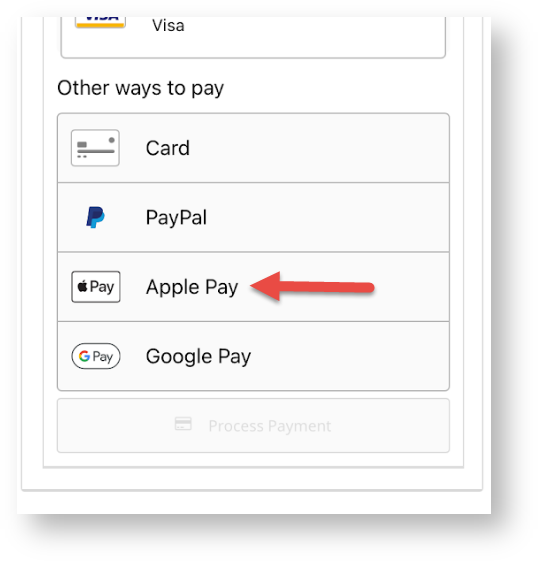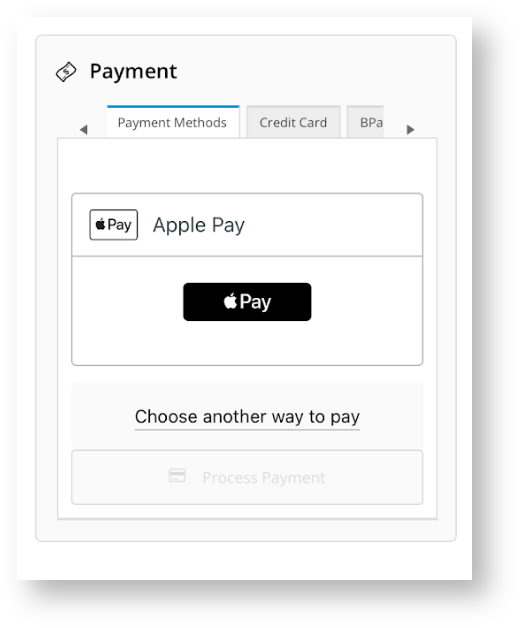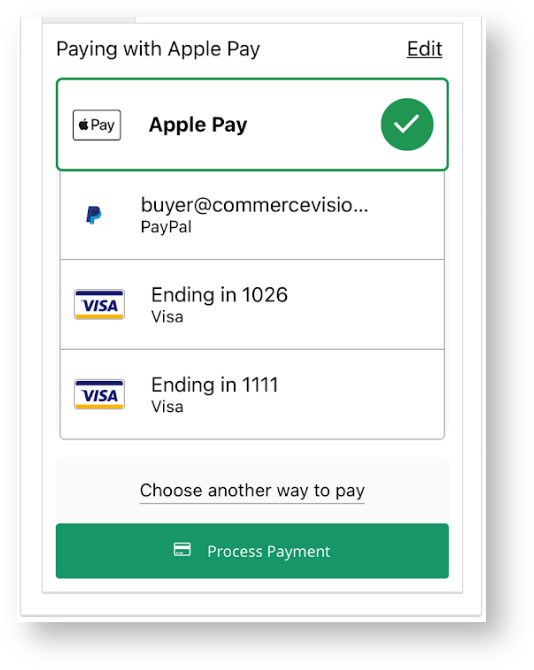...
Commerce Vision's Braintree Payments gateway is integrated to accept Google Apple Pay. Google Apple Pay allows users on certain Apple devices to make contactless payments online and with Android phones, tablets or watches. Your business must have a Google an Apple Pay Merchant Centre account set up and Google Apple Pay must be enabled in your Braintree account.
| Info | ||
|---|---|---|
| ||
For Sandbox testing, Google Pay requires a real credit card. However, no funds will be taken from the card during processing and the card is not saved. |
...
refer to Apple's Sandbox Testing documentation for details. |
Configure Apple Pay Settings
To configure Braintree Google Apple Pay Settings:
- Navigate to Settings → Payment & Checkout → Braintree Payment.
- If the Available in CMS toggle is not enabled, toggle it ON.
- Click Configure.
- Scroll down to Google Pay Settings.
Apple Pay Settings.- Toggle ON Enable Google Apple Pay.
In
GoogleApple Pay
Merchant IDDisplay Name, enter a meaningful name for your store Google Merchant ID from your Google Merchant Centre account.
TIP - if you are testing in Sandbox, this can be left blank.
To save yourNOTE - If this is left blank, the User will see an error message and cannot use Apple Pay.
Expand
title Click here to see error message... 7. To save your settings, click Save.
| Info | ||
|---|---|---|
|
...
| |
In the Payments panel during checkout, ' |
...
Apple Pay' displays as an option under Payment Methods.
|
...
The User clicks on |
...
Apple Pay and |
...
an Apple Pay button is displayed. |
...
The User clicks the |
...
Pay button |
...
Once logged in, the secure Google Pay popup is displayed. The User selects an existing payment option or enters a new credit card.
...
and any saved cards in the User's Apple Pay Wallet are displayed for selection. A new card can also be entered. Once a card is selected, the User undergoes any required security check, e.g., entering their Passcode. Once security is passed, the User is returned to the |
...
Payments panel on your |
...
site with the |
...
Apple Pay option |
...
ticked. They click Process Payment to complete |
...
the order. |
...
...
Related help
| Content by Label | ||||||||
|---|---|---|---|---|---|---|---|---|
|
...