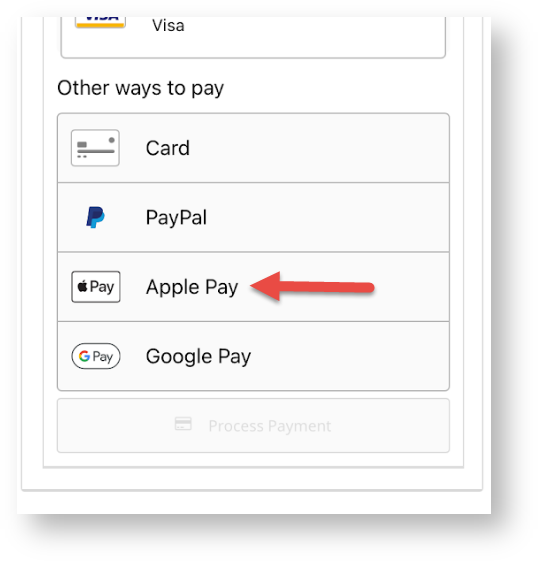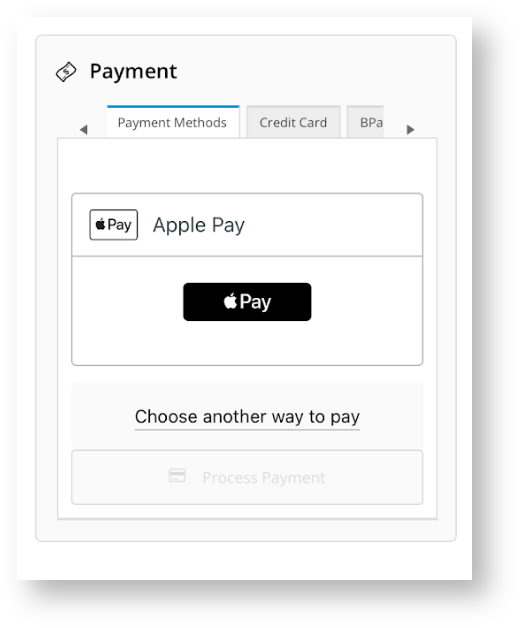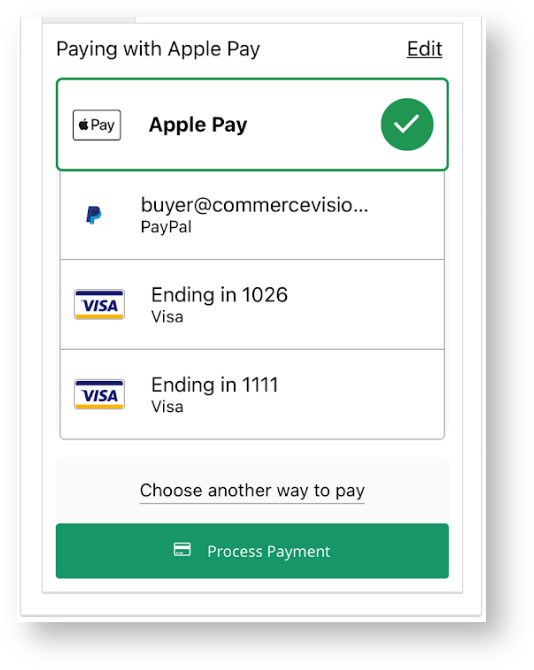In the Payments panel during checkout, 'Apple Pay' displays as an option under Payment Methods. 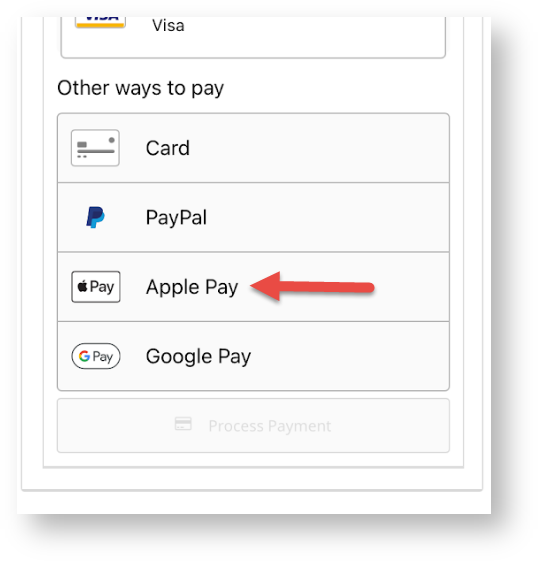 The User clicks on Apple Pay and an Apple Pay button is displayed.
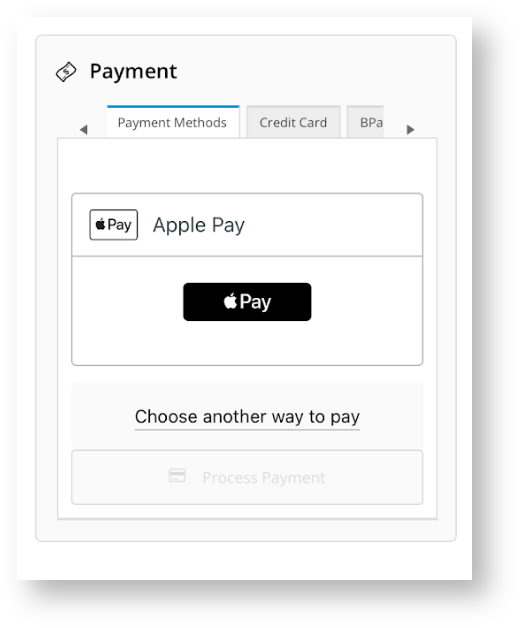 The User clicks the Pay button and any saved cards in the User's Apple Pay Wallet are displayed for selection. A new card can also be entered. Once a card is selected, the User undergoes any required security check, e.g., entering their Passcode. 
Once security is passed, the User is returned to the Payments panel on your site with the Apple Pay option ticked. They click Process Payment to complete the order.
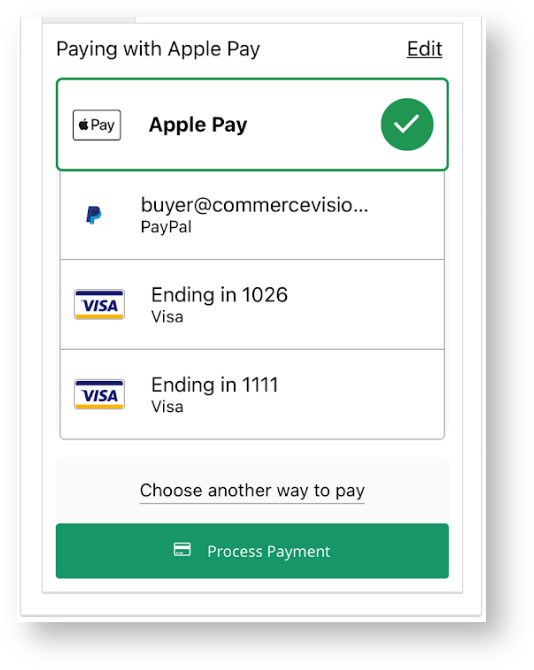
|