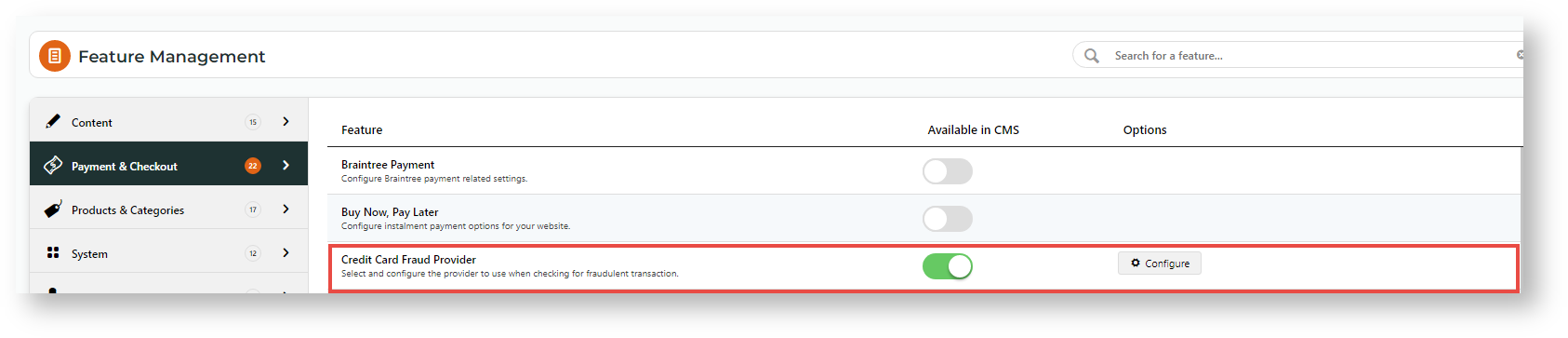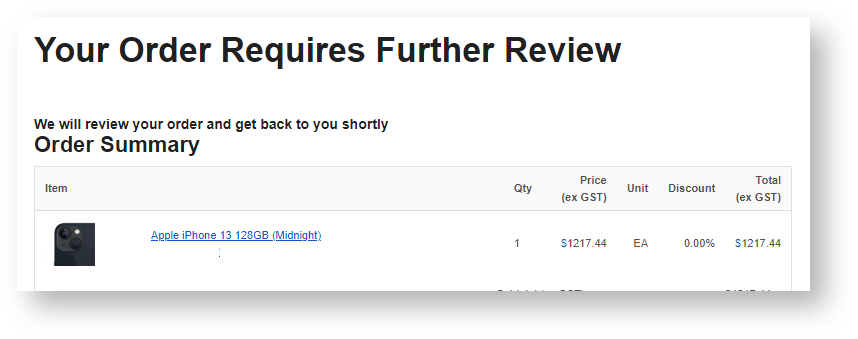Step-by-step
Before you start...
- Make sure Braintree Payments is enabled.
- Have the Accertify credentials ready for entering.
- Endpoint:
- Site Id:
- Device Collector URL:
- API Username:
- API Password:
- Webhook Username: (Issued by Commerce Vision)
- Webhook Password: (Issued by Commerce Vision)
1. Enable Credit Card Fraud Provider
- In the CMS, go to Settings → Feature Management → Payment & Checkout.
- Enable Credit Card Fraud Provider, then select Configure.
- Toggle ON Credit Card Fraud Enabled.
- Select Accertify as the provider.
- Click Save.
- In Configuration Settings, enter the credentials.
- Toggle ON Send Order Review Email Notifications for emails to be sent when:
- a payment needs further review
- a reviewed payment is rejected,
- For one or more internal staff to be cc'ed or bcc'ed when emails are sent, enter one email at a time and press Enter.
(optional) To edit either email template, click either email template button.
You can always access them later through the menu: Content → Emails
- Order Review Email template
- Order Rejected Email template
Click Save.
2. Edit Email templates (optional)
As well as other parts of the email, the Review and Rejected messages can be edited.
See: Order Review Notes widget; Order Review Rejected Notes widget.
Additional Information
Minimum Version Requirements |
|
|---|---|
| Prerequisites |
|
| Self Configurable |
|
| Business Function |
|
| BPD Only? |
|
| B2B/B2C/Both |
|
| Third Party Costs |
|
Related help