When Customer is selected in Customer Maintenance
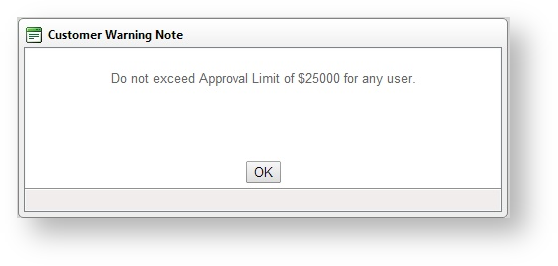
In the CMS
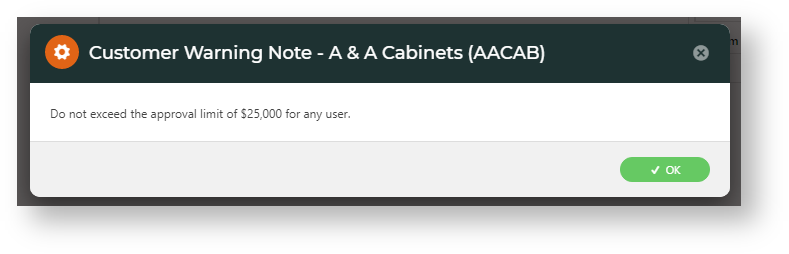
Warning Notes are available from version 3.51 onwards. |
Warning Notes adds a popup message against a customer account and displayed when internal users edit the record and when a new user is added or needs approval in CMS. The message can contain any relevant information such as business rules that apply to the customer, default user budget limits, settings that should not be modified, etc. |
Warning notes are maintained by site administrators. They are displayed when:
The benefit of warning notes in CMS is that when a default account is added or viewed in the Default Account field, each warning note from all accounts associated with the user will be displayed.
Below are examples of warning notes:
When Customer is selected in Customer Maintenance
| In the CMS
|
- In the CMS or on the website, navigate to Settings → Settings (/zSettings.aspx).
- On the General tab, find and tick the Enable Customer Warning Note checkbox.
- To save the setting, click the Update button.
- In the Customer Maintenance screen (/CustomerMaintenance.aspx), search for the required customer.
- Click the Customer Details tab.
- Click Modify.
- In the Warning Note field, enter the warning text.
- To save it, click OK.
Related articles appear here based on the labels you select. Click to edit the macro and add or change labels.