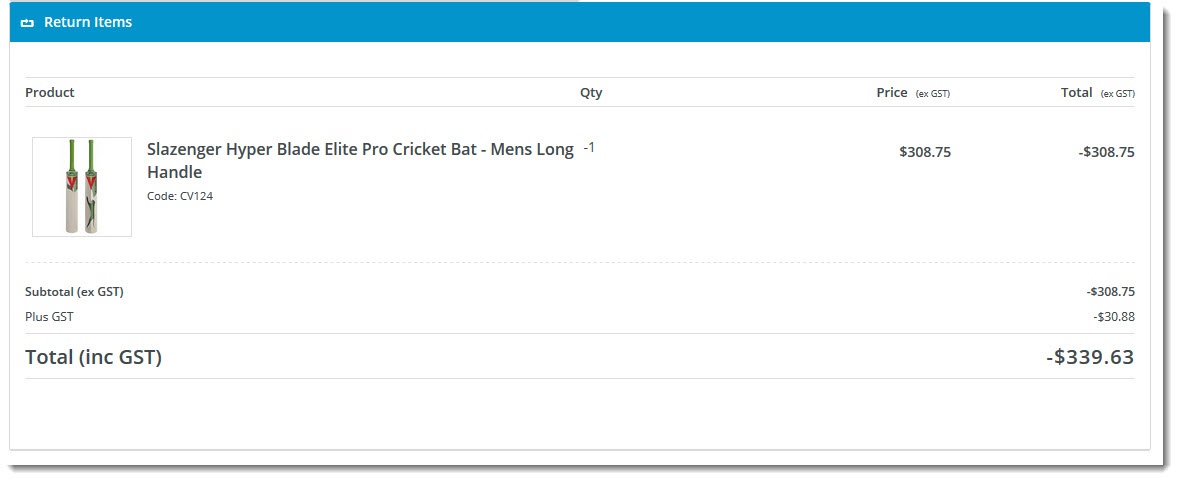
Renders the return order lines (product, quantity, price, etc.) on the confirmation page after the user submits their return request. |
Following is an example of the widget in use:
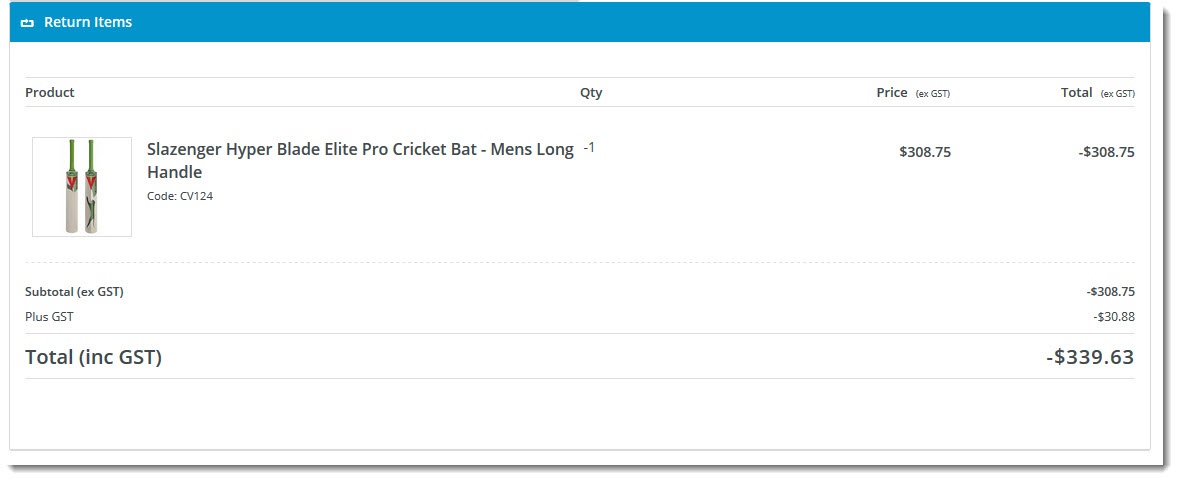
The widget can be used in the following templates:
| Option | Use | Comments | Available from Version |
|---|---|---|---|
| Description | A short description of the widget's use. | We recommend this field be updated so the widget's purpose is clear at a glance from the template page. | All |
| Layer | The layer the widget is valid for. | The layering technology allows for the content to be shown to specific audiences. This is handy if the content is only valid for a certain type of user, or if the same widget is required for more than one audience but different configurations are needed. The widget can be added to the zone more than once and the layer feature can determine which audience can see each widget. | All |
| Show Image? | Determines whether the product thumbnail image is displayed in the return order lines. | Default is: enabled Untick to disable | 4.05 |
| Placeholder Image | The fallback product image to use when there is no product image found (and "Show Image" is enabled) | 4.05 | |
| Use Hyperlink on Image? | Determines whether the thumbnail image is hyperlinked to the product detail page (where "Show Image" is enabled) | Default is: disabled Tick to enable | 4.05 |
| Show Unit Description? | Determines whether the product unit of issue is displayed (e.g. each, box, pair) in the return order lines. | Default is: disabled Tick to enable | 4.05 |
| Show GST? | Determines whether the GST component of the price is displayed in the return order lines. | Default is: disabled Tick to enable | 4.05 |
| Itemise Charges? | Determines whether additional charges are displayed separately in the return order lines. | Default is: disabled Tick to enable | 4.05 |
| Titles | |||
| Heading | The heading text displayed at the top of the widget. | Default is: Return Items | 4.05 |
| Heading Icon | The icon displayed to the left of the heading text at the top of the widget. | Default is: cv-ico-general-loop | 4.05 |
| Prompts | |||
| Product Prompt | The heading at the top of the Product column. | Default is: Product | 4.05 |
| Quantity Prompt | The heading at the top of the Qty column. | Default is: Qty | 4.05 |
| Price Description Prompt | The heading at the top of the Price column. | Default is: Price | 4.05 |
| Unit Description Prompt | The heading at the top of the Unit column (where "Show Unit Description" is enabled). | Default is: Unit | 4.05 |
| GST Prompt | The heading at the top of the GST column (where "Show GST" is enabled). | Default is: GST | 4.05 |
| Total Prompt | The heading at the top of the Total column. | Default is: Total | 4.05 |
| Subtotal Prompt | The label for the Subtotal field. | Default is: Subtotal | 4.05 |
| Charges Prompt | The label for the Charges field (where "Itemise Charges" is enabled). | Default is: Charges | 4.05 |
| Including GST Prompt (inc tax) | The label for the GST field, displayed for customers who see inc-tax pricing. | Default is: Including GST | 4.05 |
| Including GST Prompt (ex tax) | The label for the GST field, displayed for customers who see ex-tax pricing. | Default is: Plus GST | 4.05 |