 .
.
Approve an order. |
This guide is aimed at users who have been assigned to approve an order, either as a direct approver or as a proxy approver.
If you are the Approver for another User's order, you will receive a notification email. If adding Approve/Reject links in this email has been enabled, you can simply click on the relevant link depending on your decision:
 .
.
Otherwise, you can access and view orders pending your decision through the Approve Orders menu item on your Dashboard.
- Login to the website and navigate to Dashboard → Approve Orders.
The 'Order Approval' screen lists all orders awaiting approval.- For the order you want, select one of the buttons:
- View to see order details. You will also be able to update the order, e.g., add order comments, and remove individual products or change their quantities. The order can also be approved or rejected here.
To remove an individual product from the order,
- Tick the Reject box.
- Enter the reason for rejecting the product.
- Click Confirm and Reject Product.
- Click the Update Order button. The product will be removed from the order.
- If you want to approve the updated order, click the Approve button.
- Approve to approve the order. Once approved, the order will disappear from this screen. The user who ordered will receive an 'Order Approved' notification email.
- Reject to reject the order. If a rejection reason must be entered (an option Admin enabled during set up of Order Approvals ), enter the reason for the rejection.
Once rejected, the order will disappear from the Order Approval list. Depending on settings, the ordering user may receive an email notifying them that the order has been rejected and cancelled. The rejection reason will be noted in the Cancelled order details.
Depending on how Order Approvals is set up on your website, the User who submitted the order may be able to re-assign the Approver. If that happens, the previous Approver will receive an email notification informing them they are no longer required to approve the order:
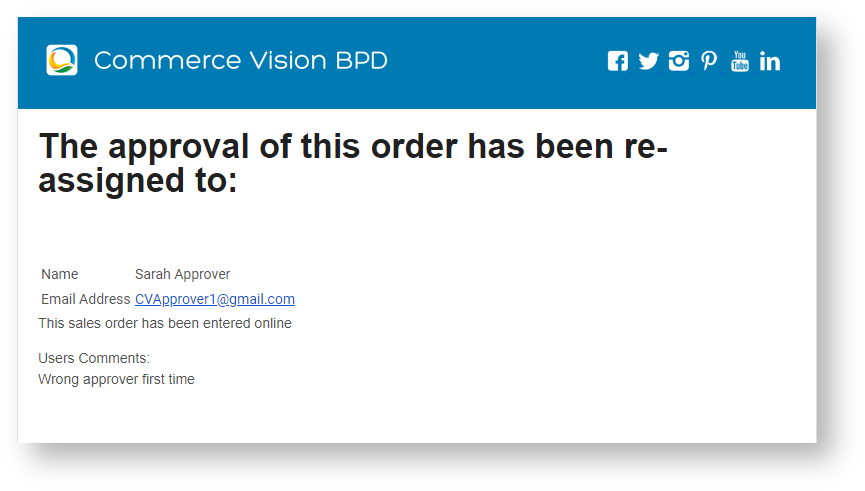
The new Approver will receive an email informing them they have been assigned as new Approver:

Related articles appear here based on the labels you select. Click to edit the macro and add or change labels.