- Go to: https://console.cloud.google.com/
- Head to Enable APIs & Services > Library > Search for "Places API" > Click into product > Enable
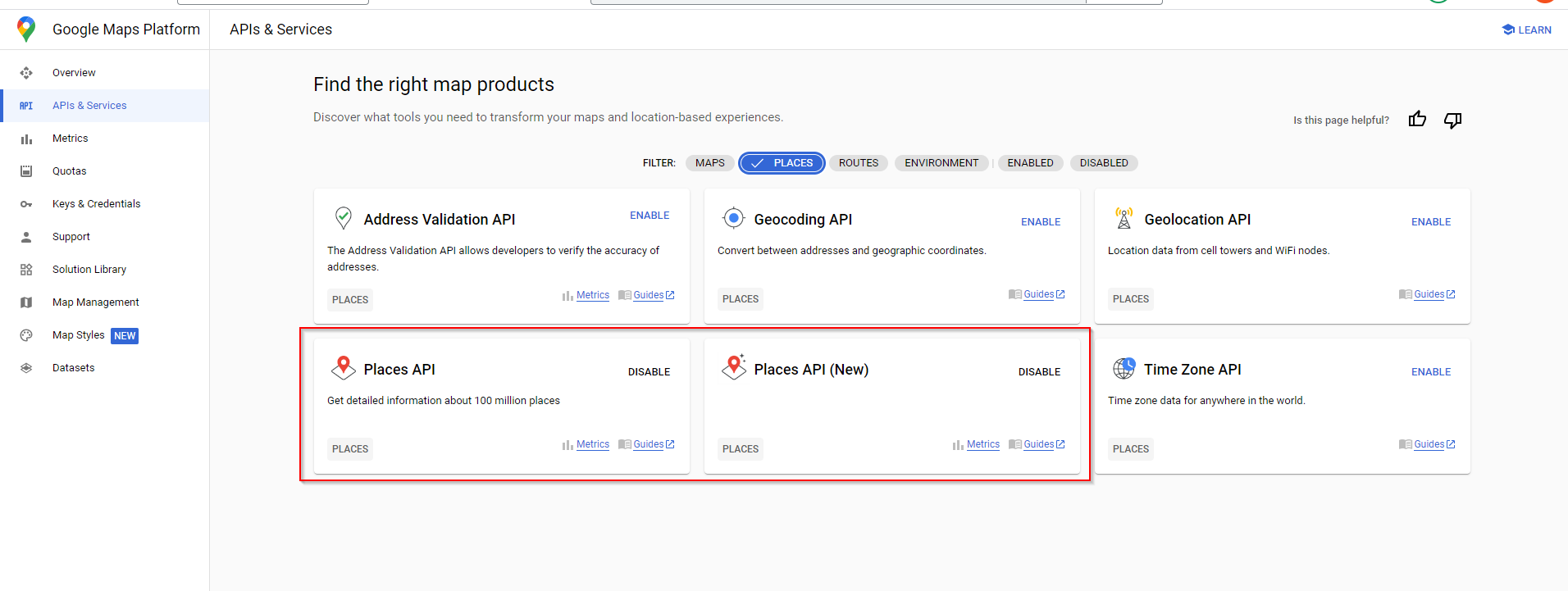
- Do the same again for "Place API (new)" & then again for "Maps Javascript API"
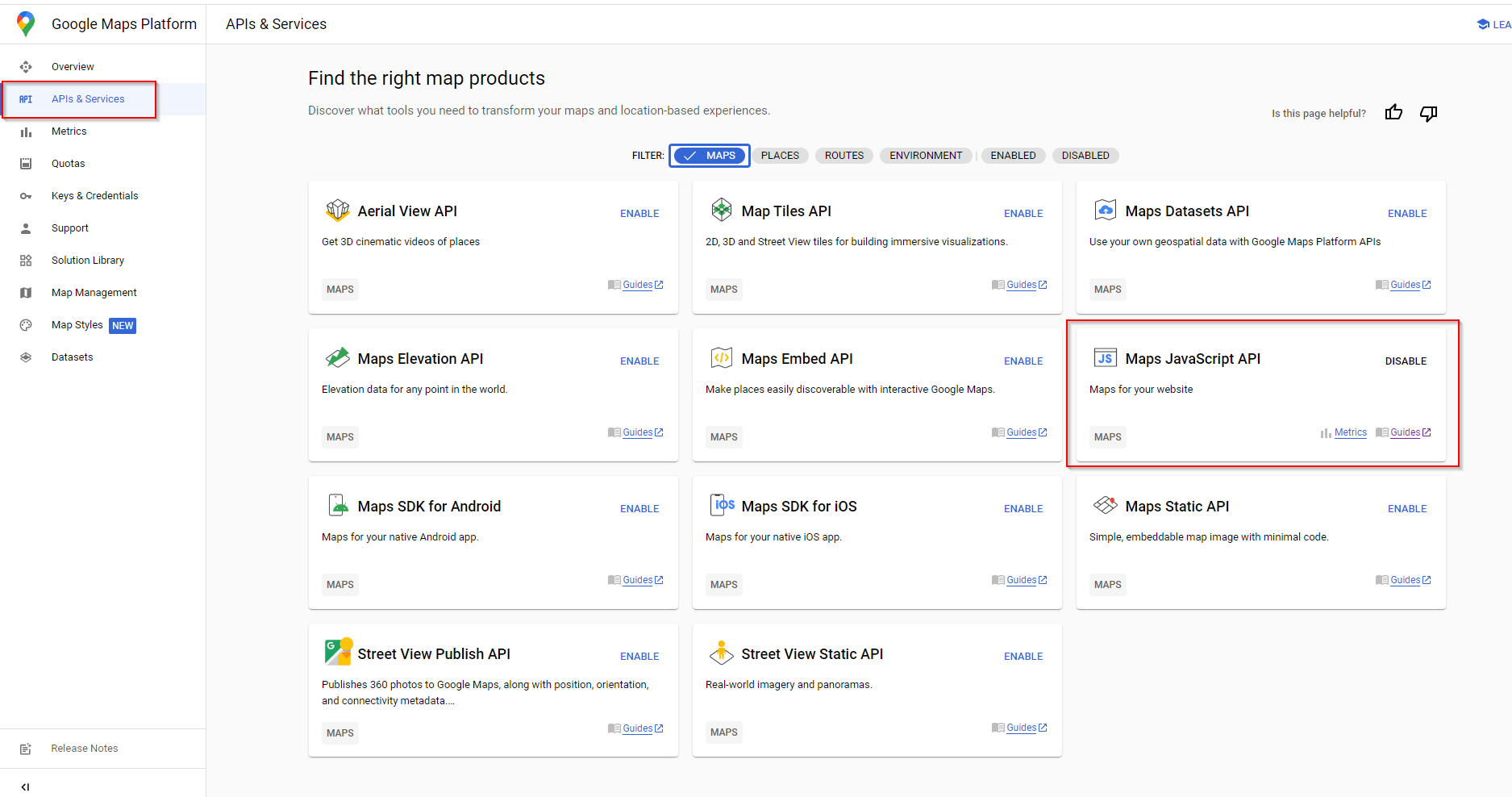
IMPORTANT - Only Australian addresses can be looked up through Google Address Validation on the Commerce Vision platform. |
This guide shows how to create, restrict, and use your API Key for Google Maps Platform.
An API key is a unique identifier that authenticates requests associated with your project for usage and billing purposes. You must have at least one API key associated with your project. |
Enabling the products in google cloud
- Go to: https://console.cloud.google.com/
- Head to Enable APIs & Services > Library > Search for "Places API" > Click into product > Enable
- Do the same again for "Place API (new)" & then again for "Maps Javascript API"
Creating API Keys
- Go to: https://console.cloud.google.com/
- On the Credentials page, click Create credentials > API key.
The API key created dialog displays your newly created API key.- Click Close.
The new API key is listed on the Credentials page under API keys.
(Remember to restrict the API key before using it in production.)
Once your API is created you will need to restrict the API to your website URL and any associated Stage sites so it cannot be used for unauthorized use. Restricting API Keys adds security to your application by ensuring only authorized requests are made with your API Key. We strongly recommend that you follow the instructions to set restrictions for your API Keys. For more information, see API Key best practices
Adding Keys to CMS
- Go to Settings → Feature Management → Delivery Address Lookup Provider Feature Settings → Google
- Ensure "Google Address Lookup Service Uri" is set to
`https://maps.googleapis.com/maps/api/js?key=`- Enter the Google API Key
| If you're using a version before 4.40, then head to Setting → Settings → Google Merchant Settings to fill in the Google lookup details |
If the API is still not providing the right access – please add the Commerce Vision helpdesk gmail account and provide access so we can configure as required. CV support gmail: commercevision.helpdesk2@gmail.com How to add CV support: https://support.google.com/googleapi/answer/6158846?hl=en#zippy=%2Cadd-project-members |
Restricting API keys
- Go to the APIs & Services > Credentials
- Select the API key that you want to set a restriction on. The API key property page appears.
- Under Key restrictions, set the following restrictions:
- Set "Application restriction" to "HTTP referrers"
- Click "Add an item"
- Set referrer to *.yoursite.com/*
- To finalise your changes, click Save
| Minimum Version Requirements |
| |
|---|---|---|
| Prerequisites |
| |
| Self Configurable |
| |
| Business Function | ||
| BPD Only? |
| |
| B2B/B2C/Both |
| |
| Third Party Costs |
|
Related articles appear here based on the labels you select. Click to edit the macro and add or change labels.
Macro Instructions for carrying Article Information through to Feature List
Instructions for carrying Excerpts through from this page to the Feature List Article Page: Add macro / Multiexcerpt (or copy and existing excerpt and edit) or (Copy existing page and place content into existing excerpt macros) On Features List page: Click in the Cell to be populated / add macro / Multiexcerpt Include / Select the Article page and the excerpt (or copy another feature line and edit the 'Article page' source. |