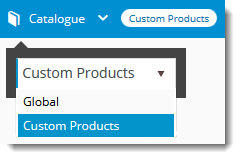Widget Use
Provides access to the user's valid catalogues, with a drop-down selector to switch between them.
Example of Widget Use
Following is an example of the widget in use:
Where can the Widget be placed?
The widget can be used in the following templates:
- All Templates
Widget Options
| Option | Use | Comments | Available from Version |
|---|---|---|---|
| Description | A short description of the widget's use. | We recommended this field be updated so the widget's purpose is clear at a glance from the template page. | All |
| Layer | The layer the widget is valid for. | The layering technology allows for the content to be shown to specific audiences. This is handy if the content is only valid for a certain type of user, or if the same widget is required for more than one audience, but different configuration is needed. The widget can be added to the zone more than once and the layer feature can determine which audience can see each widget. | All |
| Catalogue Select Prompt | The prompt text displayed next to the catalogue selector. | Default is: Catalogue | All |
| Catalogue Select Icon | The icon displayed to the left of the Catalogue Select Prompt text. | Default is: cv-ico-general-book Select via drop-down. | All |
| Hide Default Icon | Prevents display of the default icon (if not already overridden with the 'Catalogue Select Icon' option). | Default is: unticked Tick to enable | All |
| Display Catalogue Name? | Determines whether the name of the currently selected catalogue is displayed. | Default is: ticked Untick to disable | All |
| Global Catalogue Name | The name of the global catalogue for the purposes of the Catalogue Select widget. | Default is: Global | All |
| Error Changing Catalogue Text | The text displayed to the user when the system is unable to switch catalogues. | Default is: There was an error changing your catalogue, please try again or try another catalogue. | All |
| Show On Mobile? | Determines whether the widget is displayed on a mobile device. If unticked, the Catalogue Select widget will be hidden on mobile devices. | Default is: ticked Untick to disable | All |
| Show Only Icon On Mobile? | Determines whether the prompt text and catalogue name are displayed on mobile devices. When ticked, the icon is the only element displayed, saving space on smaller devices. | Default is: ticked Untick to disable | All |
| Right Align? | Pushes the widget to the right of the zone it is located in. | Default is: unticked Tick to enable | All |
Other Widgets
-
Order Payment Links Form Widget — Renders an order details stepper with an order form that can be automatically populated with query strings, and/or manually entered by the user. The form doesn't validate the order details are accurate in order to stay both secure and accessible to unauthenticated users.
-
Magic Link Authentication Message Widget — Renders the Magic Link authentication message.
-
CUSTOM_Side by Side Content Tiles Widget — Renders two side by side content tiles in a zone with widget options for selecting or adding background colour, image, text and link/button positioning.
-
Stock Dialog Widget — Displays the Stock to Receive Detail dialog window.
-
Stock to Receive Widget — Displays the Stock to Receive page.
-
Stock Levels Widget — Displays Stock Levels page.
-
Order Declined Pending 3rd Party Installment Msg Widget — Renders the message body for the email sent when the user selects to sign up and pay with a Buy Now Pay Later provider but approval is subject to further checks.
-
Order Field Static Widget — Renders an additional order field in email templates.
-
Online Quote Validation Widget — Renders the appropriate message to the user after the current status of an online quote accessed via an email link is validated.
-
Header Level Cost Centre Widget — Renders the cost centre input field on the order header in the shopping cart.
-
Openpay Summary Widget — Renders Openpay marketing information for a product on the product detail page. Use this widget instead of the Product Purchase Details widget if you want to customise tagline placement on the template.
-
Order Line Availability - Click and Collect Widget — Displays product availability and delivery methods at the order line level in dynamic scenarios such as the cart when Click & Collect is enabled.
-
Account Activation Email Content Widget — Renders the message content in the Invitation to Register an Account email.
-
Order Template Cost Centre Widget — Renders the cost centre input field on each product line in an order template.
-
BPAY Account Payment Detail Widget — Renders BPAY payment information in the body of the BPAY Account Payment email. This email is sent to users who pay invoices or pay down their account balance using BPAY.