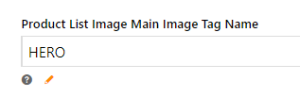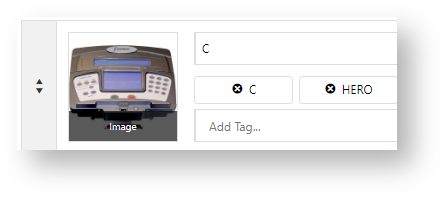When viewing a list of products on your website, say on a page of search results or while browsing a category, the default image you see for a product is the first one in each product's media list (i.e. "Picture1"). But what if you wish have a different image shown as the default in a list display?
You can:
- upload a different image and then select it in the Product List Image Widget.
- use the 'hero' tag feature (especially useful for Product Variants). NOTE - If Gallery View is on in Product List Image widgets, this image will not default.
Step-by-step guide
Use 'hero' tag feature
Here's how to tag an image to default in a Product List or Search with Preview:
- In the CMS, go to Settings → Settings → Feature Management. Find the Product Media feature (either via Search or on the Products and Categories tab) and click Configure.
- In Product List Image Main Image Tag Name, enter 'HERO',
- Click Save & Exit.
- In Product Maintenance, find the product.
- Click Edit for the product.
- Scroll down to the Media section.
- In Add Tag for the image to default, add 'HERO'. (Type 'HERO', then press [Enter].)
NOTE - If the required image is not available, it has to be uploaded.
- Click Save & Exit.
Additional Information
| Minimum Version Requirements | 4.21.02 |
|---|---|
| Prerequisites | -- |
| Self Configurable | Yes |
| Business Function | Products & Categories |
| BPD Only? | Yes |
| B2B/B2C/Both | Both |
| Third Party Costs | n/a |
Related Help