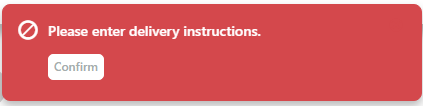Widget Use
Renders the B2B address input fields during checkout.Example of Widget Use
Where can the Widget be placed?
The widget can be used in the following templates:
- Checkout Template
- Checkout Quote Template
- Guest Checkout Template
- PayPal Express Template
Widget Options
| Option | Use | Comments | Available from Version |
|---|---|---|---|
| Description | A short specific description of this widget's use. | This description is added to the widget title. It makes the widget's use clear on the template page. | All |
| Layer | The layer the widget is valid for. For this widget, the layer would generally be B2B. | Use layering to limit widget content to certain groups of users. To use the same widget for more than one user group but with different options set, add the widget as many times as needed in the same zone. Then add layering to define the user group each time. | All |
| Use Suburb / State / Postcode Validation? | Whether the system is to validate address entered by the user. IMPORTANT - If the value is changed here, contact Commerce Vision to ensure the same value is entered for server-side validation settings. | Default: No Use dropdown to select Suburb and Postcode, or Suburb, State and Postcode | 4.31 |
Use Google Address Lookup? | Whether Google Address Lookup is used when buyer starts entering their address. NOTE - This requires a Google Maps API Key. See: Create Google API Key | Default: disabled Toggle to enable | 4.16
|
Use Google Address Lookup Default Behaviour? | Whether the Google address should be the default. | Default: disabled Toggle to enable | 4.16
|
| Use Store Pickup? | Whether to offer the Pickup option to users during checkout (where there are pickup options available). | Default: enabled Toggle to disable | All |
| Ask Store Pickup Contact Details? | Whether to request user's contact name and phone for pickup. (Only applies if there are pickup options available) | Default: disabled Toggle to enable | All |
| Ask Click And Collect Pickup Contact Details? | Whether to let user enter their contact name and phone number when pickup is selected. | Default: disabled Toggle to enable Provides a space for the B2B buyer to enter their personal details instead of using the company default. These are displayed in the Pickup Location summary: | 4.32 |
| Show Address Input Prompts? | Whether to display the prompts above each field of the Delivery Address (e.g. Address Line 1, Address Line 2, etc.) | Default: disabled Toggle to enable | All |
| Multiple Address Show Full Address? | Whether to show full addresses when multiple addresses are displayed in the dropdown | Default: disabled Toggle to enable | |
| Full Address Field Separator | Add a character, e.g., comma, that displays to separate different parts of a full address | ||
| Show Authority To Leave? | Whether the Authority To Leave checkbox and options are displayed during checkout. | Default: disabled Toggle to enable | 3.81 |
| Pickup Instructions Are Mandatory? | If pickup is selected by user, must they enter pickup instructions? | Default: disabled Toggle to enable | 4.36 |
| Pickup Instructions Required Error Message | Error message shown when pickup instructions are mandatory and the user has not entered any. | Default: Please enter pickup instructions. | 4.36 |
| Delivery Instructions Are Mandatory? | If delivery is selected by user, must they enter delivery instructions? When on, * indicates mandatory field. | Default: disabled Toggle to enable | 4.36 |
| Delivery Instructions Required Error Message | Error message shown when delivery instructions are mandatory and the user tries to check out with no instructions entered. | Default: Please enter delivery instructions. | 4.36 |
| Maximum Length Of Order Comments | Allow comments to the orders on checkout. These comments are then written to a pre-determined field on the ERP order on integration. | Required Field | 4.38 |
| Titles | |||
| Heading | Text displayed at the top of the widget. | Default: Delivery Details | All |
| Heading Icon | Icon displayed to the left of the heading text. | Default: cv-ico-general-truck | All |
| Delivery Options Heading | Heading text displayed for the Delivery / Pickup selection. | Default: Delivery Options | All |
| Delivery Options Heading Icon | Icon displayed to the left of the Delivery Options Heading text. | Default: cv-ico-general-shipping | All |
| Pickup Heading | Heading text displayed for the pickup details section. | Default: Pickup Details | All |
| Pickup Heading Icon | Icon displayed to the left of the Pickup Heading text. | Default: cv-ico-general-store | All |
| Email Heading | Heading text displayed for delivery by email section. | Default: Email Details | All |
| Email Heading Icon | Icon displayed with heading for delivery by email. | Default: cv-ico-general-mail | All |
| Notifications | |||
| Delivery Address Updated Success Message | For use with Address Validation | Default: Delivery address updated successfully | All |
| Order Reference Mandatory Message | The message text displayed when the Order Reference field is mandatory and the user leaves it blank. | This content is displayed as both an error notification, and as a tooltip when the user hovers over the blank field. Default: Please enter an order reference | All |
| Missing Delivery Address Fields Message | The message text displayed when one or more of the mandatory address fields are left blank. | Default : Not all the mandatory address fields have been populated | All |
| Copy Order Confirmation Mandatory Message | The message text displayed when the Copy Order Confirmation option is selected, but no email address is provided. | Default: Please enter an order confirmation copy email address | All |
| Copy Order Confirmation Invalid Email Message | The message text displayed when one or more of the CC email addresses provided is deemed invalid. | Default: One of the copy confirmation email addresses is invalid | All |
| Attention To Updated Success Message | The message text displayed when the user updates the For the Attention Of field. | Default: Attention to and phone number updated successfully | All |
| Pickup Contact Details Incomplete | The message text displayed when one or more of the Pickup Contact Details fields are left blank. | Default: Pickup contact details are incomplete | All |
| Prompts | |||
| Delivery Option Delivery Prompt | The label for the Delivery option. | Default: Delivery | All |
| Delivery Option Pickup Prompt | The label for the Pickup option. | Default: Pickup | All |
| Customer Reference Prompt | The label for the Customer Reference field. | Default: Customer Reference | All |
| Delivery Address Prompt | The label for the Delivery Address fields. | Default: Delivery Address | All |
| Delivery Instructions Prompt | The label for the Delivery Instructions field. | Default: Delivery Instructions | All |
| Pickup Instructions Prompt | The label for the Pickup Instructions field. | Default: Pickup Instructions | All |
| Email Delivery Prompt | The label for the Email Delivery Instructions field. | Default: Email Delivery | All |
| Order Comments Prompt | The label for the Order Comments field. | Default: Order Comments | All |
| Copy Order Confirmation Prompt | The label for the Copy Order Confirmation tick box. | Default: CC Order Confirmation To Another Email | All |
| Attention To Name Prompt | The label for the Attention To Name field. | Default: For The Attention Of | All |
| Attention To Phone Prompt | The label for the Attention To Phone field. | Default: Telephone | All |
| Third Party Delivery Prompt | The label for the drop ship option. | Default: Direct Ship to Customer | 3.96 |
| Save Third Party Delivery Address Prompt | The label next to the Save option for drop ship addresses. | Default: Save Address | 3.96 |
| Authority to Leave | |||
| Leave At Alternative Location Prompt | The label for the Authority To Leave tick box. | Default: Authority to leave at alternate location if you are unavailable | 3.81 |
| Authority To Leave Prompt | The label for the selected option in the review screen. | Default: Authority To Leave | 3.81 |
| Authority To Leave Options | Semicolon-separated list of authority to leave options, to be displayed in the rendered output. | Default: Reception; Front Door; Front Porch; Front Verandah; In Carport; In Garage; In Letter Box; In Mail Box; Over Front Fence; Next To Wheelie Bins; Under Front Stairs | 3.81 |
| Authority To Leave Format | The format in which to display the Authority To Leave options when rendering in the output. | Default: Authority To Leave {0} (with {0} representing the list of options from 'Authority To Leave Options') | 3.81 |
| Authority To Leave Updated Success Message | The confirmation text displayed when the user changes/updates the selected Authority To Leave option. | Default: Authority to leave updated successfully | 3.81 |
| Address Lookup | |||
| Enable Address Lookup | This setting + the feature setting need to be enabled for the address lookup provider functionality to work for this particular widget. | Default: Disabled Toggle to Enable Not a required option | 4.41 |
| Address Lookup Prompt | The label for the address input field. | Default: Street Address | 3.88 |
| Address Lookup Help | The help text for address input. | Default: Start typing your address and select the right one from the list presented. If it does not appear on the list, please enter your address details manually | 3.88 |
| Use Google Address Lookup Default Behaviour? | Whether the Google address should be the default. NOTE - This requires a Google Maps API Key. See: Create Google API Key | Default: Enabled Toggle to Disable Not a required option | 4.41 |
| Number Of Suggestions | The number of options returned once the user starts typing their address into the input field. | Default: 10 | 3.88 |
| Minimum Lookup Length | The number of characters the user must type before suggestions are returned. | Default: 4 | 3.88 |
| Show Manual Address Input Confirmation | Enable the checkbox that ask the buyer to confirm that the manual address they have entered is correct. | Default: Enabled Toggle to Disable Not a required option | 4.41 |
| Manual Address Input Confirmation Label | The message that the buyer will see when 'Show Manual Address Input Confirmation' is enabled. The message to display to the buyer is to be typed in the WYSIWYG editor. | Required Field | 4.41 |
| Validation Manual Address Input Confirmation Required Message | The error message that appears when the buyer does not confirm that they have entered in a manual delivery address | Required Field | 4.41 |
| No Address Lookup Found Message | The message that is displayed within the suggestions drop down list. This message is displayed when the lookup provider does not render any results. The No Address Lookup Found Message is a linked resource. This means if you update the message in one location it will update it across all widgets that are using the same resource. | Required Field | 4.41 |
Related help
Related widgets