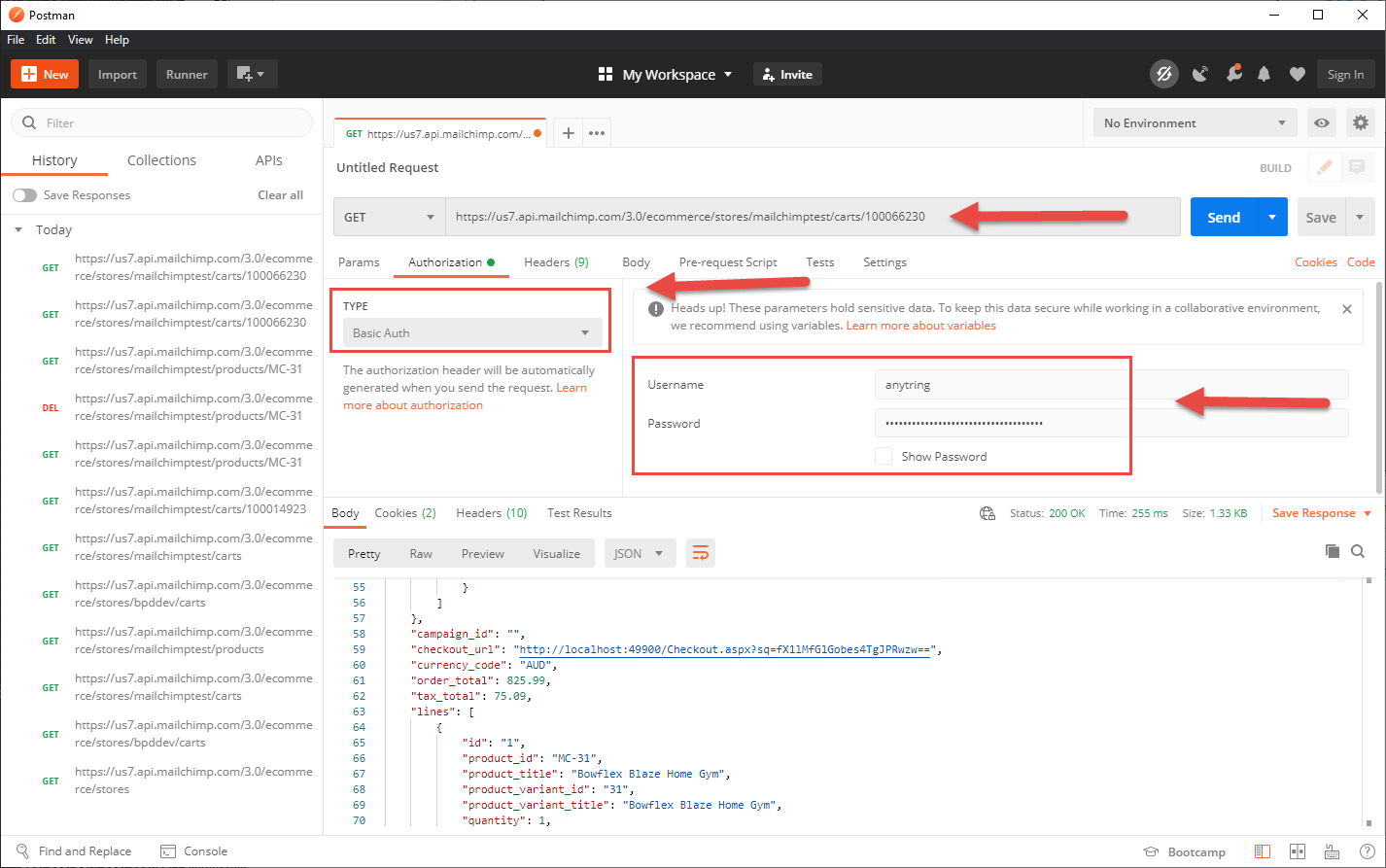Prerequisites
- Version 4.26+
- Consultation with Commerce Vision to enable feature
- Mailchimp API v3.0
- Your Mailchimp account set up for Abandoned Card, e.g., suitable email template
- Your Mailchimp List ID and Mailchimp Store ID details, API key
Learn more about this feature: Mailchimp Abandoned Cart; Create Abandoned Cart Email
Mailchimp's Abandoned Cart sends an email with cart contents to the shopper to remind them they can still complete their order.
Set Up Guide
Enable Cart Retention
- Go to Settings → Settings → Feature Management → User.
- Click Configure for Cart Retention Settings,
- Enable Abandoned Cart Restoration (Logged In and Guest Users).
- In Expiry in Days, set the number of days to save cart contents. (Default: 7 days) NOTE - This setting is shared for both features Retain Guest User Order When Session Timeout & Abandoned Cart Restoration.
- Click Save & Exit.
- Refresh the dictionary and template. See: cache refresh
Enter Mailing List API Settings
These settings may have already been entered.
- Go to Settings → Settings.
- Go to the Mailing List Details section.
- In Mailing List Provider, select Mailchimp3.
- In Mailing List API Key, enter the API key provided by Mailchimp.
- Ensure Mailing List Ecommerce Enabled is ticked.
- In Mailing List Store Identifier, enter your store name.
- At the top of the page, click Update.
Set Up Mailchimp API 3.0 Ecommerce
(Please consult Commerce Vision to complete this step.)
You must have your Mailchimp List ID and Mailchimp Store ID details.
Postman view once set up:
Related Resources