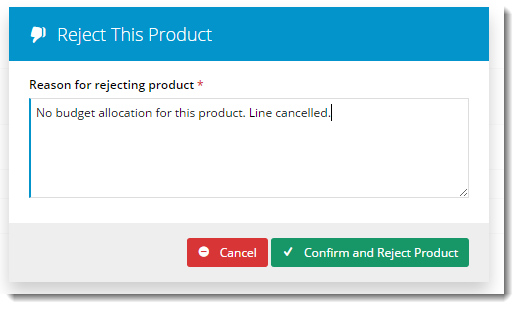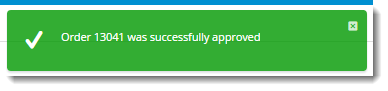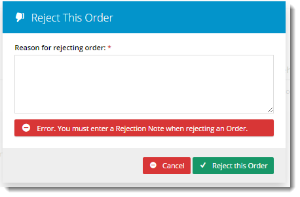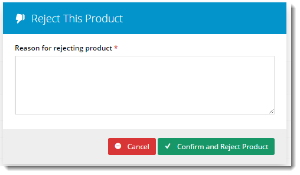Widget Use
Renders order approval functionality on the Process Orders Approval page. This includes the ability to view, update, approve, and reject orders placed by other users.
Example of Widget Use
Following is an example of the widget in use:
Where can the Widget be placed?
The widget can be used in the following templates:
- Process Orders Approval Template
Widget Options
| Option | Use | Comments | Available from Version |
|---|---|---|---|
| Description | A short description of the widget's use. | We recommend this field be updated so the widget's purpose is clear at a glance from the template page. | All |
| Layer | The layer the widget is valid for. | The layering technology allows for the content to be shown to specific audiences. This is handy if the content is only valid for a certain type of user, or if the same widget is required for more than one audience, but different configuration is needed. The widget can be added to the zone more than once and the layer feature can determine which audience can see each widget. | All |
| Show APN Instead Of Product Code | Determines whether the Australian Product Number is displayed in lieu of the product code. | Default is: unticked Tick to enable | 3.86 |
| Show Discount? | Determines whether the discount column is included in the order view. | Default is: ticked Untick to disable | 3.86 |
| Increase Quantities In Pack Qty? | Forces the value in the quantity field to increase/decrease in pack quantities when using the plus/minus icons, rather than by the default quantity of 1. | Default is: unticked Tick to enable | 3.86 |
| Use Product Hyperlink? | Determines whether the product code/description/image are hyperlinked back to the product detail page. | Default is: ticked Untick to disable | 3.86 |
| GST Prompt | The label used to denote tax. | Default is: GST | 3.86 |
| Approve Order Success Message | The text displayed in the approval success notification. The placeholder '{0}' will be replaced by the order number. | Default is: Order {0} was successfully approved | 3.86 |
| Approve Order Failure Message | The text displayed in the approval fail notification. The placeholder '{0}' will be replaced by the order number. | Default is: Unable to approve Order {0} | 3.86 |
| Reject Order Success Message | The text displayed in the rejection success notification. The placeholder '{0}' will be replaced by the order number. | Default is: Order {0} was successfully rejected | 3.86 |
| Reject Order Failure Message | The text displayed in the rejection fail notification. The placeholder '{0}' will be replaced by the order number. | Default is: Unable to reject Order {0} | 3.86 |
| Reject Order Mandatory Message | The text displayed when the approver attempts to reject an order without providing a reason. If the 'Rejection Note Lines' flag is enabled at the Customer or Role level, this message will display. | Default is: Error. You must enter a Rejection Note when rejecting an Order. | 3.86 |
| Update Order Success Message | The text displayed in the update success notification. The placeholder '{0}' will be replaced by the order number. | Default is: Successfully updated Order {0} | 3.86 |
| Update Order Failure Message | The text displayed in the update fail notification. The placeholder '{0}' will be replaced by the order number. | Default is: An error occured while attempting update to Order {0} | 3.86 |
| Load Order Error Message | The text displayed when the approver clicks to 'View' an order, but it fails to load. The placeholder '{0}' will be replaced by the order number. | Default is: Unable to load Order. Order #:{0} | 3.86 |
| Back To Orders Confirm Message | The message text displayed when an approver edits an order and clicks 'Back to Results' without first saving the changes. | Default is: Your order contains unsaved changes. Do you want to save your changes? | 3.86 |
| Reject Order Line Mandatory Message | The text displayed when the approver attempts to reject a product without providing a reason. If the 'Rejection Note Lines' flag is enabled at the Customer or Role level, this message will display. | Default is: Error. You must enter a Line Reject Note when rejecting a Line. | 3.86 |
| Reject All Order Lines Success Message | The text displayed when all lines of an order have been rejected. | Default is: All lines for the order (#{0} - {1} ({2})) requiring your approval have been rejected. | 3.86 |
| Confirm Reject Order Confirm Button Text | The text on the reject button on the whole order reject confirmation popup. | Default is: Reject this Order | 3.86 |
| Confirm Reject Order Line Confirm Button Text | The text on the reject button on the product reject confirmation popup. | Default is: Confirm and Reject Product | 3.86 |
| Confirm Save Unsaved Changes Confirm Button Text | The text on the save button when the user is has navigated away without first saving changes. | Default is: Save unsaved changes | 3.86 |
| Clear Button Label | The text on the Clear button in the order filter. | Default is: Clear | 3.86 |
| Search Button Label | The text on the Search button in the order filter. | Default is: Search | 3.86 |
| Print Order Button Label | The text on the Print button in the order filter. | Default is: Print | 3.86 |
| Back To Results Button Label | The text on the Back button on the order list page. | Default is: Back To Results | 3.86 |
| Approve Order Button Label | The text on the Approve button when in order view. | Default is: Approve Order | 3.86 |
| Reject Order Button Label | The text on the Reject button when in order view. | Default is: Reject Order | 3.86 |
| Update Order Button Label | The text on the Update button when in order view. | Default is: Update Order | 3.86 |
| View Button Label | The text on the View button on the order list page. | Default is: View | 3.86 |
| Approve Button Label | The text on the Approve button on the order list page. | Default is: Approve | 3.86 |
| Reject Button Label | The text on the Reject button on the order list page. | Default is: Reject | 3.86 |
| Approval Buttons Placement | Determines whether buttons are displayed above the order, below it, or in both locations. Select the required option via drop-down. | Default is: Bottom | 4.01 |
| Confirm Reject Order Header | The heading at the top of the whole order reject confirmation popup. | Default is: Reject This Order | 3.86 |
| Confirm Reject Order Line Header | The heading at the top of the product reject confirmation popup. | Default is: Reject This Product | 3.86 |
| Confirm Save Unsaved Changes Header | The heading at the top of the unsaved changes confirmation popup. | Default is: Save unsaved changes | 3.86 |
| Confirm Reject Order Label | The prompt text for the input field on the whole order reject confirmation popup. | Default is: Reason for rejecting order: | 3.86 |
| Confirm Reject Order Line Label | The prompt text for the input field on the product reject confirmation popup. | Default is: Reason for rejecting product | 3.86 |
| Budget Amount Title Label | The heading text for the Budget section of the page.
| Default is: Budget Statement Note - Budget fields only apply where 'Enable Customer Budgets' is turned on at the system level. | 3.86 |
| Budget Amount Label | The label for the Budget Amount field. | Default is: Budget Amount | 3.86 |
| Budget Amount Used Label | The label for the Budget Amount Used field. | Default is: Budget Amount Used | 3.86 |
| Budget Warning Message | The disclaimer text for the budget information section. | Default is: Budgeting information is only reflective of orders placed | 3.86 |
| Budget Amount Remaining Label | The label for the Budget Amount Remaining field. | Default is: Budget Amount Remaining | 3.86 |
| Rejected Label | The status label for rejected products on an order. | Default is: Rejected | 3.86 |
| Reject Label | The prompt text displayed next to the product reject option on an order. | Default is: Reject | 3.86 |
Other Widgets
-
Order Payment Links Form Widget — Renders an order details stepper with an order form that can be automatically populated with query strings, and/or manually entered by the user. The form doesn't validate the order details are accurate in order to stay both secure and accessible to unauthenticated users.
-
Magic Link Authentication Message Widget — Renders the Magic Link authentication message.
-
CUSTOM_Side by Side Content Tiles Widget — Renders two side by side content tiles in a zone with widget options for selecting or adding background colour, image, text and link/button positioning.
-
Stock Dialog Widget — Displays the Stock to Receive Detail dialog window.
-
Stock to Receive Widget — Displays the Stock to Receive page.
-
Stock Levels Widget — Displays Stock Levels page.
-
Order Declined Pending 3rd Party Installment Msg Widget — Renders the message body for the email sent when the user selects to sign up and pay with a Buy Now Pay Later provider but approval is subject to further checks.
-
Order Field Static Widget — Renders an additional order field in email templates.
-
Online Quote Validation Widget — Renders the appropriate message to the user after the current status of an online quote accessed via an email link is validated.
-
Header Level Cost Centre Widget — Renders the cost centre input field on the order header in the shopping cart.
-
Openpay Summary Widget — Renders Openpay marketing information for a product on the product detail page. Use this widget instead of the Product Purchase Details widget if you want to customise tagline placement on the template.
-
Order Line Availability - Click and Collect Widget — Displays product availability and delivery methods at the order line level in dynamic scenarios such as the cart when Click & Collect is enabled.
-
Account Activation Email Content Widget — Renders the message content in the Invitation to Register an Account email.
-
Order Template Cost Centre Widget — Renders the cost centre input field on each product line in an order template.
-
BPAY Account Payment Detail Widget — Renders BPAY payment information in the body of the BPAY Account Payment email. This email is sent to users who pay invoices or pay down their account balance using BPAY.