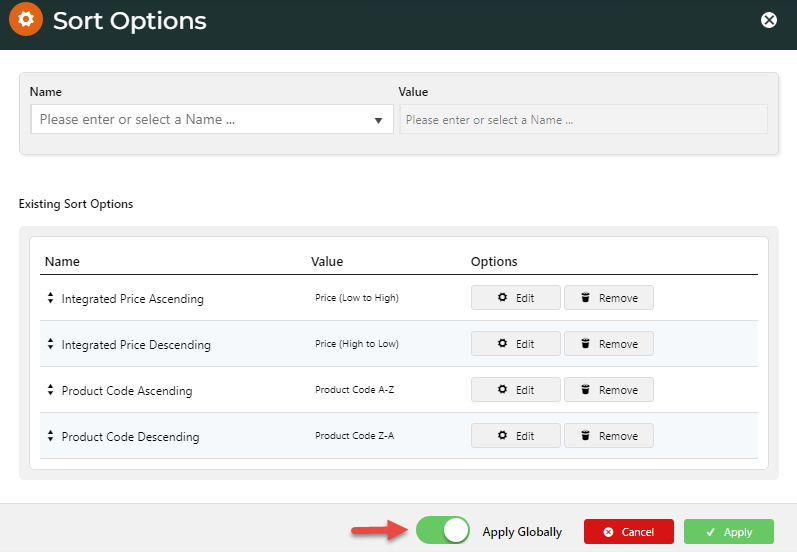Do you use out-of-the-box sort options for product list search results? Or do you prefer customised options that are more suited to your products or customers? Either way, setting sort options has become a whole lot faster with the new look of the sort selection modal. And with a toggle, you can apply the sort configuration in one widget to some or all product sort list widgets.
Benefits
Intuitive easy to configure sort selection interface.
Default and other sort options selected in a dropdrop list.
Custom fields (if implemented) can be typed in for selection.
Apply Globally toggle for control of sort options across multiple widget instances.
Product List Sort in action
More info...
When your shoppers search for products or through categories, the results may return hundreds of ‘matching’ products. The sort tool lets the user prioritise the results by selecting a sort option. A common one used is price, either ‘High to Low’, or ‘Low to High’. Another is alphabetical order.
We have made the Product List Sort Widget a lot more user-friendly so setting sort options is fast and intuitive. The widget defaults with the six most popular sorts. Want them in a different order? Just drag and drop to reorder them.
Default sort options
If the defaults aren’t what you want, just select from the many options in the dropdown list.
Change to the sort options you want
And if your site uses multiple instances of the Product List Sort Widget and you want all their sort options to be the same, just enable Apply Globally. Hmm. What if you only want some of those to be the same? No problem. Just disable Apply Globally on those specific widgets.
Enable Apply Globally