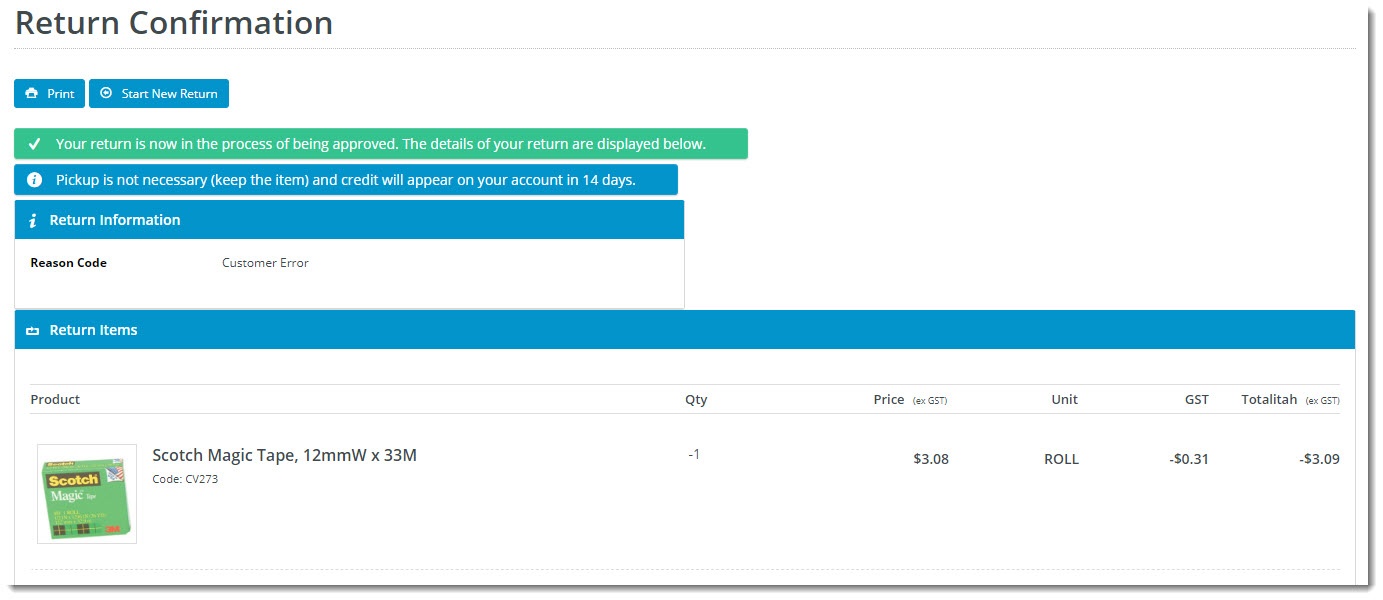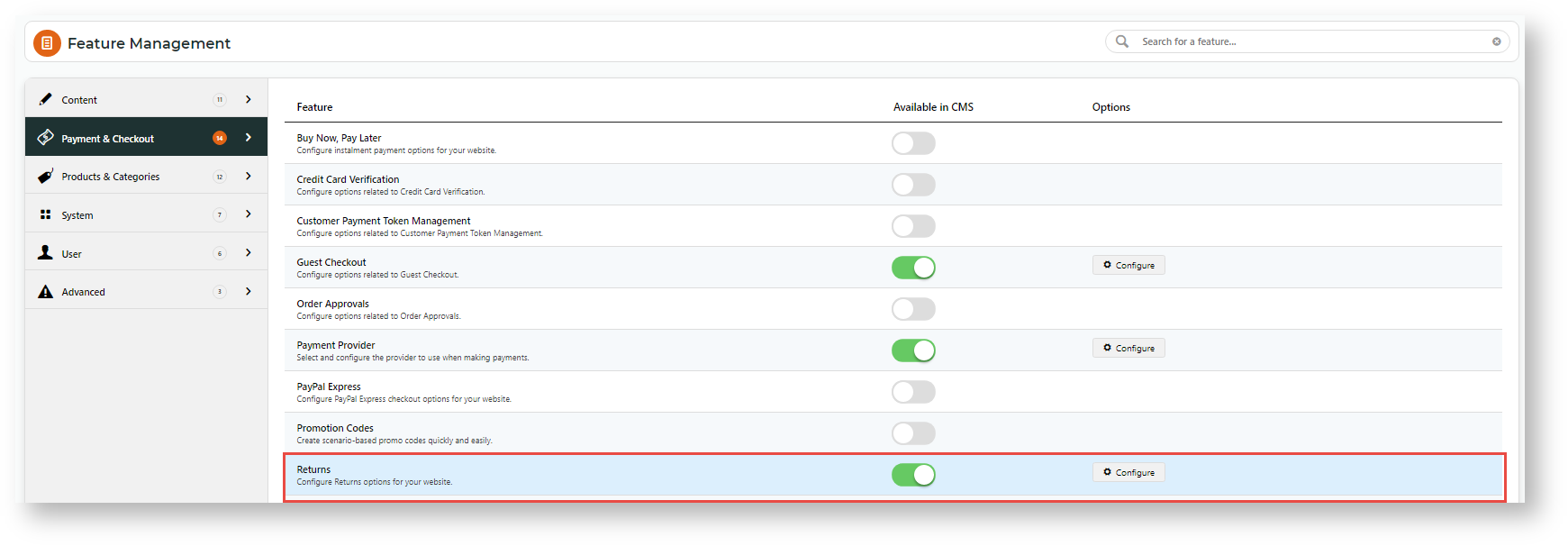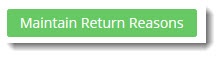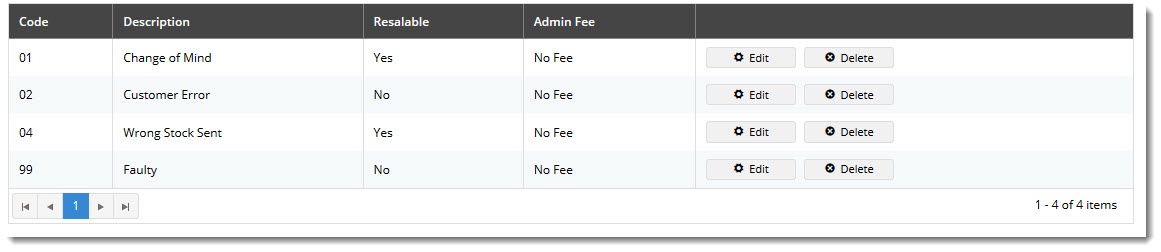| Info | ||
|---|---|---|
| ||
|
| Table of Contents | ||||||
|---|---|---|---|---|---|---|
|
...
| Multiexcerpt | ||
|---|---|---|
| ||
Online retailers experience 3x as many returns as brick and mortar stores, and the processing of these returns is a costly overhead for most businesses. Being able to accept and track returns online can streamline the process for both you and the customer. |
Returns process for your customer:
- The user logs in and navigates to the order details page (Order History). If the order contains returnable lines, a 'Return Items' button is visible. The user clicks this to begin the return.
- They enter the number of items on each returnable line and clicks Return Selected Items. Or if the whole order is to be returned, they can click Return All Items.
- After that, the user completes the pickup and return information (return reason, whether the stock is in resalable condition, and so forth).
- The user will be given confirmation on submitting the return. This will either instruct them to keep the stock if the return falls below a certain value or detail how to send the stock back.
- The online return integrates back to your ERP and is managed as part of your normal business process for returns.
...
Configure
...
Online Returns
NOTE - This feature must first be enabled switched on by Commerce Vision.
- In the CMS, navigate to Settings → Feature Management.
- Select the Payment & Checkout tab.
- Click 'Configure' against For the Returns feature. If you don't see a configure button, click the 'Contact to Enable' button so that we can make it available to you.
Configure , click Configure.In the Returns Feature Settings page, configure the options to suit your business rules. Refer to the table below for further information.
expand
Expand
title Click here to view Returns settings...
Setting Description Notes Enable Returns Toggles the functionality on and off . You can leave it turned for your site. TIP - Leave it off until you've configured all settings as required. Role overrides available.
Only One Return Per Order If enabledON, a user who has submitted a return for one part of an order will not be able to go back and submit a return for subsequent items on the same is limited to submitting one return, including part returns, on a particular order.
Role overrides available.
Enable Returns for Orders with Charge Lines Allows for returns to be submitted If ON, allows returns against orders which that have special charge lines on them (, e.g., bulky freight, installation, etc.) Role overrides available.
Enable Return Order Confirmation Emails
Allows for the sending of confirmation emails If ON, a confirmation email is sent to the user once they've submitted an online return. Enable Returns For Kits
Allows If ON, allows kit items to be eligible for returns, including kit components. Role overrides available.
Search Returns Label
The description that shows in for the dropdown list when searching order history. Role overrides available.
Statuses of Returned Orders
ERP status codes for orders classed as 'Returns'. Orders with this status these statuses will be displayed when the customer Order History searches are filtered for 'returns in their order history'. Role overrides available.
Statuses of Returnable Orders
ERP status codes for orders eligible for returns. Only orders with these statuses will display the 'Submit Return' button. Role overrides available.
Maximum Returns Time Frame The number of days (from invoice date) that an order can have a return submitted against it. Role overrides available.
Low Value Order Amount The dollar amount under which a return is classed as "low value". For many businesses, this stock is written off instead of being returned to inventory. The user will be eligible for an automatic refund. Customer overrides available. Disable Returns for Orders With Customer Prefixes Advanced setting, applies to custom implementations. Role overrides available.
Disable Returns for Orders With Service Branches Advanced setting, applies to custom implementations. Role overrides available.
Status of Submitted Return Orders
The ERP status return orders will be set to. Status of Submitted Low Value Return Orders
The ERP status that low value returns will be set to. Returnable Order Confirmation Status
The ERP status that triggers the Return Order Confirmation email to be sent to the user. Returnable Order Confirmation Low Value Status
The ERP status that triggers the Return Order Confirmation email to be sent to the user (for low value returns). Default Warehouse Code for Low Value Return Orders
The warehouse code that low value returns are processed against (since stock is not being returned to inventory). Default Order Type for Return Orders
Defines the order type for submitted return orders. Integrates to the SoOrderTypeCode in PRONTO sales order. Return Information Widget Field Group
The JSON field group which that determines the displayed fields that get displayed by for the Return Information widgetWidget. Defaults to ReturnInformationFieldGroup, which includes the following Pronto Sales Order table fields:
- SoOrderPackages
- SoOrderReasonCode
- ReturnReason
Return Information Widget Resalable Field Name
Defines the 'resaleable' field (from the JSON field group) which gets displayed by the Return Information widgetWidget. Defaults to CM_ReturnResalable Enable Product Quantity Check on Return Request? If ON, the order return history is checked to ensure the current requested return quatity of a product plus the quantity in previous returns for the order is not greater than the shipped quantity. If it is, the return cannot be submitted. Default: OFF
Role overrides available.
Enable Refund Limit Check on Return Request? If ON, the order return history is checked to ensure the requested refund amount plus the amount returned in history is not greater than the original order amount. If it is, the return cannot be submitted. Default: OFF
Role overrides available.
- Save your changes.
Return Reasons
You'll also need to set up the Reason Codes for returns on your website.
- To do this, whilst still inside in the Returns feature settings page, click the 'Maintain Return Reasons' button.
- Click 'Add New Return Reason' and enter the details as outlined below.
- Enter the return details:
- Code - the reason code, integrated to the ERP against the return order.
- Description - the description the user sees in the dropdown selector when submitting an online return.
- Resaleable - indicates that whether this reason does not prevent prevents the product from being re-sold (pending stock condition).
- Admin Fee - the fee the customer is charged if they select this reason for their return. Commonly is selected. TIP- commonly applied to 'change of mind' scenarios.
- Save and repeat Step Steps 2-4 to add all required reason codes.
Customise Pages & Emails
The Online Returns feature naturally includes content displayed to your end users as they navigate through the process. Below are the templates and related widgets which can be customised to suit your requirements.
...
| Minimum Version Requirements |
| |||||
|---|---|---|---|---|---|---|
| Prerequisites |
| |||||
| Self Configurable |
| |||||
| Business Function |
| |||||
| BPD Only? |
| |||||
| B2B/B2C/Both |
| |||||
| Ballpark Hours From CV (if opting for CV to complete self config component) |
| |||||
| Ballpark Hours From CV (in addition to any self config required) |
| |||||
| Third Party Costs |
| |||||
| CMS Category |
|
Related help
| Content by Label | ||||||||||
|---|---|---|---|---|---|---|---|---|---|---|
|
...