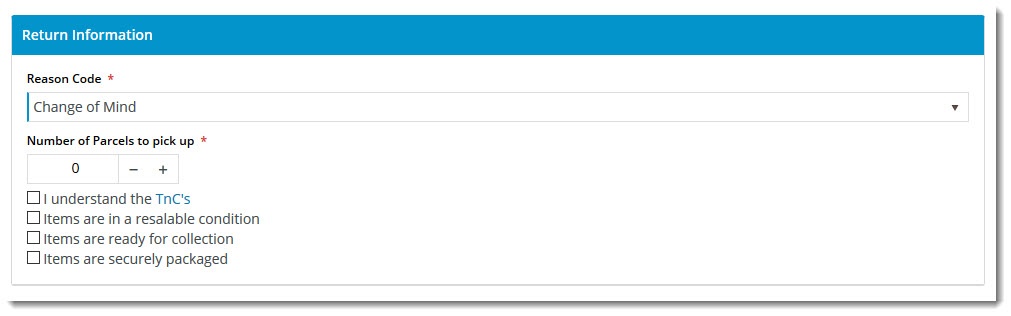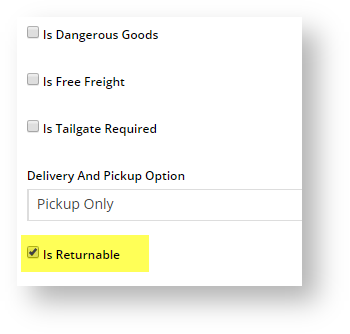...
The Online Returns feature naturally includes content displayed to your end users as they navigate through the process. Below are the templates and related widgets which can be customised to suit your requirements.
Order History/Tracking page
This is the order history detail page, Order History is where the user first begins their return.initiates a return. You can customise the text appearing on the buttons, error messages, and tooltips.
- Navigate to Content → Pages & Templates.
- Use the Search for tool to find the Track Orders template and , then click Edit it.
- Edit Find the Track Order widget, then click Edit.
- Select the Returns tab on the left hand side to view all return-related options.
You can configure button text, error messages, and tooltips. See the Track Order widget doc for full details.
Don't forget to save your changes.
Submit Return page
...
- Refer to Track Order Widget help.
- To save changes, click Save.
Submit Return page
The Submit Return page is where the user enters information such as return reason, number of parcels, and other related information.
Widgets used in use on this template include:
- Return Information Widget
- Return Lines Widget
- Return Order Summary Widget
- Submit Return Buttons
...
Additional Information
| Tip | ||
|---|---|---|
| ||
|
| Multiexcerpt | ||
|---|---|---|
| ||
...