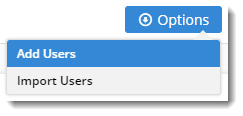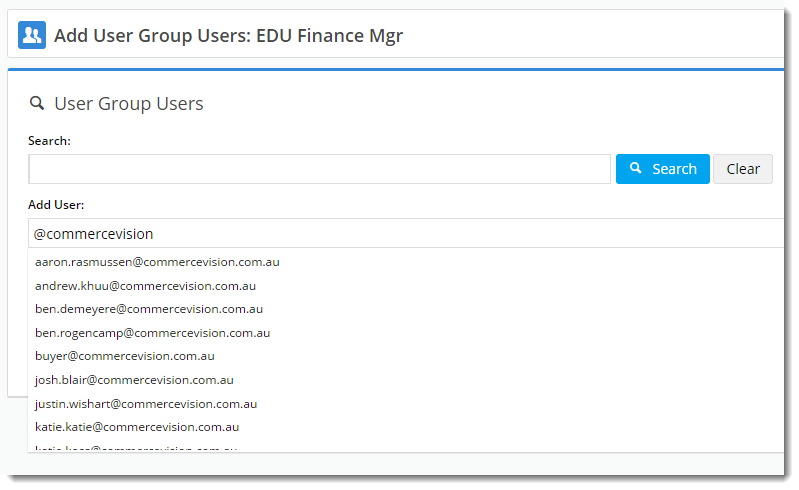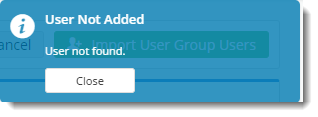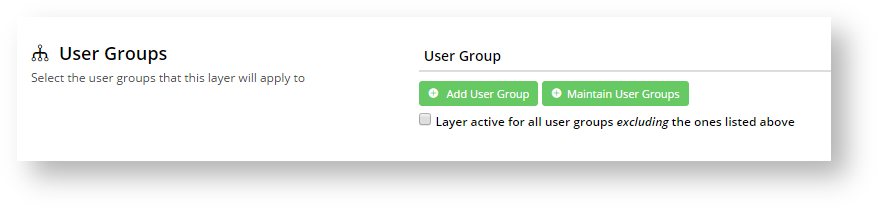...
| Info | ||
|---|---|---|
| ||
You'll need the feature 'Additional Layer Filters' enabled for your site. Contact us to switch this on for you. |
...
Configuring the feature
With the Additional Layer Filters feature enabled, you just need to make sure the setting to enable 'User Group Filtering' is on.
...
Now that your feature is up and running, it's time to create a user group.
- In the CMS, navigate to Users → User Groups.
- Click 'Add New User Group'.
- Give your group a Name and Description and click Save.
- An Options button should now appear near the Save button. Hover over it and select Add Users (we'll talk about importing later).
- In the Add User input box, start typing a user email address. Suggestions will be offered.
- Either select from suggestions, or finish typing the address. When you hit Enter, the user will be added
...
- (you can also
...
- use the 'Add' button).
- If the email address does not match a user, a 'User not added' message will be returned.
- Repeat for remaining users to be added.
- If you make a mistake, remove the user with the Delete option.
Adding a User Group to a Layer
Basic workflow around adding users to group, assigning group to Now let's assign our User Group to a Layer.
Can add based on email address, or even UserID (if you get this data from Analytics, for instance). CSV will accept either/both.
Edit a Layer and scroll to the 'User Groups' section. Here, you can do 1 of 2 things:
- Add an existing User Group to this layer
- Maintain User Groups to create a new group for this layer.
Add User Group
...
- Navigate to Advanced Content → Layers.
- Edit an existing Layer, or Add New Layer.
- Scroll to the User Groups section.
- Click Add User Group (or if you haven't yet created your group, click 'Maintain User Groups' and follow the steps above for "Creating a User Group").
- A dropdown list will appear, containing all existing Groups. Select the one you require.
- Consider the setting "Layer active for all user groups excluding the ones listed above" - tick this if you want the
...
- group(s) you just added to act as an exclude (rather than include).
- Click
...
- Save & Exit (if you were creating a brand new layer, first scroll back up and enter required Layer info such as Name, Description, Authentication Status).
Import - Can add based on email address, or even UserID (if you get this data from Analytics, for instance). CSV will accept either/both.
Maintain User Groups