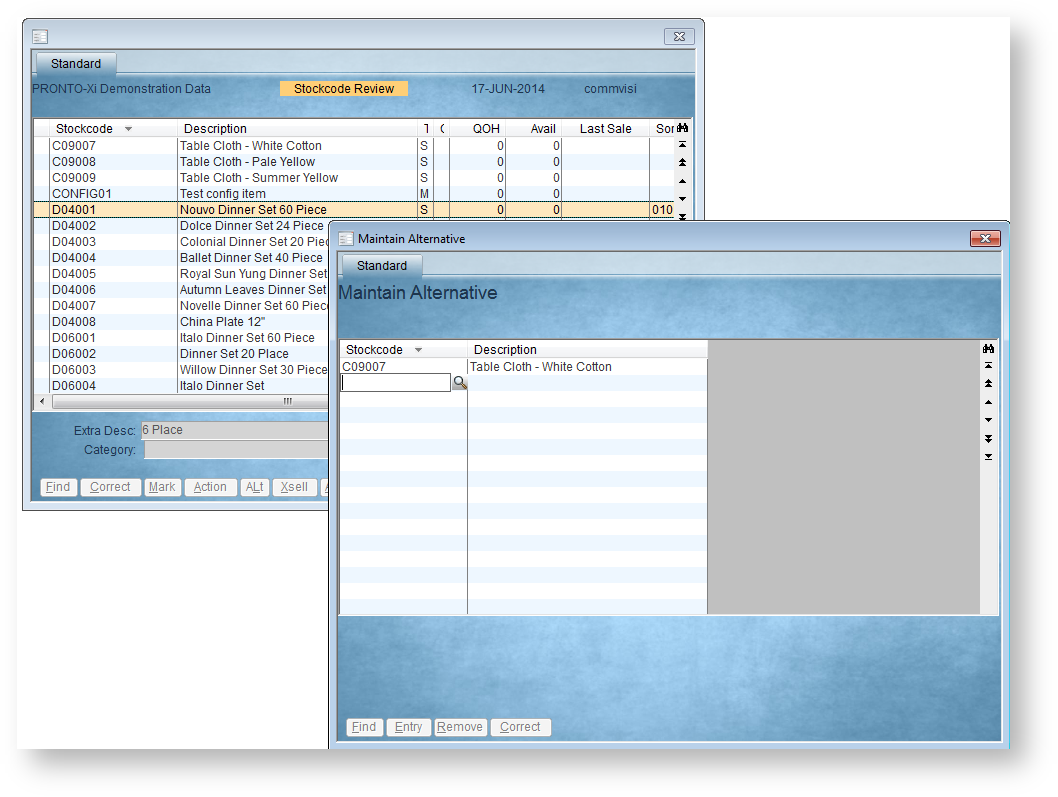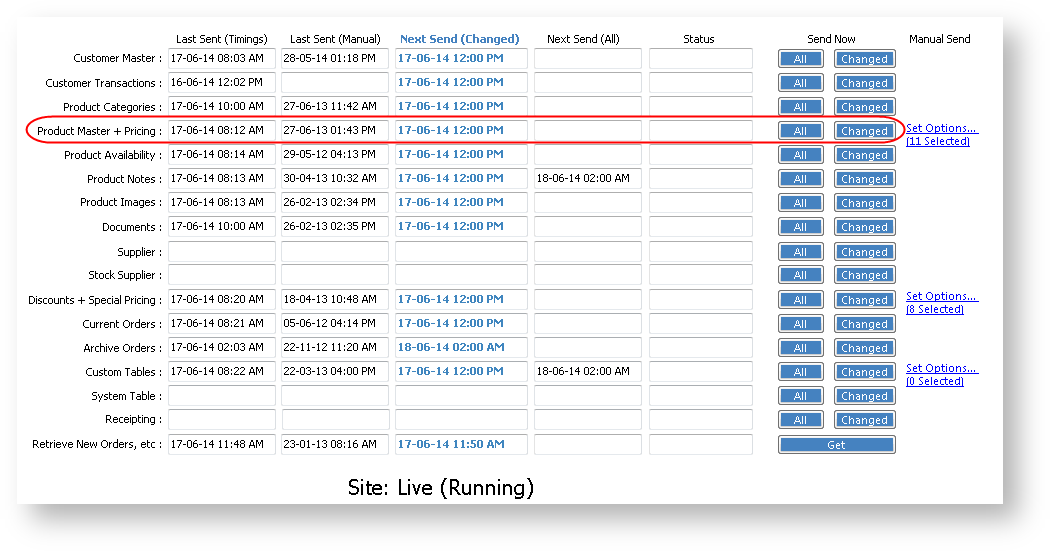...
- Login to PRONTO..
- Navigate to 'Web Site Category / Product Maintenance' --> 'Stockcode Review'.
- Click 'Find' or hit the 'F' key to search for a product by stockcode.
- With the required product highlighted, click 'Xsell' or hit the 'X' key.
- Add a new alternative product by clicking 'Entry' or hitting the 'E' key.
- Correct an existing product by clicking 'Correct' or hitting the 'C' key.
- Remove an alternative product by clicking 'Remove' or hitting the 'R' key; click 'Yes' to confirm removal.
- Repeat Steps 3-7 as required.
- Integrate - 'Product Master + Pricing' - Send Changed, or for removals, Send All.
Bullet Points
Bulleted text can be stored against the product record and integrated to the web.
To Maintain Product Bullet Points:
- Login to PRONTO..
- Navigate to 'Web Site Category / Product Maintenance' --> 'Stockcode Review'.
- Click 'Find' or hit the 'F' key to search for a product by stockcode.
- With the required product highlighted, click 'Bullet' or hit the 'B' key.
- Add a new bullet point by clicking 'Entry' or hitting the 'E' key.
- Enter the sequence in which the bullet point should appear, then enter the bullet text.
- Correct an existing bullet point by clicking 'Correct' or hitting the 'C' key.
- Remove bullet point by clicking 'Remove' or hitting the 'R' key; click 'Yes' to confirm removal.
- Repeat Steps 3-7 as required.
Related articles
| Content by Label | ||||||||||||||||
|---|---|---|---|---|---|---|---|---|---|---|---|---|---|---|---|---|
|