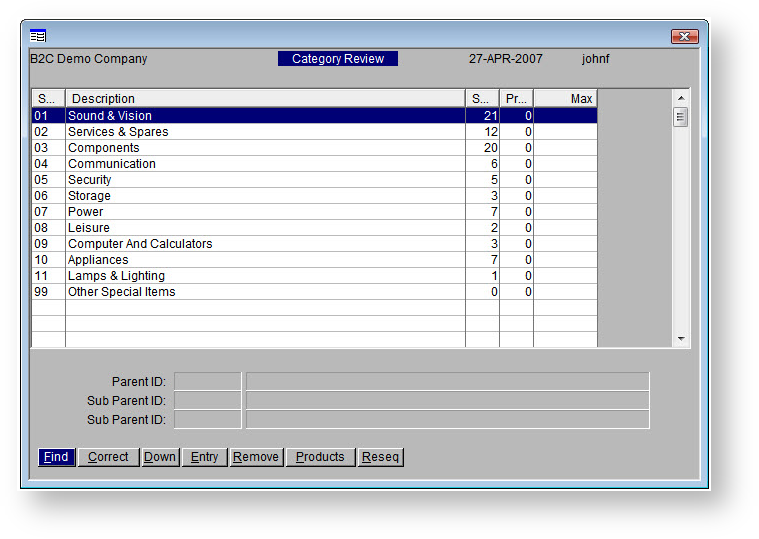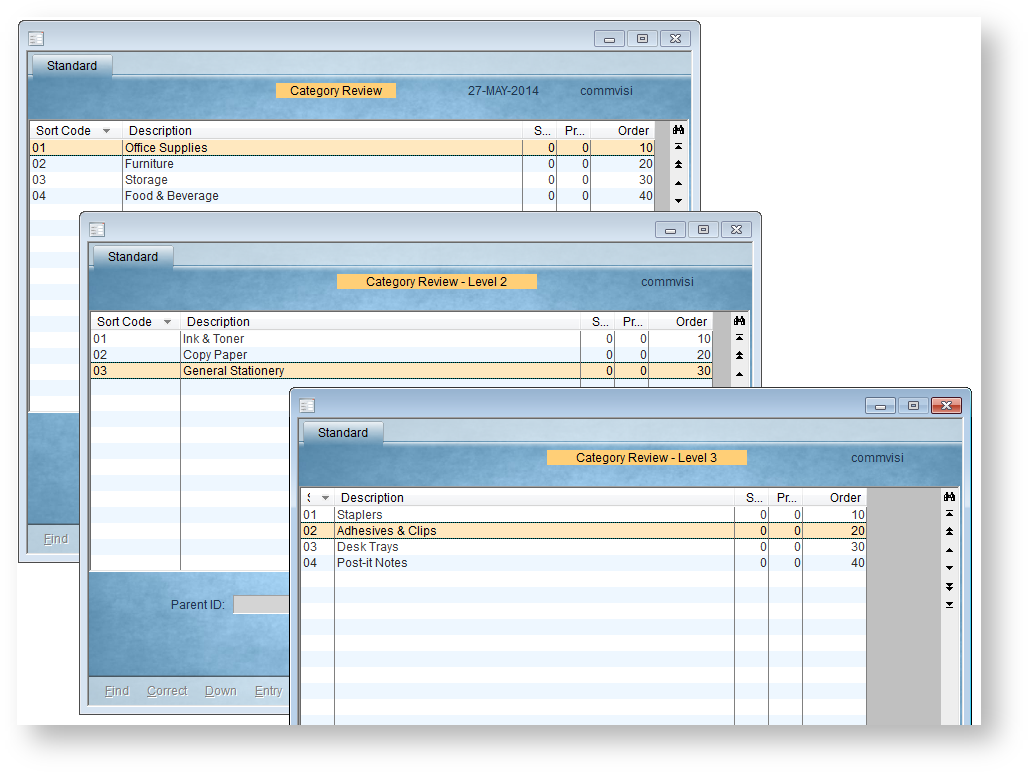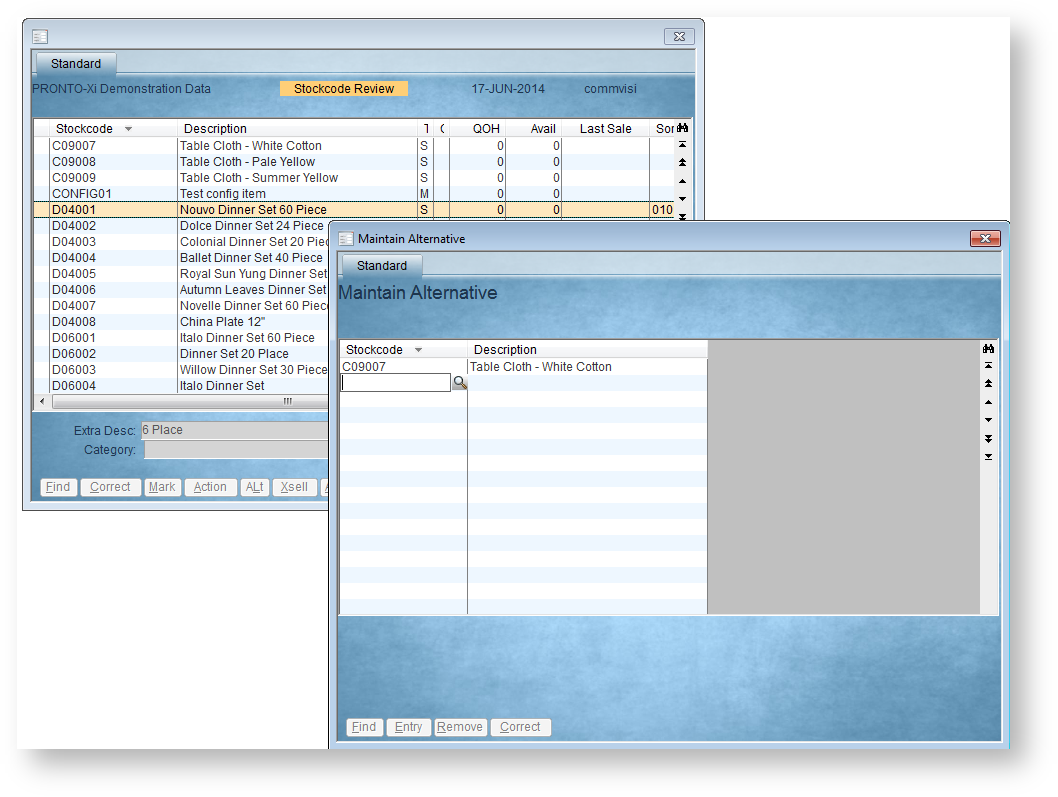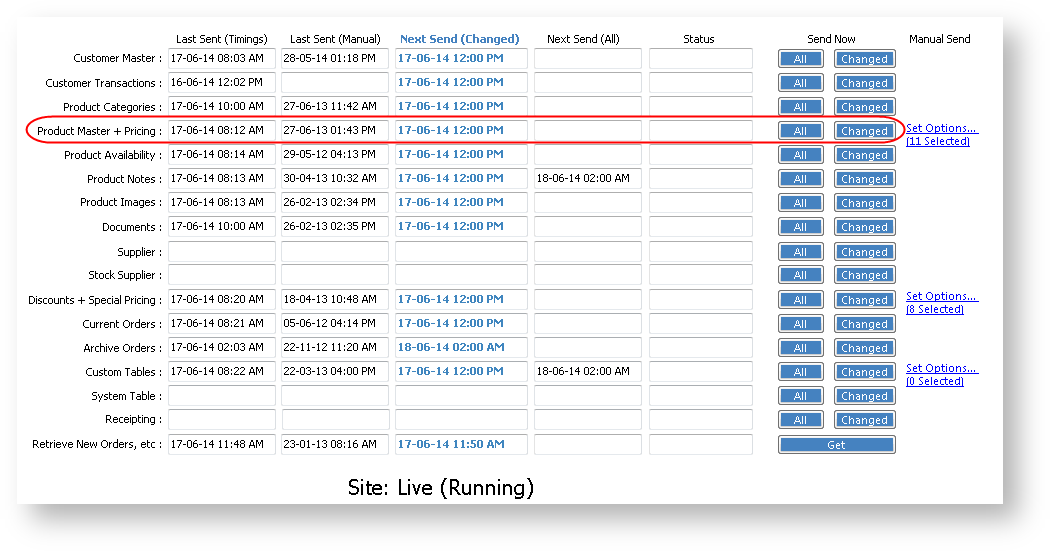You can maintain products and categories for the web via the 'Stockcode Review' and 'Category Review' programs in PRONTO.
- Maintain web categories.
- Add / remove products from the web.
- Add / remove products from alternate categories.
- Maintain product accessories.
- Maintain 'cross sell' products (alternates).
- Maintain product bullet points.
Step-by-step guides
To Maintain Categories:
- Login to PRONTO
- Navigate to 'Web Site Category / Product Maintenance' --> 'Category Review'.
- The 'Category Review' screen will load, displaying:
- A list of top level categories
- The number of subcategories and products within each
- Use the arrow keys or mouse to navigate to the desired category. With the category highlighted, perform one of the following actions:
- Click 'Down' or hit the 'D' key to drill down to the next level.
- Click 'Correct' or hit the 'C' key to edit the category Description or Sort Order.
- Click 'Entry' or hit the 'E' key to create a new category.
- Click 'Remove' or hit the 'R' key to delete the category.
- Click 'Up' to navigate back up a level from a subcategory.
- Use the 'Esc' key to exit Category Review.
- Integrate - 'Product Categories' - Send Changed.
Adding Products to the Web
To Add a Product to a Category:
- Login to PRONTO.
- Navigate to 'Web Site Category / Product Maintenance' --> 'Stockcode Review'.
- Click 'Find' or hit the 'F' key to search for a product by stockcode.
- With the required product highlighted, click 'Correct' or hit the 'C' key.
- In the 'Sort Code' field, enter the sort code of the required category. Alternatively, click the magnifying glass icon to browse to the category.
- Hit 'Enter' to confirm the data entry.
- Repeat Steps 3-6 as required.
- Integrate - 'Product Master + Pricing' - Send Changed
Updating multiple products
To update multiple products, highlight each product and click 'Mark' or hit the 'M' key. The products will be marked with an asterisk (*) to denote selection.
Once all required products have been marked, click 'Action'. Select action type: 'A' to add a sort code, 'C' to clear an existing sort code, or 'S' to set a new sort code.
The final sort code is comprised of the 'Sort Code' characters from each category level.
In the example below, the sort code 010302 would add a product to the 'Adhesives & Clips' category under 'Office Supplies' --> 'General Stationery'.
Alternate Categories
Some products are displayed in more than one category. These products have a main category/sort code, and alternate categories/sort codes.
To Add a Product to an Alternate Category:
- Login to PRONTO.
- Navigate to 'Web Site Category / Product Maintenance' --> 'Stockcode Review'.
- Click 'Find' or hit the 'F' key to search for a product by stockcode.
- With the required product highlighted, click 'Alt' or hit the 'A' key.
- Click 'Entry' or hit the 'E' key to add a new category.
- Enter the sort code of the new category.
- Hit 'Enter' to confirm the data entry.
- Repeat Steps 3-7 as required.
- Integrate - 'Product Notes' - Send All.
Product Accessories
Some products are associated with other, accessory products. The grouping of these is known as up-selling.
To Maintain Product Accessories:
- Login to PRONTO..
- Navigate to 'Web Site Category / Product Maintenance' --> 'Stockcode Review'.
- Click 'Find' or hit the 'F' key to search for a product by stockcode.
- With the required product highlighted, click 'Acc'.
- Add a new accessory product by clicking 'Entry' or hitting the 'E' key.
- Correct an existing product by clicking 'Correct' or hitting the 'C' key.
- Remove an accessory product by clicking 'Remove' or hitting the 'R' key; click 'Yes' to confirm removal.
- Repeat Steps 3-7 as required.
- Integrate - 'Product Notes' - Send All.
Product Alternatives
Some products are associated with other, alternative products. The grouping of these is known as cross-selling.
To Maintain Alternative/Cross-sell Products:
- Login to PRONTO..
- Navigate to 'Web Site Category / Product Maintenance' --> 'Stockcode Review'.
- Click 'Find' or hit the 'F' key to search for a product by stockcode.
- With the required product highlighted, click 'Xsell' or hit the 'X' key.
- Add a new alternative product by clicking 'Entry' or hitting the 'E' key.
- Correct an existing product by clicking 'Correct' or hitting the 'C' key.
- Remove an alternative product by clicking 'Remove' or hitting the 'R' key; click 'Yes' to confirm removal.
- Repeat Steps 3-7 as required.
- Integrate - 'Product Master + Pricing' - Send Changed, or for removals, Send All.
Related articles