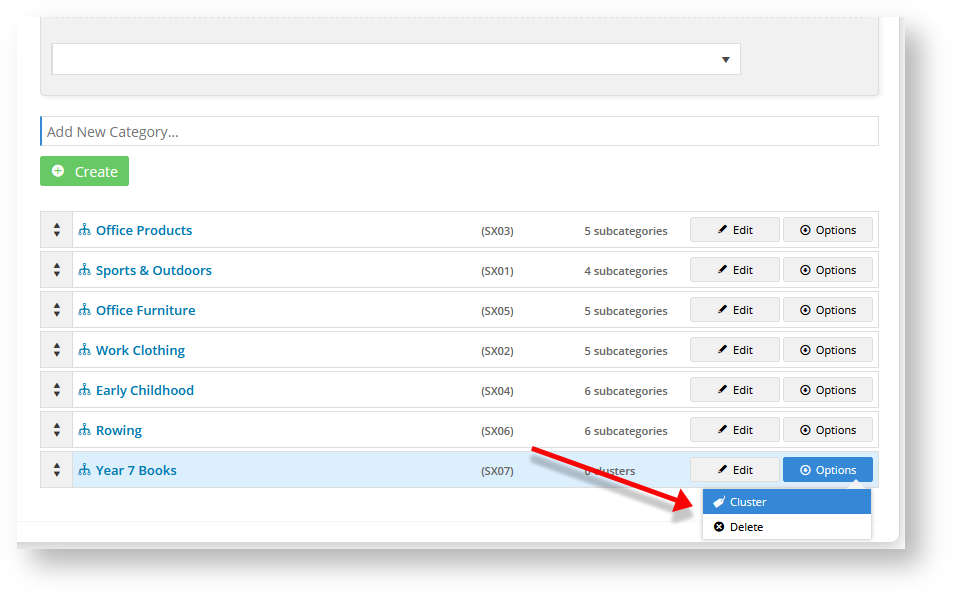...
- Navigate to Products & Categories → Category Maintenance.
- In Add New Category..., enter the category name and click Create. The category will be added to the bottom of the list.
- To turn the category into a cluster, click Edit.
- In Enable Cluster, select 'Yes'.
- Click Save & Exit. In the Category list, this category is now displaying '0 clusters' instead of '0 products'.
4. Build a cluster
...
- In the Category list, hover over Options for the category and select Cluster.
- In Description, add the header for the cluster. For the example, we will add the header 'Compulsory'.
- In Type, select a line type. Here, we will select 'Compulsory'.
- To save this line type to the category, click Add None Product.
- Repeat steps 2 to 4 for each extra line type you need. For the example, we have added 'Optional'.
...