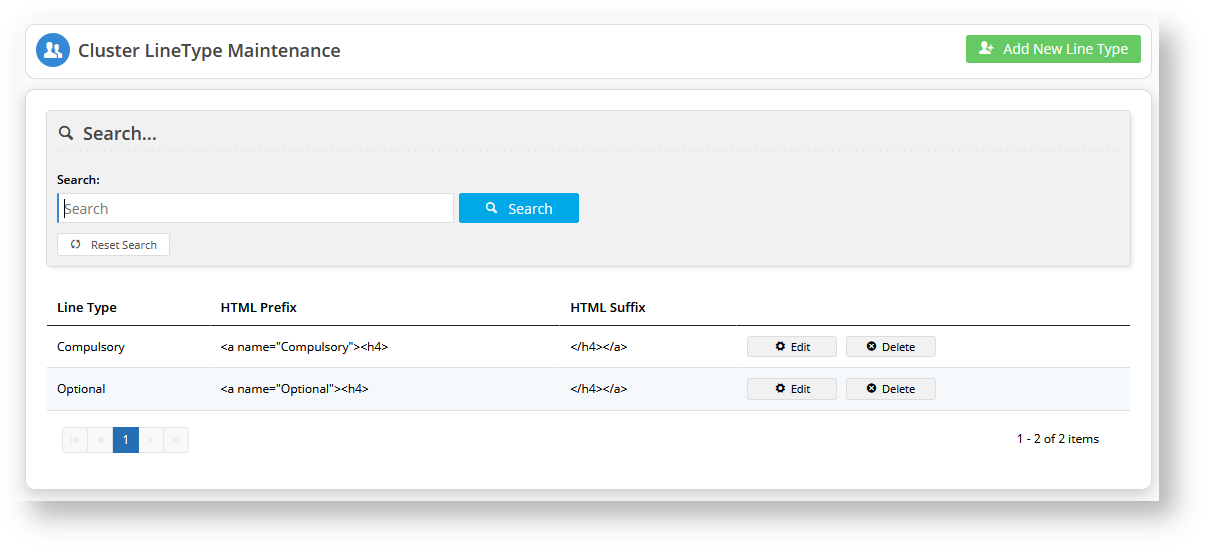...
| Info |
|---|
Once 'Cluster Maintenance' is toggled on in 'Settings', the Cluster LineType Maintenance menu item is available will appear as a menu item in the Products & Categories menu. You can select it to navigate to the Cluster Line Type Maintenance page. |
...
A cluster 'line type' is a user-defined header used to sub-categorise products in a cluster. In our As an example, the cluster will be a catalogue of school items ('book list') accessed by parents with children of a particular school year. Some products will be compulsory and others will be optional. So we will create headers for the suppose we sell school-related items and want to create a 'school year' cluster, say a 'stationery and book list' for Year 7s from a particular school. Items for the cluster may include stationery and textbooks etc. To simplify things, let's just focus on one product type - pens. We know that some products will be compulsory, others optional. So we can create headers for two line types: 'Compulsory' and 'Optional'. (Note - you can also create a line type that allows customers to select one option choose options from two or more product choicesproducts listed. For instance there may be hardcover and softcover versions of a book title. various brands available for 'black gel pens' but the purchaser needs to buy only one. We will look at this line type later. (See Category Cluster Maintenance below.)
To create a cluster line type:
In Settings → Cluster Line Type Maintenance, click Configure to go to the 'Cluster Line Type' page.
- Click Add New Line Type.
- Enter details for Line Type, HTML Prefix, and HTML Suffix.
- Click Save. The line type will be listed in the list of line types for the cluster.
- Create any other line types you need. For our example, repeat steps 3-5 to create the 'Optional' line type.
...