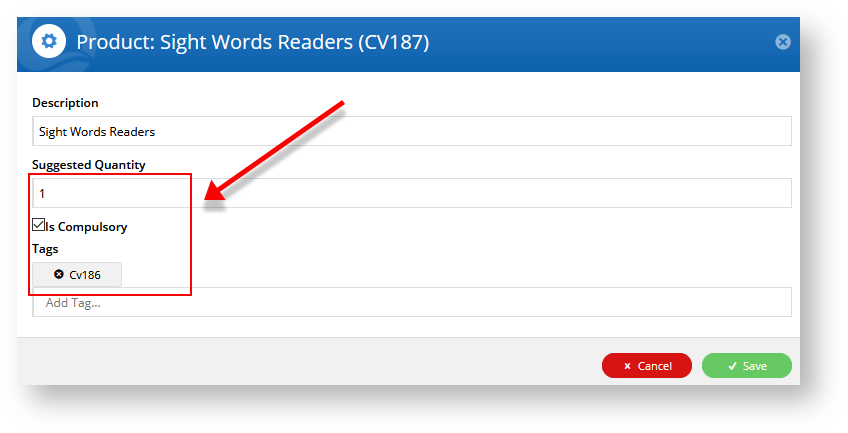...
You can also create a cluster section around products that are grouped together, from which the customer can select one.
| Expand |
|---|
Create a 'select one' cluster section with product choicesYou can configure a section to contain a list of products from which the customer can select one (or more).
- In the Cluster LineType Maintenance page, create a line type header with an appropriate name, e.g., 'Choose One'.
- Navigate to the Category Cluster (Products & Categories → Category Maintenance), hover over Options next to your cluster and select Cluster.
- In Description, enter a suitable heading. For our example, we will enter 'Pens: select one'.
- In Type, select 'Choose One' (or the line type you created in step 1).
- Add the products that are under this cluster section. Drag and drop them to make sure they appear under this heading. In our example, those products are: _.

Click Edit for each product to configure its cluster properties:
Description: the product's current description will default but you can change it to something more meaningful for this cluster if you wish.
Suggested Quantity: leave at '0'.
Is Compulsory: leave box unchecked.
Tags: add the product code of each linked product separately. Type in a product code, then hit 'Enter' on your keyboard. This must be done for each linked product.
| Note |
|---|
You must hit return so each product code displays under the field header 'Tags'. To remove a product code, click on the 'x' next to a product code. |
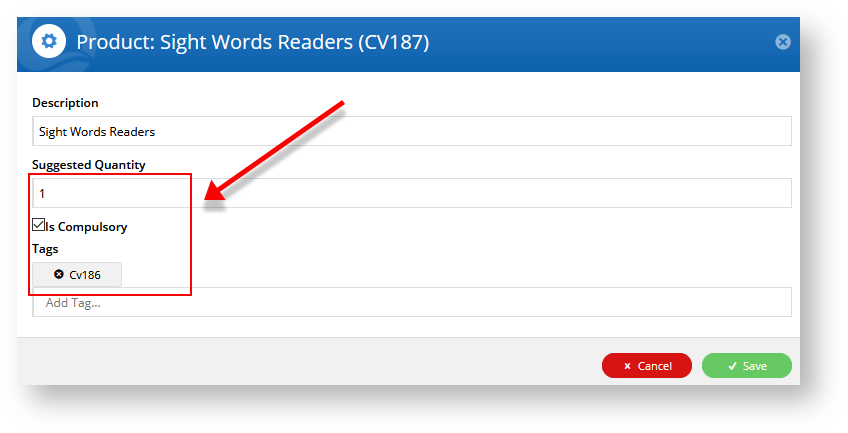
- Save your changes.
- Repeat steps 6-8 for each product.
|
...