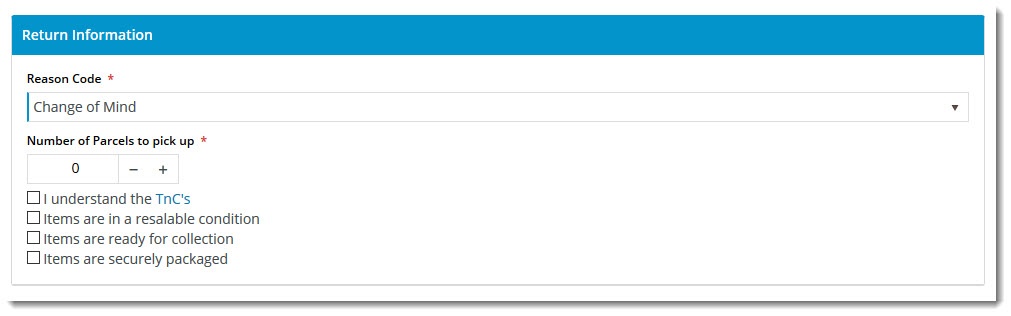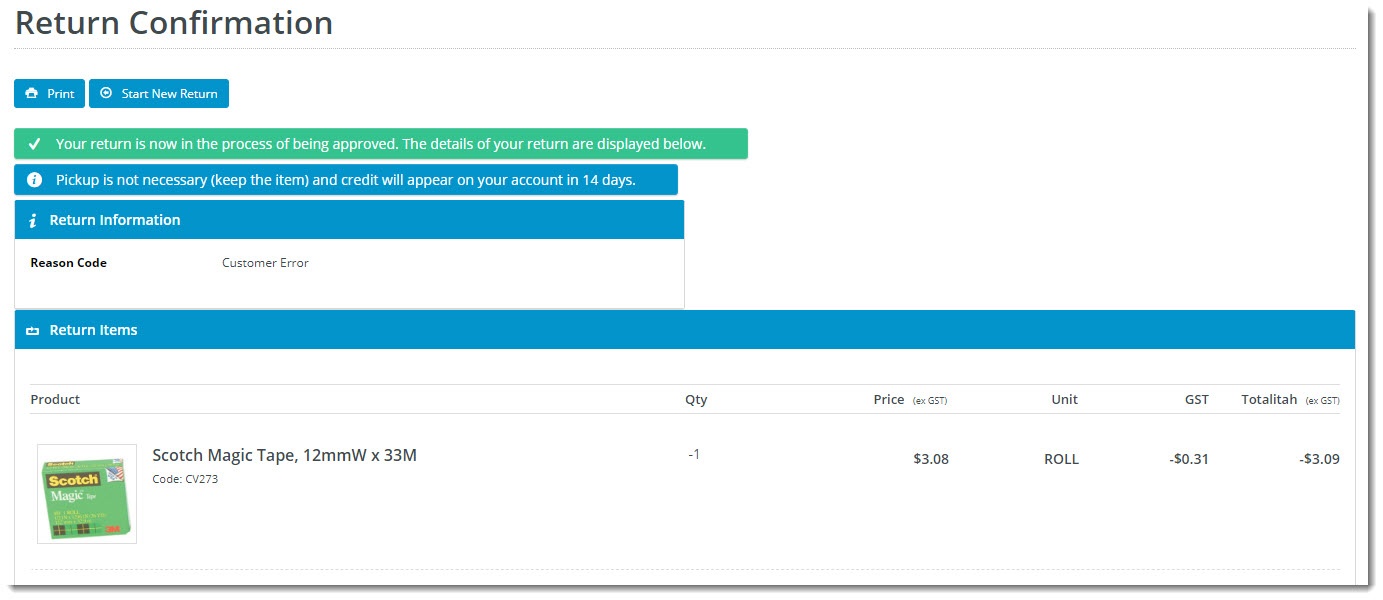| Info | ||
|---|---|---|
| ||
This feature
|
| Table of Contents | ||||||
|---|---|---|---|---|---|---|
|
...
| Multiexcerpt | ||
|---|---|---|
| ||
Online retailers experience 3 times 3x as many returns as brick & and mortar stores, and the processing of these returns is a costly overhead for most businesses. Having the ability Being able to accept returns online can streamline the process for both you and the customer, with the added benefit of encouraging repeat business following a pleasant, hassle-free returns experience. |
The Returns process for your customer looks something like this:
- The user logs in and navigates to the order details page via their (Order History). If the order contains returnable lines, a 'Return Items' button is visible. The user clicks this to begin the return.
- After indicating They enter the number of items and quantities on each returnable line and clicks Return Selected Items. Or if the whole order is to be returned, they click Return All Items.
- After that, the user completes the pickup and return information (return reason, whether the stock is in resalable condition, and so forth).
- The user will be given confirmation on submitting the return, which either instructs . This will either instruct them to keep the stock if the return falls below a certain value , or details detail how to get send the stock back to you.
- The online return integrates back to your ERP and is managed as part of your normal business process for returns.
...
- In the CMS, navigate to Settings → Feature Management.
- Select the Payment & Checkout tab.
- Click 'Configure' against the Returns feature. If you don't see a configure button, click the 'Contact to Enable' button so that we can make it available to you.
Configure the options to suit your business rules. Refer to the table below for further information.
Expand
Setting Description Notes Enable Returns Toggles the functionality on and off. You can leave it turned off until you've configured all settings as required. Role overrides available.
Only One Return Per Order If enabled, a user who has submitted a return for one part of an order will not be able to go back and submit a return for subsequent items on the same order.
Role overrides available.
Enable Returns for Orders with Charge Lines Allows for returns to be submitted against orders which have special charge lines on them (bulky freight, installation, etc.) Role overrides available.
Enable Return Order Confirmation Emails
Allows for the sending of confirmation emails to the user once they've submitted an online return. Enable Returns For Kits
Allows kit items to be eligible for returns, including kit components. Role overrides available.
Search Returns Label
The description that shows in the dropdown list when searching order history. Role overrides available.
Statuses of Returned Orders
ERP status codes for orders classed as 'Returns'. Orders with this status will be displayed when the customer searches for returns in their order history. Role overrides available.
Statuses of Returnable Orders
ERP status codes for orders eligible for returns. Only orders with these statuses will display the 'Submit Return' button. Role overrides available.
Maximum Returns Time Frame The number of days (from invoice date) that an order can have a return submitted against it. Role overrides available.
Low Value Order Amount The dollar amount under which a return is classed as "low value". For many businesses, this stock is written off instead of being returned to inventory. Customer overrides available. Disable Returns for Orders With Customer Prefixes Advanced setting, applies to custom implementations. Role overrides available.
Disable Returns for Orders With Service Branches Advanced setting, applies to custom implementations. Role overrides available.
Status of Submitted Return Orders
The ERP status return orders will be set to. Status of Submitted Low Value Return Orders
The ERP status that low value returns will be set to. Returnable Order Confirmation Status
The ERP status that triggers the Return Order Confirmation email to be sent to the user. Returnable Order Confirmation Low Value Status
The ERP status that triggers the Return Order Confirmation email to be sent to the user (for low value returns). Default Warehouse Code for Low Value Return Orders
The warehouse code that low value returns are processed against (since stock is not being returned to inventory). Default Order Type for Return Orders
Defines the order type for submitted return orders. Integrates to the SoOrderTypeCode in PRONTO sales order. Return Information Widget Field Group
The JSON field group which determines the fields that get displayed by the Return Information widget. Defaults to ReturnInformationFieldGroup, which includes the following Pronto Sales Order table fields:
- SoOrderPackages
- SoOrderReasonCode
- ReturnReason
Return Information Widget Resalable Field Name
Defines the 'resaleable' field (from the JSON field group) which gets displayed by the Return Information widget. Defaults to CM_ReturnResalable Enable Product Quantity Check on Return Request? Default: OFF Enable Refund Limit Check on Return Request? Default: OFF
- Save your changes.
Return Reasons
...