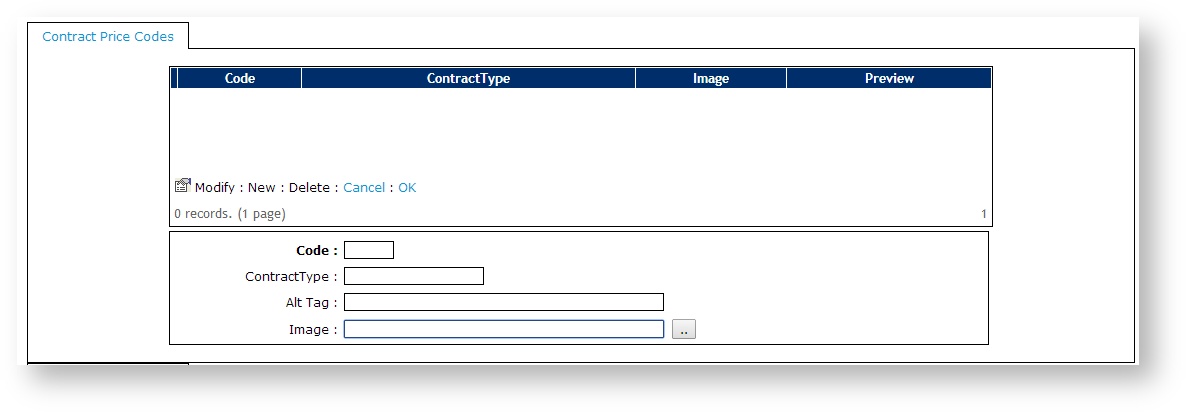Customer Self Service allows for Contract Items to be highlighted on the web, so that customers are able to easily identify those products for which they receive special pricing or contract terms.
Step-by-step guide
To Highlight Contract Items:
...
- Login as an Administrator.
- Navigate to 'Settings' --> 'Settings' (/zSettings.aspx).
- Click the 'Integration' tab.
- Click the 'Items' tab.
- Scroll to the 'Contract Price Codes' tab.
- Click 'New'.
- Enter the values as required:
- Code - enter the Pronto Custom Pricing Rule code with which to associate the image.
- ContractType - leave blank (field no longer in use).
- Alt Tag - enter an image description.
- Image - enter the image file name or click the '..' button to search.
- Click 'OK' to save.
Related articles
| Content by Label | ||||||||||||||||
|---|---|---|---|---|---|---|---|---|---|---|---|---|---|---|---|---|
|