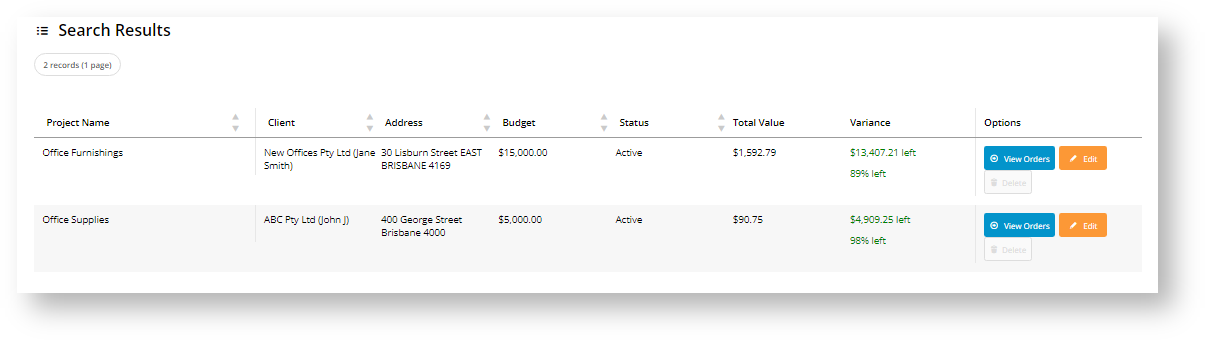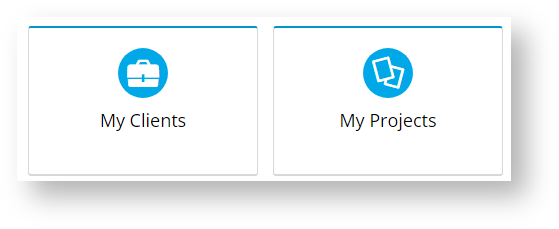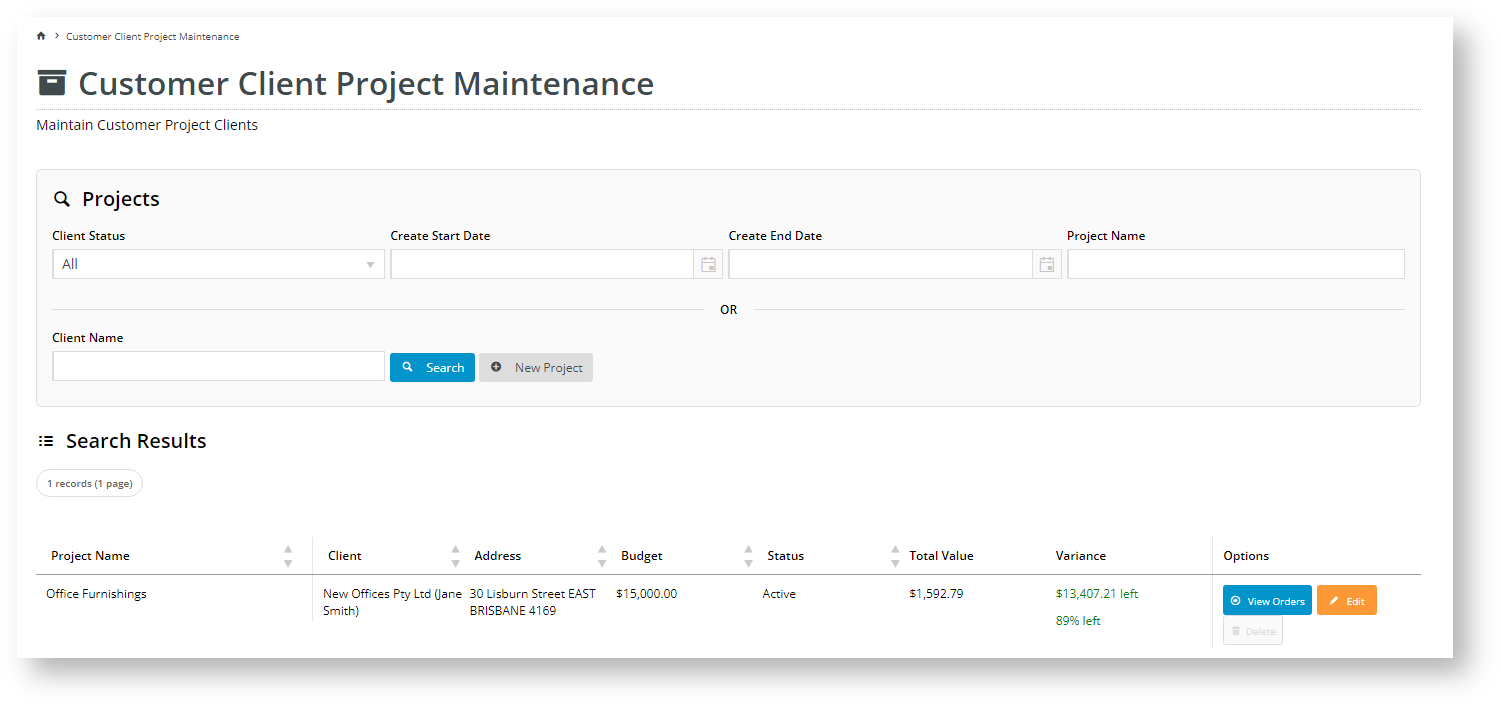How it works for your customers
(NOTE - Access is Role-based.)
Every Project is linked to a Client. Your customer user can pre-add a Client and then a Project against the Client on your website on the Client and Client Project maintenance pages. Or before submitting an order at Checkout, in the Project panel, they have the option of adding it against an existing project or creating a new one.
If the user chooses to create a New Project, they can add a new Client first if needed.
Once the Project is linked, the user just submits the order the usual way. The submitted order is now linked to the Project and can be acccessed via the Client Projects page. TIP - It is also treated as a normal order so the usual order notification emails are triggered and it can be tracked in Order History.
Client and Project Maintenance
Clients and Projects are maintained in different pages.
1. Maintain Customer Clients
This page lets your customers manage their clients.
- Go to Dashboard Menu → My Clients. (NOTE - This page is usually added to the Dashboard menu but you can add it elsewhere else on the Home page.
2. Maintain Customer Client Projects
This page lets your customers manage their clients' projects. Each project is linked to a client.
- Go to Dashboard Menu → My Clients. (NOTE - This page is usually added to the Dashboard menu but you can add it elsewhere else on the Home page.
3. Add/Edit a Client Project
Step-by-step guide (Admin)
1. Enable Customer Client Projects
Once the feature is switched on for your site, Administrators can enable/disable it in the CMS.
- In the CMS, go to Settings → Feature Management → Content.
- Ensure Customer Client Projects is toggled ON.
Your customers will now have access to Customer Client Maintenance and Project Maintenance.
2. Edit Display Options
You can edit text for headings, fields and other labels in the widgets that render the pages and windows.
- Customer Client Maintenance page - Maintain Customer Clients Widget, Customer Client Project Dialogs Widget
- Customer Client Project Maint page -Maintain Customer Client Projects Widget, Customer Client Project Dialogs Widget
- Checkout page - Order Project Selector Widget, Customer Client Project Dialogs Widget
Related help