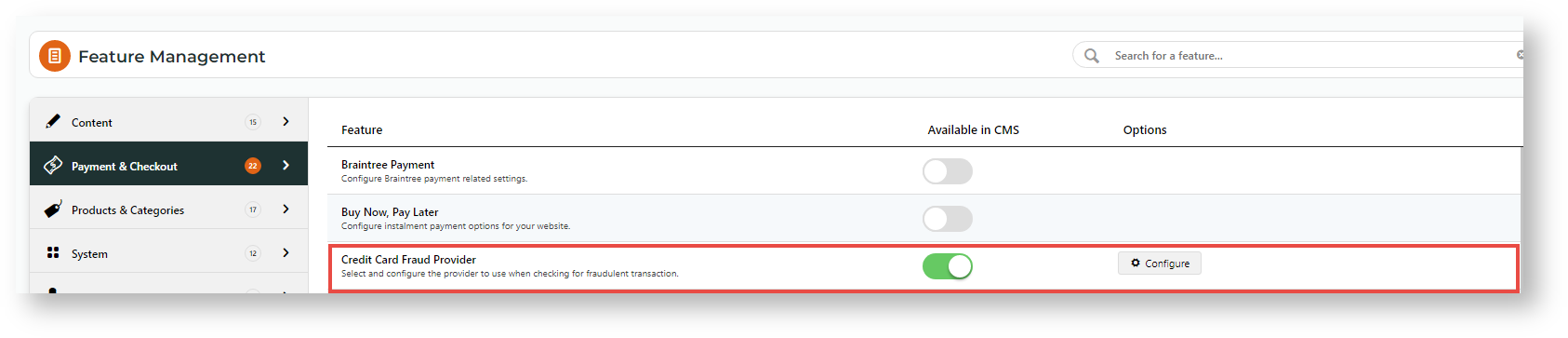Step-by-step
Before you start...
Make sure Braintree Payments is enabled.
1. Enable Credit Card Fraud Provider
- In the CMS, go to Settings → Feature Management → Payment & Checkout.
- Enable Credit Card Fraud Provider, then select Configure.
- Toggle ON Credit Card Fraud Enabled.
- Select Accertify as the provider.
- Click Save.
Configure email options for review emails templates and recipients. There are 2 email templates if the payment requires further review:
- Review email: sent if the payment requires further review
- Reject email: sent if the payment is reviewed then rejected.
- Setup Accertify API connection, using the documentation provided, to to check for fraud before authorising
(pre-authorisationpost-authorisation) with the payment provider. - Create a script to capture the device info that makes a call to Accertify and returns the device info, using an ID (token) . The info will be passed through from the client side to Accertify and is verified
Show the appropriate message to the customer when payment fails, not the 05 card declined type message. We also need to let our customers know that it has failed.
- maybe a page that shows the details of the failed/passed transactions result (similar to order tracking)
- Log error codes for JB + display to the customer
- Email notification to a JB support team on a schedule advising of the error code
- Create a new feature setting to allow the CMS administrator to enter in API credentials
- Create a feature page where you can either 'upload' or 'edit with a JavaScript editor' this cc.js file.