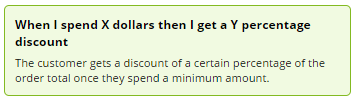Overview
Cart Discount promotions can be created to give your customers either a percentage or dollar discount on their order. To be eligible, the customer simply needs to meet a minimum spend requirement.
If you like, you can even exclude certain products from the promotion. Excluded products will not count toward the spend requirement, and may or may not be discounted.
In the example below, we'll create a Cart Discount promotion for 20% off orders over $250. This promo will exclude exercise machines.
This article assumes you've already got the Promotion Codes feature enabled for your website. If you haven't, please contact us to switch it on for you.
Step-by-step guide
- In the CMS, navigate to Campaigns & Promotions → Promotion Codes.
- Click 'Add Promotion Code'.
- Select Promotion Type = Cart.
- Next, decide whether your customer will get a dollar or percentage discount and select your scenario accordingly. Our example will use the % discount.
- Enter the Promotion Code (no spaces). This is what your customer enters at checkout to redeem the promo.
- Give the promotion a description. This will be displayed in the user's order summary during checkout.
- Specify Start and End dates. Click the calendar icon to launch the date picker.
Enter the Spend Threshold (the $ amount they must spend), and the associated Discount % or $ amount.
(Our example only requires one level of discounting, but if you're interested in multi-level discounts, see our article on Tiered Promotions.)Note that the spend requirement is based on the inc-GST total for B2C, and the ex-GST total for B2B. Also note that for B2B scenarios, any customer-based discounts will still be honoured; this discount will be on top of that.
- Lastly, click Add and specify any products you want to exclude from this promo.
You can specify by product code, ERP stock group, or category. You can even use a combination of all three if that's what you need.- Discount these exclusions? Excluded products do not count toward the required spend. You can nominate whether the excluded products still attract a discount, or leave the option unticked to exlude them from the discount as well.
- Click 'Add' again to specify more products if required.}
- Save & Exit.
Your cart discount promo is now ready to go!
We recommend that Promotion Codes be configured on your Stage site and thoroughly tested to ensure behaviour is as expected.
Related articles